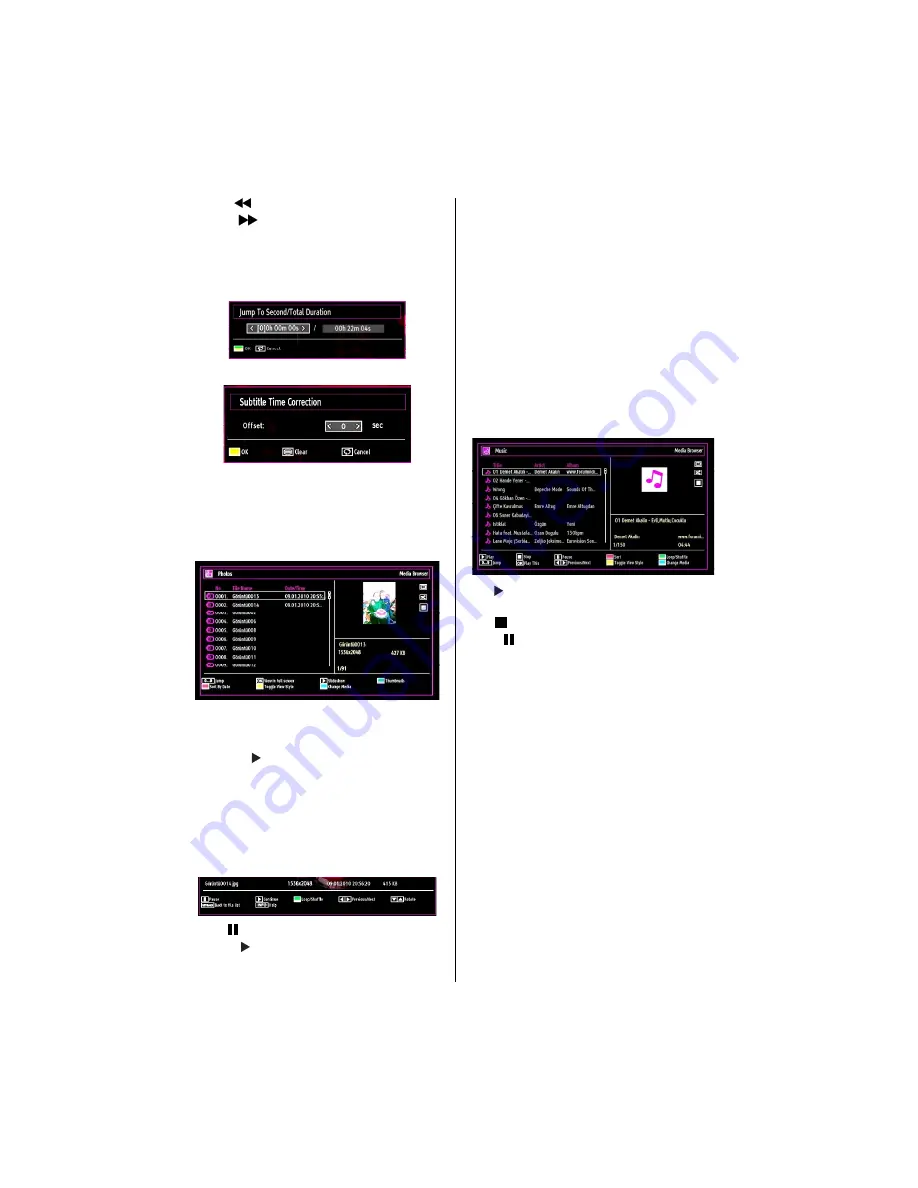
English
- 62 -
Rewind (
button)
: Goes backward.
Forward (
button)
: Goes forward.
Subtitle/Audio (LANG. button)
: Sets subtitle/Audio.
Jump (GREEN button):
Jumps to time. Use numeric
buttons to type the desired time and press GREEN
button again to proceed.
Yellow
: Opens subtitle time correction menu
Press
RETURN (Exit)
button to switch back to
previous menu.
Viewing Photos via USB
When you select Photos from the main options,
available image
les will be
ltered and listed on this
screen.
Jump (Numeric buttons)
:Jump to selected
le using
the numeric buttons.
OK
: Views the selected picture in full screen.
Slideshow ( button)
: Starts the slideshow using
all images.
GREEN button
: Views images in thumbnails.
RED button
: Sorts
les by date.
YELLOW
button: Toggles viewing style.
BLUE
button: Changes media type.
Slideshow Options
Pause ( button)
: Pauses the slideshow.
Continue ( button)
: Continues the slideshow.
Loop/Shuf
e (GREEN button)
: Press once to disable
Loop. Press again to disable both Loop and Shuf
e.
Press once more to enable only Shuf
e. Press again
to enable all. You can follow the disabled functions
with the change of the icons.
Previous/Next (Left/Right buttons)
: Jumps to
previous or next
le on slideshow.
Rotate (Up/Down buttons)
: Rotates the image using
up/down buttons.
RETURN (Exit):
Back to
le list.
INFO
: Displays help screen.
Playing Music via USB
When you select Music from the main options,
available audio
les will be
ltered and listed on this
screen.
Play ( button)
: Plays all media
les starting with
the selected one.
Stop ( button)
: Stops playback.
Pause ( button)
: Pauses the selected playback.
RED
: Sorts
les by Title,Artist or Album.
Loop/Shuf
e (GREEN button)
: Press once to disable
Loop. Press again to disable both Loop and Shuf
e.
Press once more to enable only Shuf
e. Press again
to enable all. You can follow the disabled functions
with the change of the icons.
0..9 (Numeric buttons):
Jumps to the selected
le.
Play This (OK button)
: Plays the selected
le.
Previous/Next (Left/Right buttons)
: Jumps to
previous or next
le to play.
YELLOW
: Toggles viewing style.
BLUE
: Changes media type.
Recordings Library
IMPORTANT: To view recordings library, you should
rst connect a USB disk to your TV while the TV is
switched off. You should then switch on the TV to
enable recording feature. Otherwise, recording feature
will not be available.
To view the list of recordings, select “
Recordings
Library
” and press the
OK
button. Recordings Library
will then be displayed with available recordings.
Содержание CETVLCD26HDV3
Страница 175: ...www continentaledison com 50182523 ...















































