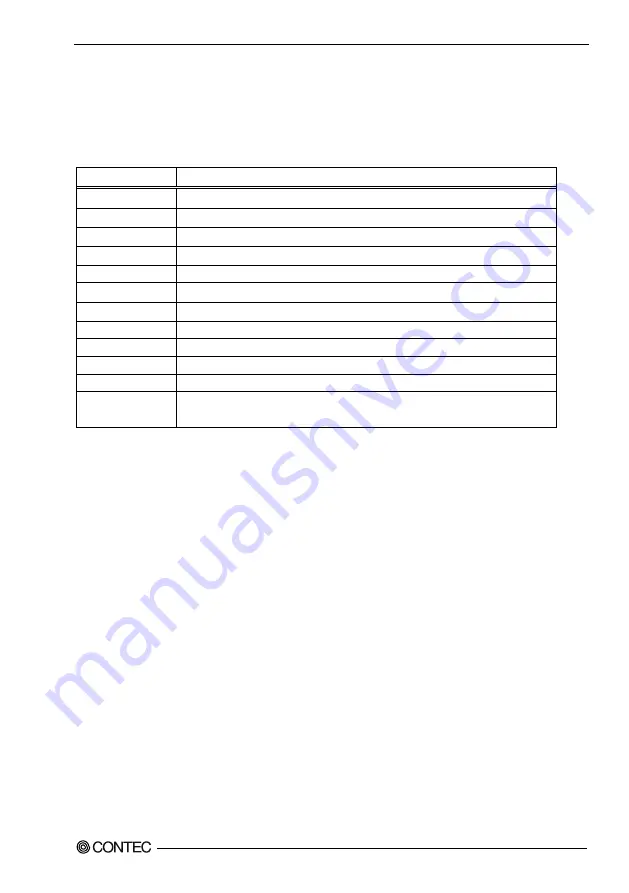
5. BIOS Setup
EPC-2020 Series User’s manual
29
Using Setup
In general, you use the arrow keys to highlight items, press <Enter> to select, use the “+” and “-” keys to
change entries, press <F1> for help and press <Esc> to quit. The following table provides more detail
about how to navigate in the Setup program using the keyboard.
Table 5.1. Using Setup
Key
Function
Up Arrow
Move to the previous item
Down Arrow
Move to the next item
Left Arrow
Move to the item on the left (menu bar)
Right Arrow
Move to the item on the right (menu bar)
Enter
Move to the item you desired
+
Increase the numeric value or make changes
-
Decrease the numeric value or make changes
F1
General help on Setup navigation keys
F2
Load previous settings
F3
Load the optimized defaults
F4
Save all settings changes to the FLASH ROM and exit
ESC
Main Menu: Quit without saving changes
Submenus: Exit Current page to the next higher level menu
Getting Help
Press F1 to pop up a small help window that describes the appropriate keys to use and the possible
selections for the highlighted item. To exit the Help Window press <Esc> or the F1 key again.
In Case of Problems
If it is not possible to boot the computer after system settings have been changed and saved during setup,
this product will need to be repaired.
The best advice is to only alter settings which you thoroughly understand. To this end, we strongly
recommend that you avoid making any changes to the chipset defaults. These defaults have been carefully
chosen by both AMI and your systems manufacturer to provide the absolute maximum performance and
reliability. If chipset settings are changed even slightly, it may become necessary to repair the unit.
A Final Note About Setup
The information in this chapter is subject to change without notice.






























