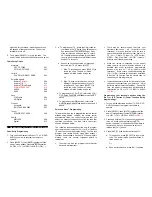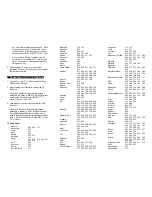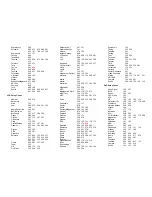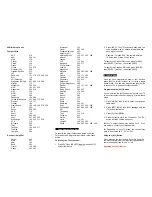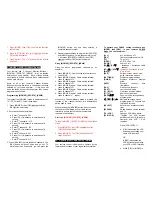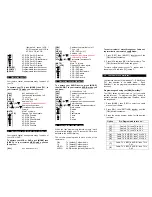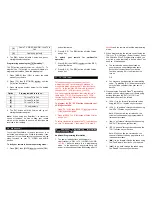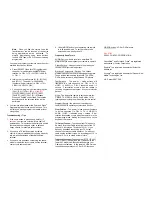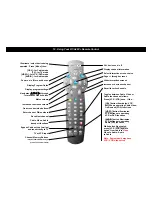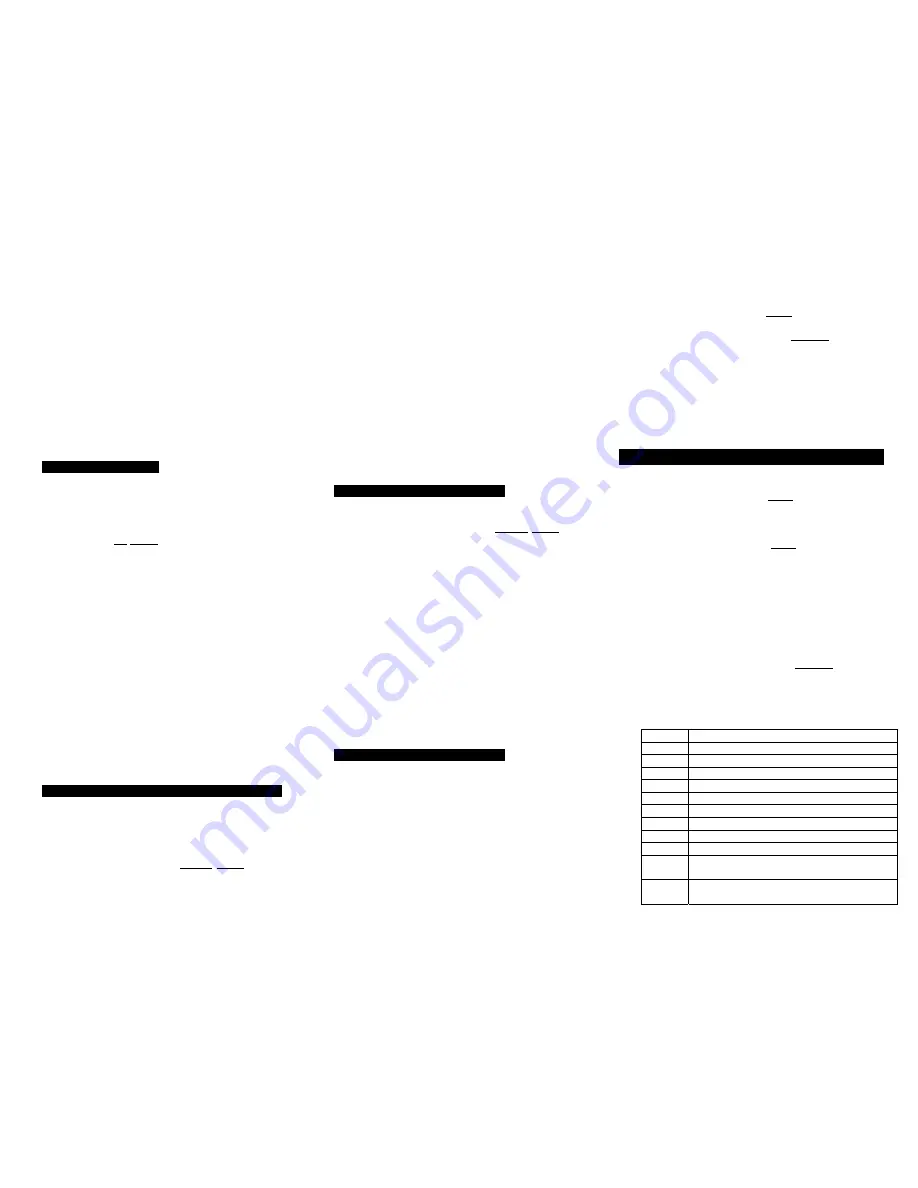
illuminated, press [VCR /
VOD] to switch from VOD to
VCR or VCR to VOD.
[
]
VCR / DVD or VOD rewind.
[
]
VCR / DVD or VOD play.
[
]
VCR / DVD or VOD fast-forward.
[
]
VCR
/
DVD
or
VOD
pause.
[
]
VCR
/
DVD
or
VOD
stop.
[
]
VCR
/
DVD
or
VOD
record.
[MOVIES]
Programmable
favorite
channel.
[SPORTS]
Programmable
favorite
channel.
[NEWS]
Programmable
favorite
channel.
11. Operating Your TV
Your remote control can operate many functions of
your TV.
To operate your TV, press [MODE], then [TV]. In
your remote’s TV mode, you can then press…
[ALL]
ALL
devices
on
/
off.
[CBL]
Cable
set-top
terminal
on
/
off.
[TV]
TV
on
/
off.
[VIDEO]
VCR
/
DVD
on
/
off.
[AUDIO]
Audio
on
/
off.
[CH
S
] / [CH
T
]
Increases / decreases channel.
[0] – [9]
Numeric entry buttons.
[VOL
S
] / [VOL
T
]
Increases / decreases TV
volume.
[MUTE]
Mute TV volume.
[TV / VCR]
Change
TV’s
video
inputs.
[
]
VCR / DVD rewind.
[
]
VCR / DVD play.
[
]
VCR
/
DVD
fast-forward.
[
]
VCR / DVD pause.
[
]
VCR
/
DVD
stop.
[
]
VCR
/
DVD
record.
12. Operating Your VIDEO (VCR or DVD) Device
Your remote control can operate many functions of
your VCR or DVD.
To operate your VCR or DVD, press [MODE] then
[VIDEO]. In your remote’s VIDEO mode, you can
then press…
[ALL]
ALL
devices
on
/
off.
[CBL]
Cable
set-top
terminal
on
/
off.
[TV]
TV
on
/
off.
[VIDEO]
VCR
/
DVD
on
/
off.
[AUDIO]
Audio
on
/
off.
[CH
S
] / [CH
T
]
Increases / decreases channel.
[0] – [9]
Numeric entry buttons.
[VOL
S
] / [VOL
T
]
Increases / decreases TV
volume.
[MUTE]
Mute TV volume.
[TV / VCR]
Change
VCR
video
inputs.
[
]
VCR / DVD rewind.
[
]
VCR / DVD play.
[
]
VCR / DVD fast-forward.
[
]
VCR / DVD pause.
[
]
VCR / DVD stop.
[
]
VCR / DVD record.
13. Operating Your AUDIO Device
To operate your AUDIO device, press [MODE],
then [AUDIO]. In your remote’s AUDIO mode, you
can press…
[ALL]
ALL
devices
on
/
off.
[CBL]
Cable
set-top
terminal
on
/
off.
[TV]
TV
on
/
off.
[VIDEO]
VCR
/
DVD
on
/
off.
[AUDIO]
Audio
on
/
off.
[CH
S
] / [CH
T
]
Increases / decreases channel.
[0] – [9]
Enter channels.
[VOL
S
] / [VOL
T
]
Increases / decreases volume.
[MUTE]
Mute volume.
[
]
Rewind.
[
]
Play.
[
]
Fast-forward.
[
]
Pause.
[
]
Stop.
[
]
Record.
14. Programming Volume Control
When you first program your remote, volume / mute
are controlled through your TV (except AUDIO which
defaults to the AUDIO device).
The volume control options in each mode of the
remote are:
CBL TV
(default),
Cable
or
Audio.
TV
TV
(default),
Cable
or
Audio.
VIDEO
TV
(default),
Cable
or
Audio.
AUDIO AUDIO device (default), Cable or TV.
To control volume / mute through your Cable set-
top terminal in the remote’s cable mode…
1. Press [CBL], then [SELECT] together until the
[CBL] button illuminates.
2. Press [VOL
S
], then [CBL] for Cable volume. The
[CBL] button will blink 3-times and go out.
To return volume control to your TV, repeat step 1,
then press [VOL
S
], then [TV] in step 2.
15. Your Remote's SmartKeys™
Your remote has two (2) SmartKeys™ - [CABLE] and
[TV] that operate in its cable mode. Each
SmartKey™ can be programmed to transmit multiple
functions.
Programming and using the [CBL] SmartKey™
The [CBL] button normally turns on / off your cable
set-top terminal. To program the [CBL] button to
transmit multiple pre-programmed functions, follow
the steps below:
1. Press [MODE], then [CBL] to select the cable
mode of your remote.
2. Press [CBL], then [SETTINGS] together until the
[CBL] button illuminates.
3. Press the option number below for the desired
functions:
Option
Pre-Programmed to turn on…
[1]
Cable & TV - tune TV to Ch 3
[2]
Cable & TV - tune TV to Ch 2
[3]
Cable & TV - tune TV to Ch 4
[4]
Cable, TV & VIDEO - tune TV to Ch 3
[5]
Cable, TV & VIDEO - tune TV to Ch 2
[6]
Cable, TV & VIDEO - tune TV to Ch 4
[7]
Cable, TV, VIDEO & AUDIO - tune TV to
Ch 3
[8]
Cable, TV, VIDEO & AUDIO - tune TV to
Ch 2