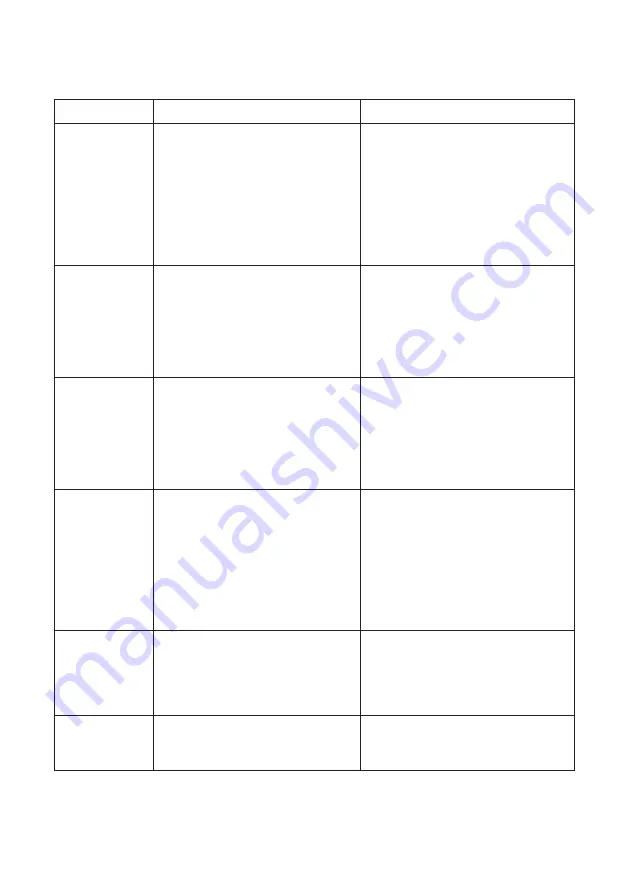
12
Symptom
Possible Fault
Action
There is no
power
detected
through the
amplifier (and
there is power
at the socket).
1) Power jack not plugged in or
faulty.
2) Plug fuse has blown.
3) Faulty power supply unit.
4) Faulty amplifier.
1) Check power jack is firmly plugged
in.
2) Replace fuse. If it blows again,
replace the power supply unit.
3) Replace the power supply unit.
4) Replace amplifier.
The red LED is
illuminated on
front panel.
1)
Constant red LED:
Staff or customer microphone fault.
2)
Red LED comes on after speech:
Induction loop fault.
1) Ensure microphone is wired
correctly and firmly plugged in.
Try
alternative microphone to ensure
port is working.
2) Ensure induction loop connector is
wired correctly and firmly plugged in.
I can’t hear
audio through
the induction
loop.
1) Induction loop or microphone is
disconnected.
2
) Loop tester has a fault.
1 ) Check instructions for correct
connections and, if possible, check
the hearing device with a known
working hearing loop.
2
) Ensure loop tester has a new set
of batteries.
I can hear
interference
through
speakers
(buzzing /
whistling /
hissing).
1) Unscreened or poorly earthed
third party equipment is being used
in close proximity.
2) Internal volume gain set to high.
3
) Incorrect power supply being
used.
1) Switch off any third party
equipment to identify the source of
interference.
2) Access the amplifier engineers
mode to adjust the internal settings.
3) Ensure that our grounded power
supply unit is connected.
Amplifier goes
into feedback.
1
) Internal volume gain set to high.
2) Microphone positioned too close
to speaker.
1
) Access the amplifier engineers
mode to adjust the internal settings.
2) Move the microphone to a
location further from the speaker.
Unit does not
go into power
saving mode.
1) Ambient noise in area is too high.
1) Switch off any air con systems,
desktop fans and or computers to
reduce ambient noise.
Troubleshooting
If no action is successful please seek assistance from
your distributor or a Contacta installer.
Содержание STS-K009
Страница 1: ...Installation User Guide June 2020 Speech Transfer System Surface Mounted Entry System STS K009 ...
Страница 13: ......
Страница 14: ......
Страница 15: ......
Страница 16: ...Contact your local distributor for further information www contacta co uk ...


































