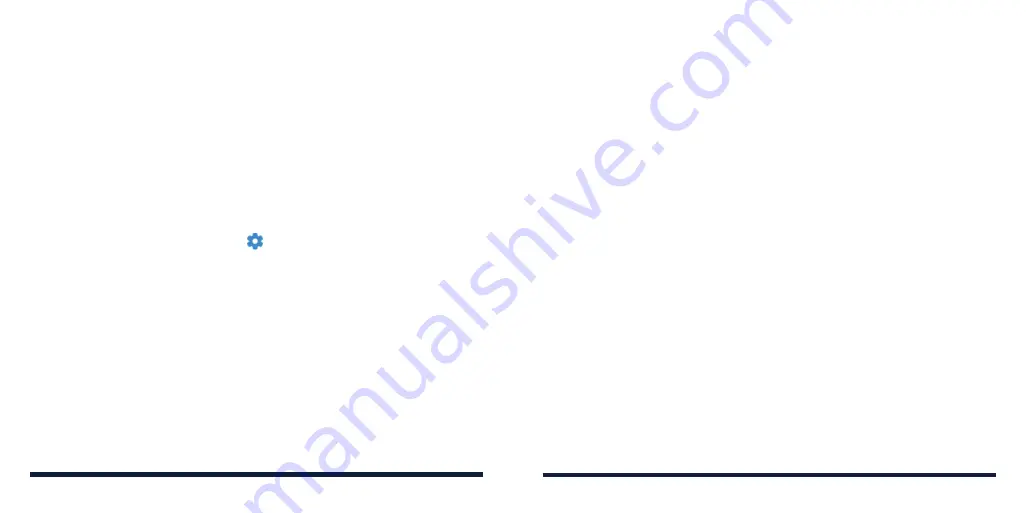
26
27
Pairing is successfully completed when the other device accepts the
connection or the same pairing code is entered.
NOTE:
The
Bluetooth pairing code may be fixed for certain devices, such
as headsets and hands-free car kits. You can try entering 0000 or 1234 (the
most common pairing code), or refer to the manual for that device.
Forgetting a
Bluetooth Device
You can make your phone forget its pairing connection with another
Bluetooth
device. To connect to the device again, you need to search for it and enter or
confirm a pairing code again.
1. From the home screen, select
Menu
>
Settings
>
Wireless & networks
>
Bluetooth
and ensure that
Bluetooth is turned on.
2. In the list of paired devices, select beside the
Bluetooth device you
want to forget.
3. Select
Forget
.
CONNECTING TO YOUR COMPUTER VIA USB
You can connect your phone to a computer with a USB cable and transfer
music, pictures, and other files in both directions. Your phone stores these
files in internal storage or on a removable microSDHC card.
Connecting Your Phone to a Computer via USB
1. Connect your phone to the computer with a USB cable.
2. The
Connect to PC
options menu will automatically open. Choose one of
the following options:
CONNECTING TO NETWORKS AND DEVICES
•
Charge only:
Charge your phone via USB.
•
Install driver:
Install the driver needed for some USB connection modes
(such as MTP). You only need to install the driver on the same PC once.
NOTE:
You can also install the driver on the PC by running the
executable file in the new CD-ROM drive.
•
Media device (MTP):
Transfer files on Windows® PC or Mac®.
NOTE:
For Windows XP, install the drivers and Windows Media® Player
11 (or later version) when you use MTP for the first time.
•
Camera (PTP):
Transfer photos or files if MTP is not supported by your
computer.
NOTE:
From the home screen, select
Menu
>
Settings
>
Phone settings
>
Connect to PC
to change the connection mode whenever you need.
Disconnecting Your Phone From the Computer
To disconnect the phone from the computer, simply unplug the USB cable
when you’re finished.
USING THE microSDHC CARD AS PORTABLE STORAGE
You can use your microSDHC card as portable storage for various files (such
as photos and media).
To set the microSDHC card as the storage for your files:
1. From the home screen, select
Menu
>
Settings
>
Phone settings
>
Storage
>
Save location
.
2. Highlight
SD card
and press the
OK Key
.
CONNECTING TO NETWORKS AND DEVICES
Содержание Link II
Страница 1: ...1 Consumer Cellular Link II USER GUIDE ...
















































