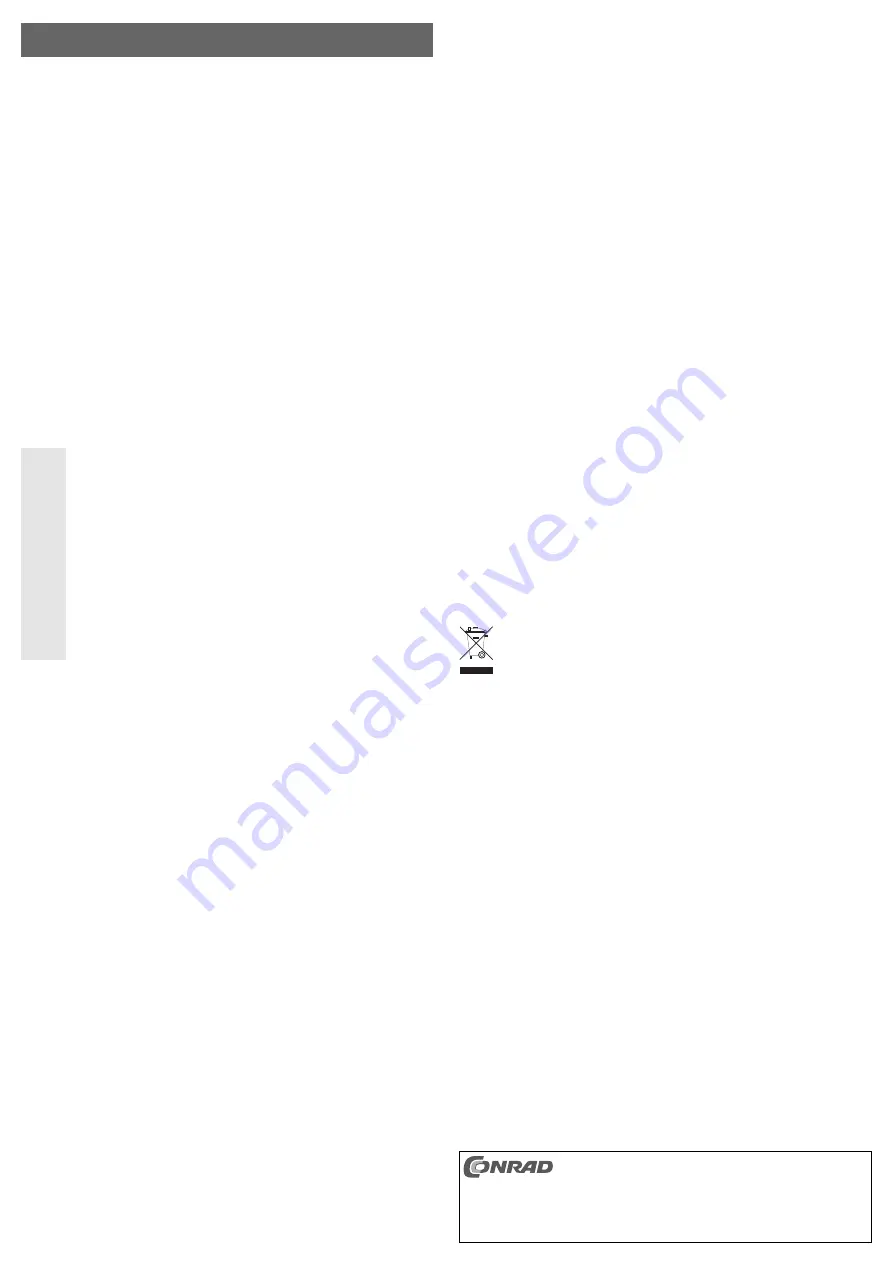
Soundgraph FingerVU 895S
Version 08/10
Item-No. 87 29 27
°
Intended Use
The product is a TFT screen that is provided with image data by the computer via USB. Power
supply is also ensured via USB and for this, a Y-shaped mains lead is provided.
The screen has a touch-sensitive surface. By means of the provided software different functions
can be operated directly by touch.
Any other use than that described above may damage the product. Moreover, this may give rise
to hazards such as short-circuiting, fire, electric shock, etc.
This product complies with the applicable National and European requirements. All names of
companies and products are the trademarks of the respective owner. All rights reserved.
Package Contents
• Screen with stand base
• USB Y-cable
• CD with software and detailed manufacturer’s instructions in English
• Quick guide
Safety Instructions
The warranty will be void in the event of damage caused by failure to observe
these safety instructions! We do not assume any liability for any consequen-
tial damage!
Nor do we assume any liability for material and personal damage caused by
improper use or non-compliance with the safety instructions! The warranty
will be null and void in such cases.
• The unauthorised conversion and/or modification of the product is inadmissible
because of safety and approval reasons (CE).
• The product must not get damp or wet.
• The product is not a toy and should be kept out of the reach of children.
• Do not leave packing materials unattended. They may become dangerous play-
things for children.
• Handle the product with care, it can be damaged by impacts, blows, or accidental
drops, even from a low height.
Start-up
• First install the software provided. Place the CD in the appropriate drive of your computer.
If the installation program does not appear automatically, start the “setup.exe“ program in the
main directory of the CD.
Follow all of the instructions. A new start might become necessary after the installation.
• Mount the stand base to the back of the screen.
• First connect both type A USB-plugs to two free USB ports on your PC (or to a USB hub with
its own power unit).
Only then connect the screen with the USB port.
Due to the current consumption of the screen two USB ports are required (500mA +
500mA = 1A). Therefore the USB cable must not be connected to a USB hub without
own power supply, since otherwise power supply is not ensured.
Some notebooks only supply, for example 300mA instead of 500mA to each of their
USB ports. If you notice that the screen is not recognised on a notebook, do not con-
nect the screen directly to the notebook but to a separate USB hub with own power
supply unit.
• Place the screen so that it cannot tilt or fall over. Only place the screen on a flat, stable surface.
The mechanics of the stand base allows setting the screen to the most different positions.
• Windows recognises the new hardware and completes the driver installation. After a short while
an image of the software „FingerVU“ should appear on the USB screen.
• After starting, with a present internet connection, the software will probably prompt for
downloading and installation of a current update.
The new software will possibly enable new or improved functions, therefore you should really
allow such updates.
O P E R A T I N G I N S T R U C T I O N S
www.conrad.com
Use
• After starting the software, the screen area of the „Soundgraph Finger VI 895S Touch“ is occu-
pied by several symbols that can be used to start different functions. You can either operate
the touch screen (no multi-touch possible) with your fingers, or you can utilise the pen that can
be pulled from the back of the screen.
• With first use of the touch-sensitive surface, a calibration is necessary in order to improve the
control of the functions.
A brief, touch on a single-point is interpreted as a „click“ (like a mouse click), touching and sub-
sequently moving of the finger or the pen is the so-called „drag“ function (like drag-and-drop
of an object with impressed left mouse button).
Light touch of the screen surface is sufficient. Never press too hard, this causes
damage to the display!
Never use sharp, hard objects for operation, this causes the surface to be scratched,
warranty/guaranty becomes void!
• If the software is terminated (or you touch the symbol „desktop“ in the main menu of the soft-
ware) the area of the screen is available for Windows, so the display can be used as secon-
dary screen (e.g., picture viewing, internet or the like)
• However, 3D games cannot be played via the USB connection of computer and USB screen.
• The button On/Off at the back is for turning on/off the screen.
• The two buttons „+“ and „-“ are used to set the brightness of the display of the USB screen.
☞
You can find the English manual of the manufacturer on the provided CD in pdf-for-
mat. To view the pdf file, you need „Acrobat Reader“, which you can download free of
charge at www.adobe.com.
Cleaning
If you use a finger instead of the provided input pen (which can be extracted from the upper back)
for operation, the surface of the touch screen will become soiled quite quickly.
For cleaning we recommend the use of an appropriate, soft cleaning cloth and a TFT screen
cleaner.
Never spray the screen with cleaning solution directly onto the USB screen, but
always on the cleaning cloth.
If any cleaning agent or moisture gets between the TFT screen and the housing into
the USB screen, it is going to be destroyed!
Furthermore, when using an inappropriate or dirty cleaning cloth, scratch marks are
obtained very quickly. Do not press too hard on the screen! This can damage the dis-
play!
Disposal
Please dispose of the product, when it is no longer of use, according to the current
statutory requirements.
Technical Data
Resolution: ..................................................1024 x 600
Screen size ..................................................approx. 195 x 113mm (diagonal approx. 225.3mm)
Resolution of the touch-sensitive
surface: ........................................................4096 x 4096
Interface: ......................................................USB2.0
Dimensions:..................................................approx. 232 x 147.5 x 23.5mm (without base)
These operating instructions are a publication by Conrad Electronic SE, Klaus-Conrad-Str. 1, D-92240
Hirschau (www.conrad.com).
All rights including translation reserved. Reproduction by any method, e.g. photocopy, microfilming, or
the capture in electronic data processing systems require the prior written approval by the editor.
Reprinting, also in part, is prohibited.
These operating instructions represent the technical status at the time of printing. Changes in
technology and equipment reserved.
© Copyright 2010 by Conrad Electronic SE.




