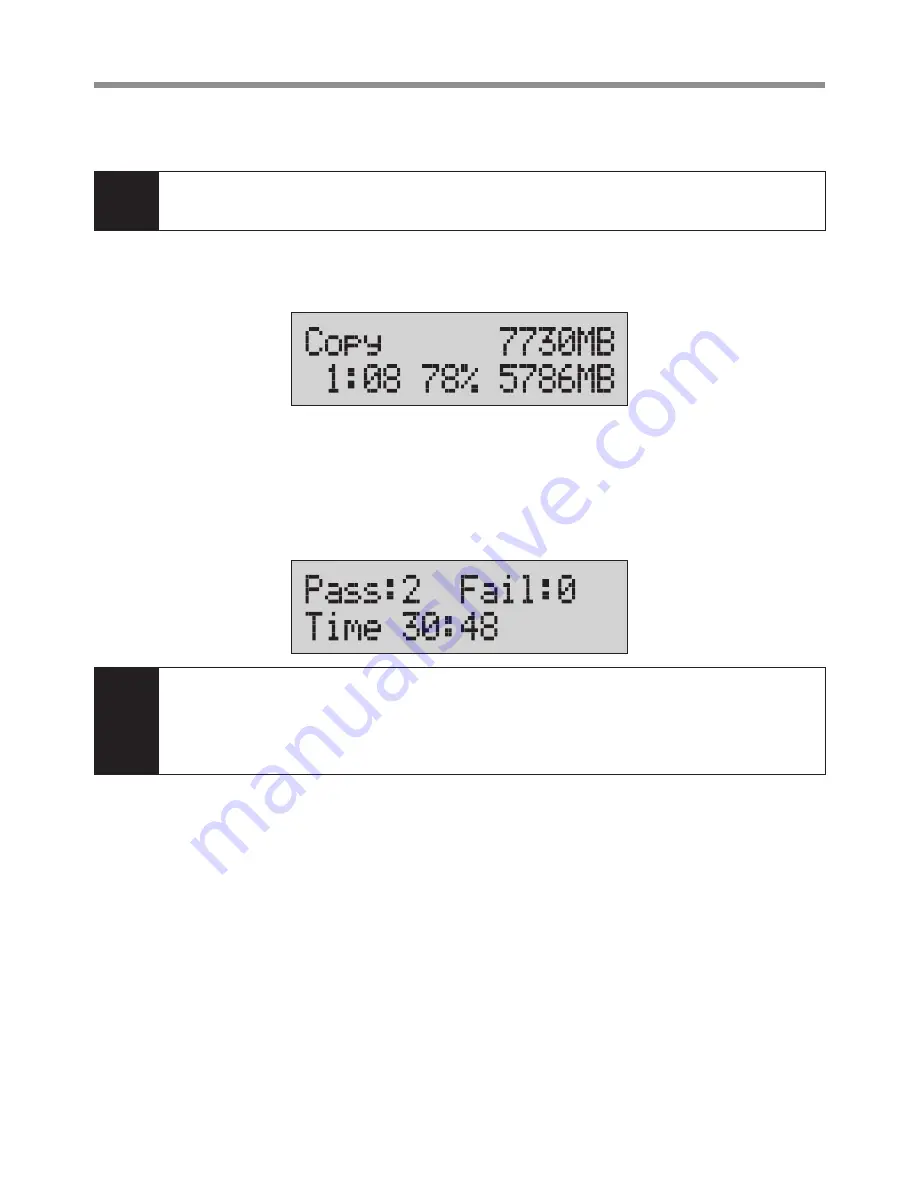
9
How to Start Duplicating HDD
3
Step 3
Use
▲▼
to select "1. Copy" then press "OK". Duplication will proceed.
Note
When all the target HDD ports are plugged, duplicator would start copying automatically. If
not all are plugged, the number of targets shows on LCD. Press "OK" to start.
The information below shows on LCD during duplication.
Step 4
Quantity of copy OK/Fail and duplication time would show on LCD after
duplication completes.
Note
ㅦ
Data in the target HDD will be damaged after the copy process completed. Users need to
backup the existing data before duplication processing.
ㅦ
We do not suggest that user removes HDD during copy process because this action may
damage HDD.
2. Set-up before Start Duplication
Please pay attention to the following 2 settings before copy.
❶
Set Copy Area of HDD
Choose appropriate copy area can greatly reduce operation time and have better
efficiency. There are four copy modes with different copy area :
①
System and
Files,
②
All available partition area,
③
Whole HDD,
④
User set the percentage
range of HDD.
Содержание CARRY HDD PRO318
Страница 1: ...V 2 0 2014 10 5 PRO318 1 3 HDD Duplicator User Guide EN ...
Страница 2: ......
Страница 19: ...19 How to Erase HDD 5 3 Select Random Pattern Overwrite by Fixed Method Overwrite by Random Method ...
Страница 23: ......
Страница 24: ......
























