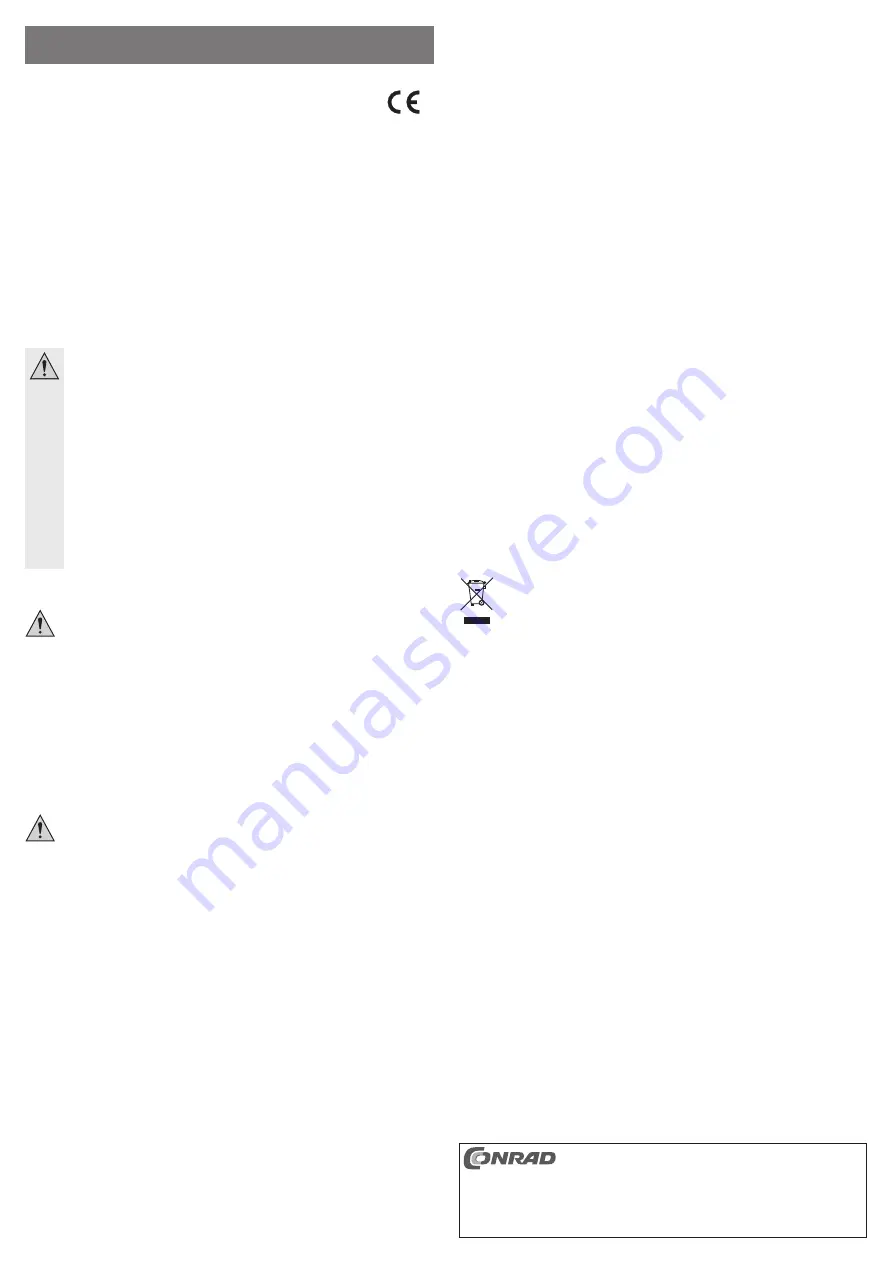
Intended Use
The product is designed for connection to a computer with a USB interface in order to provide additional USB
ports. Furthermore, a network adapter (10/100MBit) is integrated into the device.
This product complies with the applicable national and European requirements. All names of companies and
products are the trademarks of the respective owners. All rights reserved.
Package Contents
• 3-Port USB network adapter
• CD with driver for the network adapter
• Operating Instructions
Safety Instructions
The warranty will be void in the event of damage caused by failure to observe these safety
instructions! We do not assume any liability for any consequential damage!
We shall not accept liability for damage to property or personal injury caused by incorrect
handling or non-compliance with the safety instructions. In such cases, the warranty will
be null and void.
• The unauthorised conversion and/or modi
fi
cation of the product is not permitted for safety and
approval reasons (CE). Never dismantle the product!
• This product is not a toy and should be kept out of the reach of children.
• Use is only permitted in dry indoor locations. The product must not get damp or wet.
• Do not expose the product to extreme temperatures, direct intense sunlight, strong vibrations,
high humidity or strong mechanical stress.
• Do not leave packaging material lying around carelessly. It may become a dangerous play-
thing for children!
• Handle the product with care; it can be damaged by impacts, blows, or accidental falls, even
from a low height.
Driver Installation
Do not connect the USB hub to the computer yet. Install the driver on the CD provided
fi
rst!
Insert the enclosed CD into an appropriate drive on your computer.
If the installation program does not start automatically in Windows, open the CD directory using the File
Manager. At the time of writing these operating instructions, the installation program “setup.exe,” which is
required for Windows, was located in the main directory of the CD. This may be different in newer versions
of the CD. Follow the instructions of the software.
☞
The driver is required only for the network adapter. The drivers for the USB hub are part of the
operating system.
With other operating systems (e.g., Apple® Mac), please read the content of the CD; the drivers
are located in the appropriately named sub-directories.
Connection
If not yet done,
fi
rst install the driver on the enclosed CD; see above. Otherwise the network
adapter will not work.
• Connect the device to a free USB2.0/1.1 port on your computer (the latter does not need to be switched
off).
• Windows recognises the new hardware and completes the driver installation.
• Subsequently, the 3 USB ports as well as the network connection are available.
• Connect a 1:1 connected network cable to your switch or router.
The Link LED on the RJ45 socket indicates an available network connection (LED lights up). If the Link-
LED is off, the network connection is not working; in which case, check that the switch/router is turned on
and/or that a 1:1-connected network cable is used. The LED
fl
ashes when data is being transferred.
The 10/100Mbit LED in the RJ45 socket lights up when there is a 100Mbit data connection.
Tips & Notes
a) USB connection
• The integrated 3-port USB2.0 hub is USB1.1-compatible. This means that normal USB1.1 devices can be
used with no problems on the USB2.0 hub. However, this will not speed up the USB1.1 devices.
The theoretical maximum speed of 480MBit/s for USB2.0 is not achieved in practice. The reasons are
protocol information, simultaneous operation of several USB devices or the speed limit of the connected
device or the USB controller/motherboard.
• USB operation is not possible in DOS or in the protected mode of Windows.
Depending on the computer or the BIOS/Setup, however, operation of a USB keyboard and a USB mouse
is possible. Nevertheless, it is necessary to connect them directly to the computer’s USB interface and not
to the USB hub.
• USB devices can be plugged in and unplugged while the PC is in use. This means that you do not have to
switch off your computer when you want to plug in or unplug devices (with other interfaces this can cause
damage, e.g., if you connect or disconnect a PS/2 mouse during operation).
If data transfers are in progress on the USB port, e.g. if an external disk is inputting data to the computer,
and you unplug the USB plug, Windows might crash and other data may also be damaged!
For some USB2.0 devices (e.g. USB hard disk), Windows displays an icon with an arrow in the menu bar.
You can “disconnect” the USB device from the computer using this function, and thus instruct the computer
to close open
fi
les. Afterwards, the USB device can be unplugged safely.
b) Network Adapter
• If there is a network or system administrator who is responsible for your network (for example in a larger
company). let him or her set up the connection and the con
fi
guration. Do not install the device yourself.
• With Windows, it might take some time until the PCs appear on the network.
Normally, you cannot access another PC immediately after you have switched on the PCs and Windows
is loaded on all PCs. If, after a few minutes, it is still not possible to access other PCs, check any
fi
rewall
and/or virus scanner settings that may be used.
Naturally, the access permissions also have to be set accordingly, if you are using an operating system that
offers such features.
There are numerous causes explaining why a network connection is not successful. Please refer to the
appropriate specialist literature or to a specialist technician.
• If you are not using a DHCP server (e.g. integrated in all DSL routers), you should assign a separate
fi
xed
IP address to each PC (and if necessary to the router!).
For example, set the router permanently to 192.168.1.1, Computer #1 to 192.168.1.2, Computer #2 to
192.168.1.3 and so on. The
fi
rst three numbers must be the same for all the devices in the network; the
last number can be from 1 to 254.
☞
It is imperative that you do not assign the same IP address twice in the network.
The “Subnet mask” is to be set to the same value on all devices, for example 255.255.255.0 (default set-
ting for Windows).
In Windows, these settings can be done in the control panel or from the properties of the network connec-
tions.
Disposal
Electrical and electronic products do not belong in household waste!
Dispose of an unserviceable product in accordance with the relevant statutory regulations.
Technical Data
USB standard .......................................USB2.0 (USB1.1-compatible)
USB hub ...............................................3 ports
Network standard .................................10/100MBit (10-Base-T/100-Base-TX)
Dimensions ...........................................81 x 59 x 16.5 mm
Weight ..................................................49 g
O P E R A T I N G I N S T R U C T I O N S www.conrad.com
3-Port USB Network Adapter
Item no. 98 93 37
Version 12/12
These operating instructions are a publication by Conrad Electronic SE, Klaus-Conrad-Str. 1,
D-92240 Hirschau (www.conrad.com).
All rights including translation reserved. Reproduction by any method, e.g. photocopy, micro
fi
lming,
or the capture in electronic data processing systems require the prior written approval by the editor.
Reprinting, also in part, is prohibited.
These operating instructions represent the technical status at the time of printing. Changes in
technology and equipment reserved.
© Copyright 2012 by Conrad Electronic SE.






















