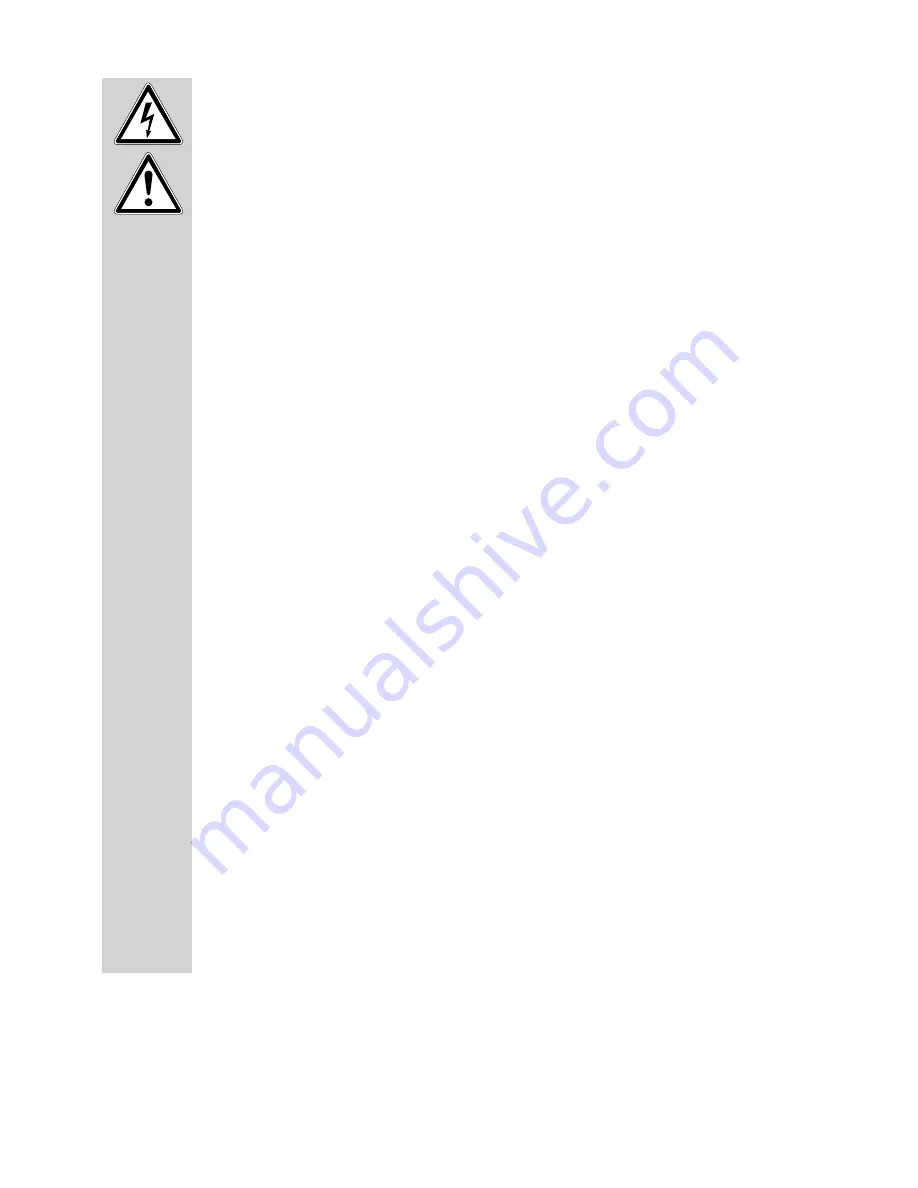
7
• If you sell or pass on this product to a third party, always include these Direc-
tions for Use.
• Observe also the safety instructions in the individual sections of these Operat-
ing Instructions.
• The product must not be exposed to extreme temperatures, direct sunlight,
humidity, intense vibration or heavy mechanical strain. This could lead to mal-
function or a defect.
• Never place the product on an unstable surface. It will cause injury if allowed
to fall.
• Never turn on the product immediately after it has been brought from a cold
room into a warm one. The condensation water produced as a result could
destroy the product. Allow the appliance to reach room temperature before
switching it on. Wait until the condensation water has evaporated.
• Handle the product with care. It can be damaged by impact, blows or when
dropped even from a low height.
• The product must not be used if defective either in whole or in part. It may only
be repaired by a qualifi ed person.
• Make sure that the product is not exposed to dust, dirt, oil or grease.
• The product should always be used in a well ventilated area. Never operate
the product when it is covered.
• If it can be assumed that safe operation is no longer possible, the device
must be turned off and precautions are to be taken to ensure that it is not
used unintentionally.
• The mains adapter must not be plugged in or pulled out with wet hands.
• Never pull on the cables of the wall power supply. Always pull the wall power
supply out of the mains socket by the housing.
• When setting up the product, make sure that the mains cable is not squashed
or damaged by sharp edges.
• Remove the power unit from the wall socket if the product is not in use for a
longer period of time.
• Always pull the wall power supply out of the mains socket before cleaning
the product.
• For safety reasons, disconnect the mains adapter from the mains socket dur-
ing thunderstorms.
• If you have questions which remained unanswered in these operating instruc-
tions, please contact our technical customer service.







































