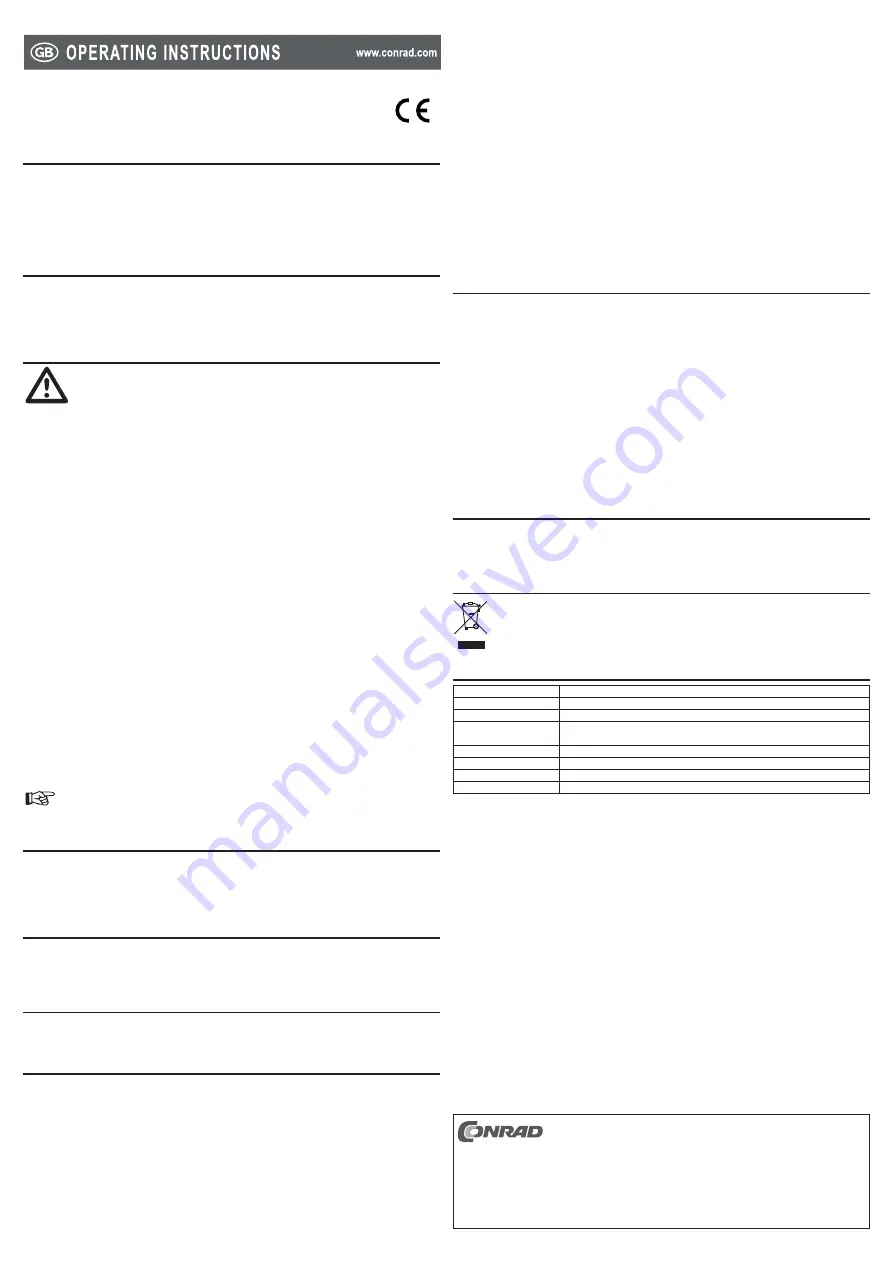
2.5“ Hard Drive Enclosure 3.0 + HDD Dock
Version 10/11
Item no. 41 59 09
Intended use
1.
A 2.5” SATA hard disk can be built into the enclosure. This can also be used as an HDD dock. It can be operated
via a USB3.0 interface. Only use in dry indoor locations.
For safety and approval purposes (CE), you must not rebuild and/or modify this product. If you use the product
for purposes other than those described above, the product may be damaged. In addition, improper use can
cause hazards such as short circuiting, fire, electric shock etc. Read the instructions carefully and keep them.
Make this product available to third parties only together with its operating instructions.
Delivery content
2.
Hard drive enclosure
•
USB Y cable
•
Manufacturer’s operating instructions
•
Operating instructions
•
Safety instructions
3.
Read the operating instructions carefully and especially observe the safety information.
If you do not follow the safety instructions and information on proper handling in this
manual, we assume no liability for any resulting personal injury or damage to property.
Such cases will invalidate the warranty/guarantee.
Persons / Product
Do not move the product when the hard drive is in operation. Turn it off and wait a minimum of 30
•
seconds.
Grasp the hard disk laterally in the housing, do not touch the plate with the electronics. Electrostatic
•
discharge can destroy the hard disk.
When setting up the product, make sure that the cables are neither kinked nor pinched.
•
The device is not a toy. Keep it out of the reach of children and pets.
•
Do not leave packaging material lying around carelessly. These may become dangerous playing material
•
for children.
Protect the product from extreme temperatures, direct sunlight, strong jolts, high humidity, moisture,
•
flammable gases, vapours and solvents.
Do not place the product under any mechanical stress.
•
If it is no longer possible to operate the product safely, take it out of operation and protect it from any
•
accidental use. Safe operation can no longer be guaranteed if the product:
is visibly damaged,
-
is no longer working properly,
-
has been stored for extended periods in poor ambient conditions or
-
has been subjected to any serious transport-related stresses.
-
Please handle the product carefully. Jolts, impacts or a fall even from a low height can damage the
•
product.
Also observe the safety and operating instructions of any other devices which are connected to the
•
product.
Miscellaneous
Consult an expert when in doubt about operation, safety or connection of the device.
•
Maintenance, modifications and repairs are to be performed exclusively by an expert or at a qualified
•
shop.
If you have questions which remain unanswered by these operating instructions, contact our technical
•
support service or other technical personnel.
You will find detailed illustrations on installation, operation and connection in the manufacturer’s
operating instructions.
Installation of a 6.35 cm (2.5”) SATA hard drive
4.
Open the enclosure by pressing both buttons on the sides of the enclosure simultaneously and flipping
1.
the cover open.
Position the 2.5” SATA hard drive to fit it to the connection point inside the enclosure.
2.
Insert the hard drive into the enclosure.
3.
HDD dock operation
5.
Flip the cover backwards as far as possible and put the enclosure on an even surface with the opening
1.
facing down.
Replace the hard drive only after first disconnecting the product from the network.
2.
Operation as hard drive enclosure
6.
Close the cover. It must make an audible click.
•
Open the enclosure only after first disconnecting the product from the network.
•
Connection
7.
There are two different types of USB ports:
Low-power USB Port
Can supply a maximum power of 100 mA, e.g. the USB port for a keyboard or the USB port for a USB hub
without power unit. Such connections are not appropriate for operating the external hard drive!
High-power USB Port
Can supply a maximum power of 500 mA, e.g. the USB port on the motherboard or the USB port on a USB
hub with its own power unit.
As most of 6.35 cm (2.5”) hard drives require a current of approx. 1 A for start up, and approx. 400-500 mA
•
for operation, a low power USB port is not suitable for supplying power to this enclosure. Furthermore, the
control circuit board inside the hard disk enclosure also requires a certain current (approx. 100 mA).
Therefore, just one single high power USB port cannot supply enough current to start/ boot the hard drive.
•
This can prevent the hard drive from starting or cause a low clicking noise.
Some USB ports supply more than 500 mA, although this is not standard.
•
Therefore, the USB cable provided has two USB type A connectors.
•
First connect both type A USB-plugs to two free USB ports on your computer (or to a USB hub with its own
1.
power unit).
Only after this the plug should be connected to the hard drive enclosure.
2.
Thus, the current of both USB ports is added (500 mA + 500 mA = 1 A) and the operation of the external
-
hard drive is ensured.
Some notebooks provide less than 500 mA to their USB-ports. In such cases, operating the hard drive
-
might be impossible (disc does not rotate, is not initialised or similar). In this case, an external USB hub
with its own power supply must be used.
When the blue LED lights up, the device will be ready for use.
3.
When data exchange takes place, the red LED flashes.
4.
Tips and notes
8.
USB 3.0 devices are backwards compatible. This means that the hard disk drive can also function with
•
conventional USB 2.0 ports, but then only at the maximum USB 2.0 speed.
You should, however, take into account that data may be corrupted or the operating system may crash if
•
the connection cable is disconnected while data are being transferred (or the cabinet is switched off or the
power unit is disconnected).
Always treat hard disks with care. Impacts during operation (also for a few seconds after switching off) may
•
cause the write/read head to touch the magnetic disk, which destroys the hard disk.
When connecting the hard drive for the first time, it may take up to one minute for it to be recognised. The
•
time may vary depending on operating system and hardware used.
A new hard disk has to be partitioned and formatted before it can be used and displayed e.g in the
•
Windows® file manager.
With Windows® 7, navigate in the Control Panel to ”System and Security“. Click on ”Administrative Tools“
•
and then on ”Create and format hard disk partitions“.
There, select the correct hard drive and create a new partition. Afterwards, the hard drive needs to be
•
formatted.
Cleaning
9.
Before cleaning, disconnect the product from the network.
•
Use a clean, dry soft cloth for cleaning. Do not use any aggressive cleaning agents as these may result in
•
discoloration of the housing.
Disposal
10.
Electronic devices are recyclable waste and must not be disposed of in the household waste.
At the end of its service life, dispose of the product according to the relevant statutory regulations.
Technical data
11.
Suitable for:
6.35 cm (2.5”) SATA hard drives
Connection:
USB 3.0 / USB 2.0
Operating voltage:
5 V/DC via USB
System requirements:
Windows® 2000 / XP / Vista™ / 7, Mac OS 10.0 or above, Linux Kernel 2.6.31
or above
Current consumption:
max. 1.8 A
Cable length:
60 cm
Dimensions (W x H x D): 93 x 23 x 138 mm
Weight:
85 g
These operating instructions are published by Conrad Electronic SE,
Klaus-Conrad-Straße 1, D-92240 Hirschau/Germany.
All rights including translation reserved. Reproduction by any method, e.g.
photocopy, microfilming, or the capture in electronic data processing systems
require the prior written approval by the editor. Reprinting, also in part, is prohibited.
The operating instructions reflect the current technical specifications at time of print.
We reserve the right to change the technical or physical specifications.
© 2011 by Conrad Electronic SE.
V1_1011_02-JU




