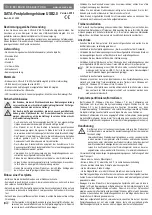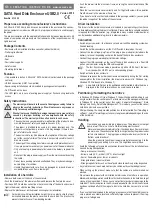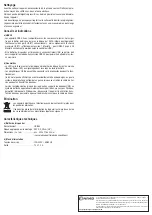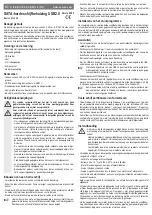SATA Hard Disk Enclosure USB2.0
Version 05/10
Item-No. 41 35 05
°
Proper use according to manufacturer’s instructions
An 8.89cm/3.5“ SATA hard disk drive can be installed in the enclosure. The connec-
tion to a computer is made via a USB port. A plug-in power adapter is used to supply
the power.
This product complies with the applicable National and European requirements. All
names of companies and products are the trademarks of the respective owner. All
rights reserved.
Package Contents
• Enclosure with an installed interface converter (without hard disk)
• Wall plug transformer
• USB cable
• Foot
• Four rubber supports
• Set of screws
• Operating Instructions
Features
• It is possible to install an 8.89cm/3.5“ SATA hard disk (not included in the package
contents)
• USB2.0 connection (USB1.1 compatible)
• Space-saving installation on stand included in package contents possible
• On/Off switch on the back
• The LED lights up in case of existing power supply or flashes during read/write
access
Safety Instructions
Ꮨ
The warranty will be void in the event of damage caused by failure to
observe these safety instructions. We will not assume any responsi-
bility for consequential damage!
We shall not accept liability for damage to property or personal injury
caused by improper handling or non-compliance with the safety
instructions! The warranty will be null and void in such cases.
• The unauthorised conversion and/or modification of the product is inad-
missible because of safety and approval reasons (CE).
• The product is intended to be used in dry indoor locations only. The
product must not get damp or wet as this may damage it, there is dan-
ger of a fatal electric shock!
• The device is not a toy. Keep devices that operate on the mains voltage
out of the reach of children! Therefore, be especially careful when chil-
dren are around.
• The design of the wall plug transformer complies with protection class II.
Use a proper mains socket only as power source for the power adapter.
• Only use the plug-in power adapter included in the delivery to power the
unit.
• Do not pull the plug-in power supply unit from the mains socket by pulling
the cable
• Do not leave packing materials unattended. They may become danger-
ous playthings for children.
• Handle the product with care, it can be damaged by impacts, blows, or
accidental drops, even from a low height.
Installation of a hard disc
• Remove both screws at the back of the enclosure.
• Push the drawer out of the aluminium frame and remove the front plastic cover.
• Position a SATA hard disc correctly on the terminal strip of the board and screw it
tight in the drawer with the two fitting screws.
• Replace the plastic cover on the drawer ensuring correct orientation.
☞
For hard disks with low installation height, there is a plastic strip that must
be inserted between the plastic cover and the hard disk. The plastic strip
prevents the plastic cover from bending inwards.
O P E R A T I N G I N S T R U C T I O N S
www.conrad.com
• Push the drawer into the aluminium frame, ensuring the correct orientation of the
drawer.
• Place the rear enclosure cover correctly and fix it tight with screws; this operation
fixes the drawer in the aluminium frame too.
• If you do not want to use the stand included in the package contents, you can paste
the rubber supports at the bottom of the enclosure.
Driver Installation
The drivers for the hard disk enclosure are included in your operating system, hence
no data media containing the drivers is attached. Please note that a suitable controller
is required for USB2.0 operation (e.g., integrated in many modern motherboards; or
can be loaded as additional plug-in card in older computers).
Connection
• Switch on your computer, if not done so yet, and wait until the operating system has
finished loading.
• Switch the hard disk enclosure on (the On/Off switch is located on the rear).
• Connect the low voltage plug from of the plug-in power adaptor (included in the
delivery) to the corresponding socket on the back of the hard disc enclosure.
• Connect the plug-in power adapter to the mains voltage.
• Connect the USB connector, on the rear of the hard disk enclosure, to a free USB
port on your computer using the USB cable supplied.
☞
The fast transmission mode is possible only with a USB2.0 port; the maxi-
mum speed with a USB1.1 port is correspondingly lower.
• Switch on the hard disc enclosure.
• Windows recognises the hard disk enclosure automatically during the first startup
and completes the driver installation (the drivers already exist in Windows (e.g.,
Windows XP, Windows Vista, Windows 7).
☞
A new hard disk first has to be partitioned and formatted, before the drive is
displayed in the File Explorer and can be used (see next section).
Partitioning / formatting the hard drive
• In Windows XP, Windows Vista or Windows 7, the partitioning and formatting is very
easy to perform from the control panel. For instance, select the management function
in Windows XP in the control panel, then select „Computer Management“, „Data
Storage“ and finally „Data Media Management“. This is where you select the correct
hard disc and create a new partition.
• After partitioning, the newly created partition has to be formatted (fast formatting is
sufficient; „normal“ formatting may take very long to complete depending on the size
of the hard disc).
Handling
Ꮨ
Operation is only permissible in dry indoor areas. The product must not get
damp or wet! There is a risk of a life-threatening electric shock!
Never use the product immediately after it has been taken from a cold room
to a warm one. The condensation that forms might destroy the product under
certain circumstances. The plug-in power adapter also involves the risk to
life from an electric shock!
Allow the product to reach room temperature, before connecting it to the
power supply and putting it in to use. This might take several hours.
• Avoid the following unfavourable environmental conditions at the installation loca-
tion and during transportation:
- Damp or excess air humidity
- Extreme cold (<5°C) or heat (>35°C), direct sunlight
- Dust or flammable gases, fumes or solvents
- Strong vibrations, impacts or blows,
- Strong magnetic fields such as those found close to machinery or loudspeakers
• Any maintenance or repair work must only be carried out by authorised personnel.
• When setting up the product, make sure that the cables are neither kinked nor
pinched.
• Do not move the product with an installed hard disc when the latter is in operation.
Movements during operation could force the read/write heads in the hard disk to get
stuck on the magnet disk. This can cause not just data loss but also damage to the
hard disk! The same applies to the 30-second period after the hard disc enclosure
has been switched off until the magnetic disc in the hard disc has come to a stand-
still.
• If you use the stand included in the delivery, please ensure that the hard disk enclo-
sure is placed on a stable, level and sufficiently large surface to prevent it from top-
ping over or falling down.