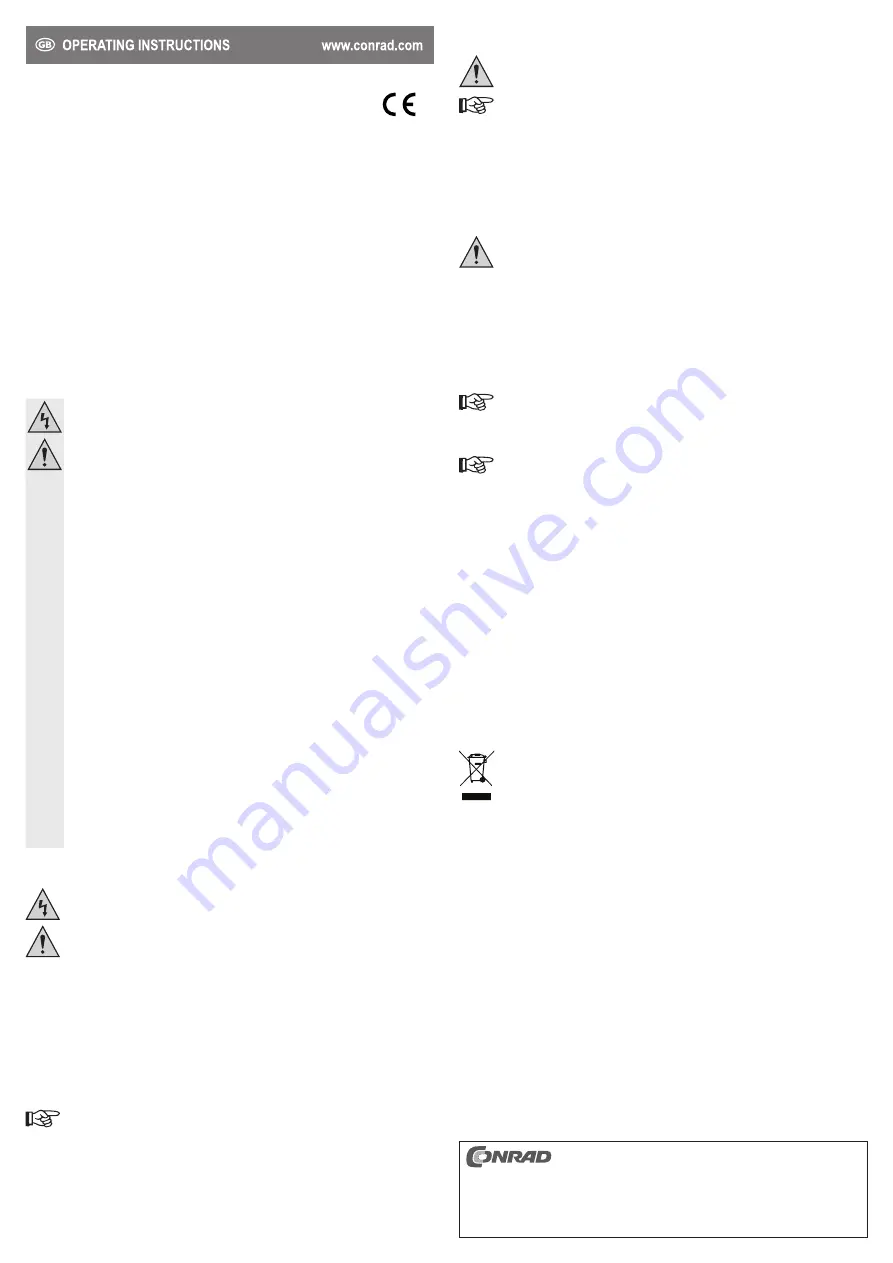
These operating instructions are published by Conrad Electronic SE, Klaus-Conrad-Str. 1,
D-92240 Hirschau (www.conrad.com).
All rights including translation reserved. Reproduction by any method, e.g. photocopy, microfilming,
or the capture in electronic data processing systems require the prior written approval by the editor.
Reprinting, also in part, is prohibited.
These operating instructions represent the technical status at the time of printing. Changes in
technology and equipment reserved.
© Copyright 2013 by Conrad Electronic SE.
V1_0713_02-ETS-Mkde
• Connect the product to the appropriate connectors. The thin 7-pole connector is intended for connecting
an SATA data cable. The wide 15-pole connector is intended for power supply.
Ensure correct alignment of the plugs. Do not use force when facilitating the connections, as
this could damage the connectors.
Use a special, separately available adapter cable for connecting the power plug of a common
computer power adapter.
• Make sure the cables are securely attached and cannot disengage from the connectors.
• If necessary, fasten all cables using cable ties to prevent them from hanging into your computer’s CPU fan.
• Close the computer case, connect the computer and its monitor to the power supply and switch on all
devices.
• Reinstall the battery in the notebook and close the case of the notebook.
• If the computer/notebook does not start properly, switch off the device immediately and check all settings
and cable connections.
Before opening the computer again, disconnect the power plug or remove the battery from
the notebook first.
Partitioning and formatting
• The computer recognizes the product including the mSATA SSD attached therein as a normal SATA SSD
or SATA hard drive. No drivers are required.
• Same as for common hard drives, you must partition and format the mSATA SDD first before storing any
data on it.
• If you would like to start your operating system from the mSATA SSD, insert the CD with the operating
system into the respective computer drive and install the operating system.
In order to start the system from a bootable CD, some computers require for the boot sequence
to be changed under BIOS/setup (first boot from CD, then from hard drive).
• Windows® identifies the drive when booting from the CD and accordingly provides an option for partitioning
and formatting.
In order to permanently support full speed of the mSATA SSD, an operating system with ”Trim
Support” is needed (Windows® 7 and higher).
This is a special SATA controller command used to highlight data blocks that are unused or
not used any more. For more information, refer to the operating manual or the manufacturer’s
website of the mSATA SSD used.
• If you plan to use the mSATA SSD as an additional or external drive, Windows® allows for the partitioning
and formatting to be performed through the control panel.
Tips and notes
• Regularly back up your data.
• Operating the product does not require any driver software. The computer recognizes the product including
the mSATA SSD attached therein as a normal SATA hard drive or SATA SSD.
• Same as for common SDDs, you should make sure to keep 20 – 30% of the mSATA SSD’s storage
unused.
- For example, if you created a single 30 GB partition on a 30 GB mSATA SSD, you should only store data
amounting to 24 GB, in order not to reduce the transfer speed too much.
- Search the Internet or appropriate technical literature for more information on that.
Disposal
Electronic devices are recyclable waste and must not be disposed of in the household waste.
At the end of its service life, dispose of the product according to the relevant statutory regulations.
You thus fulfil your statutory obligations and contribute to the protection of the environment.
Technical data
System requirements ...................Windows® XP SP3 and higher, Mac OS, Linux
Compatible with ...........................SATA I, II, III
Operating conditions ....................+5 to +50 ºC, 20 – 80 % RH
Storage conditions .......................-25 to +70 ºC, 15 – 90 % RH
Dimensions (W x H x D) ..............98 x 7 x 70 mm
Weight .........................................54 g
mSATA SSD adapter
Version 07/13
Item no. 40 93 45
Intended use
The product is suitable for installation in a computer or notebook and is intended for operating an
mSATA SSD via a common SATA data/power connection.
For safety and approval purposes (CE), you must not rebuild and/or modify this product. If you use the
product for purposes other than those described above, the product may be damaged. In addition, improper
use can cause hazards such as short circuiting, fire, electric shock etc. Read the instructions carefully and
keep them. Make this product available to third parties only together with its operating instructions.
This product complies with the statutory national and European requirements. All company names and
product names are trademarks of their respective owners. All rights reserved.
Delivery content
• mSATA SSD adapter
• 4 x screws
• Operating instructions
Safety instructions
Read the operating instructions carefully and especially observe the safety information.
If you do not follow the safety instructions and information on proper handling in this
manual, we assume no liability for any resulting personal injury or damage to property.
Such cases will invalidate the warranty/guarantee.
a) Persons / Product
• Electrostatic charges may damage electronic components. Do not touch electronic components
with your bare hands.
• The device is not a toy. Keep it out of the reach of children and pets.
• Do not leave packaging material lying around carelessly. These may become dangerous
playing material for children.
• Protect the product from extreme temperatures, direct sunlight, strong jolts, high humidity,
moisture, flammable gases, vapours and solvents.
• Do not place the product under any mechanical stress.
• If it is no longer possible to operate the product safely, take it out of operation and protect it from
any accidental use. Safe operation can no longer be guaranteed if the product:
- is visibly damaged,
- is no longer working properly,
- has been stored for extended periods in poor ambient conditions or
- has been subjected to any serious transport-related stresses.
• Please handle the product carefully. Jolts, impacts or a fall even from a low height can damage
the product.
• Also observe the safety and operating instructions of any other devices which are connected
to the product.
b) Miscellaneous
• Consult an expert when in doubt about operation, safety or connection of the device.
• Maintenance, modifications and repairs are to be performed exclusively by an expert or at a
qualified shop.
• If you have questions which remain unanswered by these operating instructions, contact our
technical support service or other technical personnel.
Installation
If you do not have thorough knowledge on the installation of this product, have the
installation carried out by a professional or in a specialist shop!
Incorrect installation of the product will cause damage to the product, your computer
and all connected devices.
Caution, Risk of fatal injury!
Turn off the computer in which you wish to install the product, and all connected
devices. Disconnect all devices from the power supply by unplugging them. Simply
turning off the devices using the on/off switch does not mean a device is voltage-free!
If you install the product in a notebook, remove the rechargeable battery from the
notebook first.
• The installation differs depending on whether you install the product in a computer or notebook:
- Open your computer’s case and remove the lid carefully.
- For notebooks, the hard drive is often located inside a plug-in module secured with a spacer or screw.
Sometimes it is, however, necessary to disassemble the notebook as a whole in order to reach the
installation location of the hard drive and to replace the hard drive with the adapter and an mSATA SSD.
Since the product contains an SATA connector for data cables and an SATA power connector,
the computer or notebook must also feature such connectors. Otherwise it will not be possible
to install the product.
• Plug the mSATA SSD at an angle from above to the respective port of the product. Do not use any force.
Observe the correct alignment.
• Flip the mSATA SSD down and use two screws to secure it to the matching screw holes on the board of
the product.
• Install the product including the mSATA SSD attached therein in a computer or notebook. The metal frame
allows for the product to be installed in a 6.35 cm (2.5”) bay.




