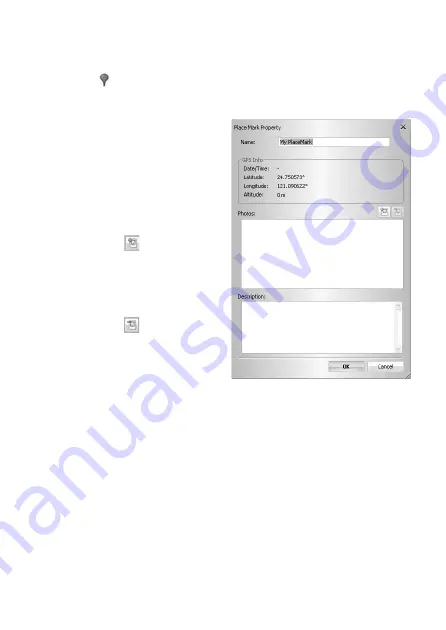
46
Add position markings
To store position markings on the map, proceed as follows:
• Press the
symbol in map view.
• Now click at the position on the map at which a new position marking is to be added.
You will then see a window into which you can enter the following settings:
1. ‘Name’:
Assign an appropriate name.
2. ‘GPS Info’:
Data for precise coordination of the position
marking.
3. Add images:
You can assign photos to your position mark-
ing:
• Press the button
.
• Select an appropriate photo and confi rm
your selection.
• The photos will now be displayed.
4. Remove photos:
• Select the relevant photo.
• Press the button
.
• The photo will be removed from the list and
the corresponding position marking.
5. Description:
Here, you will see (if stored), the description
of the selected photo.
1
2
3
5
4
Содержание 37 27 38
Страница 111: ...109...
Страница 112: ...110...
Страница 113: ...111...
Страница 115: ...00086040bda indd 1 00086040bda indd 1 14 10 2009 8 53 16 Uhr 14 10 2009 8 53 16 Uhr...
Страница 116: ...00086040bda indd 2 00086040bda indd 2 14 10 2009 8 53 17 Uhr 14 10 2009 8 53 17 Uhr...






























