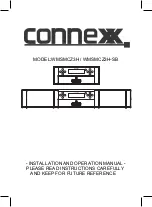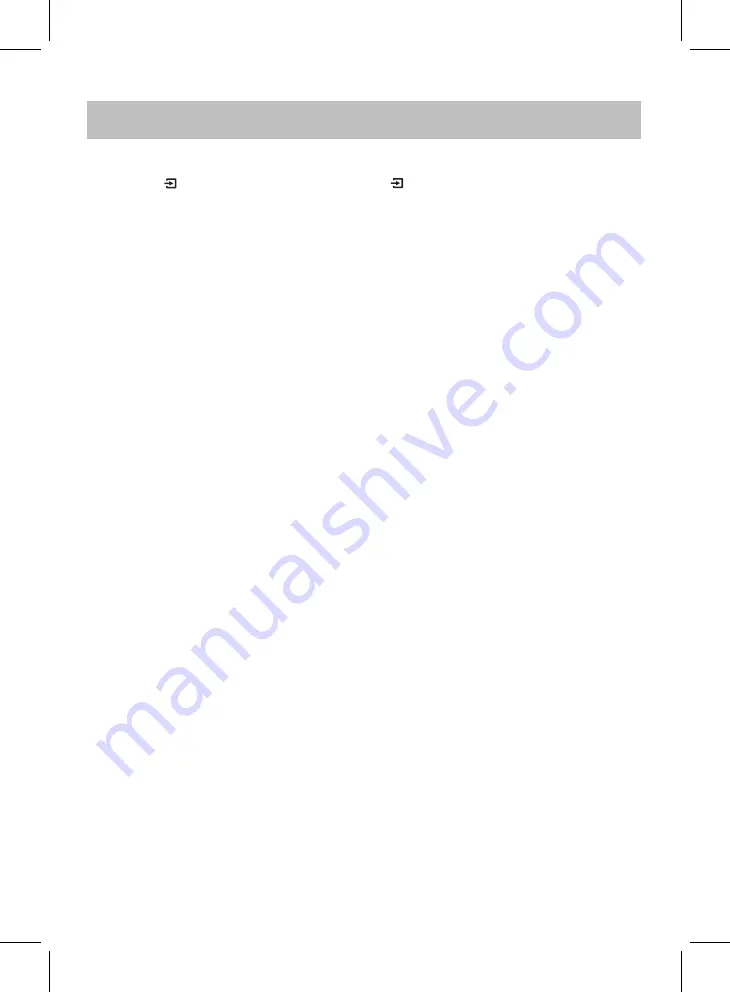
BLUETOOTH PAIRING AND PLAYBACK
3. Activate the external BT Device and enter BT searching mode. Start
to the user's manual of your BT Device.
the external BT Device, select it and make connection.
pairing as the screen
instructions on the external BT Player.
For details pairing procedures, please refer
4. When the external BT Device searched the unit,
will appear on the display of
1. Power ON the unit.
5. After successfully paired and connected, the "BT" on display will stay lit.
blinks, now it is in BT pairing mode.
'WMSMCZ3H'
Press the VOL+/VOL- buttons on the remote control or touch the + or - button on the unit to adjust
volume level as desired.
During playback:
6. If you want to connect with other BT device, press the PAIR button on remote control or touch
the PAIR button on the unit to disconnect the current pairing and connection, then try to pair
and connect with other BT device.
device and the unit are activated
within range.
connected
device
when the bluetooth of the
NOTE:
After
pairing for the first time
, the unit will
remember and
automatically
pair
with the last
appears on display and
2. Press the button on remote control or touch the button on unit repeatedly until "BT"
14