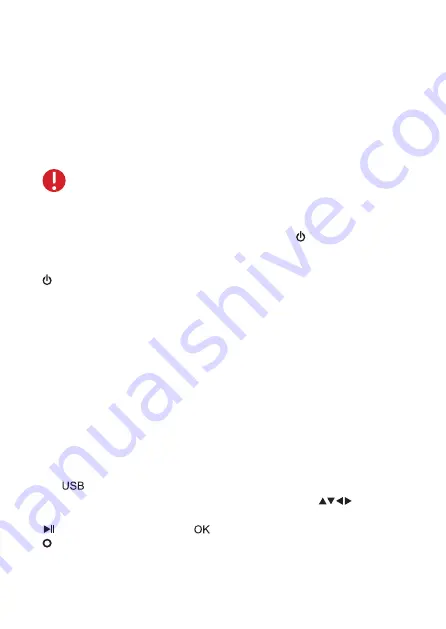
5
OPERATING INSTRUCTIONS
GETTING STARTED
Connect the Power Cord to the Power Input slot located on the back
of the Projector, and then plug the other end of the cord into a plug
outlet. The LED Indicator will light up red when power is connected
to projector.
SWITCHING ON / OFF
To switch on the E-Luminate Projector, press the power button on
either the Projector or the Remote. The Projector will play a boot
sequence on its screen. To switch off the E-Luminate, press the
power button on either the projector or the remote.
STANDALONE STREAMING
The Projector can be used as a standalone device to share content
from a variety of devices with a wired connection or from a USB flash
drive.
KEYSTONE CORRECTION / LENS FOCUS
Use the Keystone Correction Turn Dial to adjust the angle of the
Projector. Use the Lens Focus Turn Dial to adjust image focus to make
picture clear.
MULTIMEDIA CONNECTION
To connect to the USB drive select the source “Multimedia” or press
the USB Button on the remote. Then navigate to the file type
that you want (movie, photo, music or text) using the
directional keys. Select the file you would like to view by pressing the
Play / Pause button or the OK button on the remote or the
OK button on the projector.
Note:
The projector is now in standby mode.










