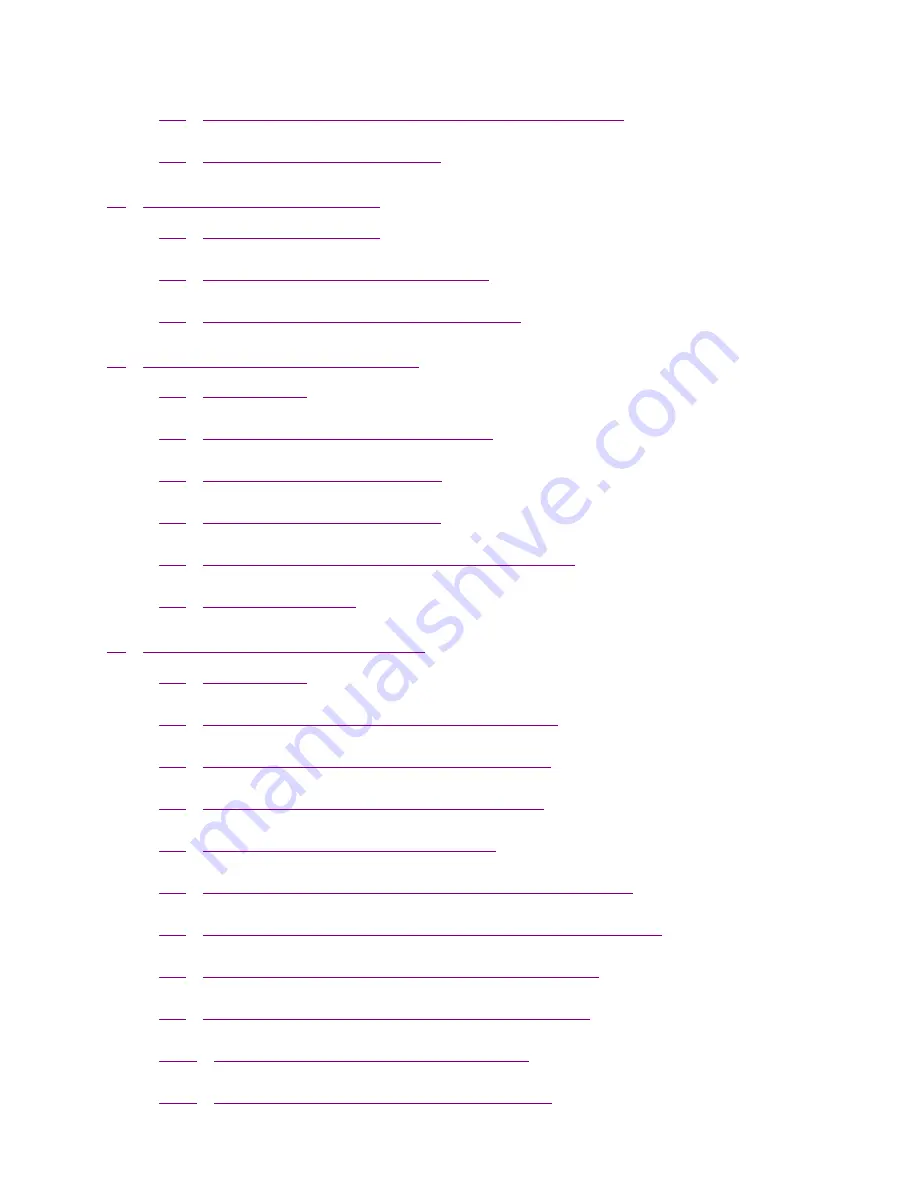
User's Manual
4.2
Windows NT/2000 Server Installation and Setup
4.3
User Installation and Setup
5.
NETWARE NETWORK
5.1
System Architecture
5.2
NetWare 3.x Installation & Setup
5.3
NetWare 4.x/5.x Installation & Setup
6.
UNIX SYSTEM NETWORK
6.1
Introduction
6.2
Enable PrintSir’s TCP/IP Support
6.3
Setup PrintSir’s IP Address
6.4
Verify PrintSir’s IP Address
6.5
Configure Remote lpd Printing on the Host
6.6
Print a Test Page
7.
CONFIGURATION UTILITY
7.1
Introduction
7.2
General - General Information of PrintSir
7.3
PrintSir Status - PrintSir Network Status
7.4
Printer Status - Attached Printer Status
7.5
IP Cfg - IP Address Configuration
7.6
NW PS Cfg - NetWare Print Server Configuration
7.7
NW RP Cfg - NetWare Remote Printer Configuration
7.8
NW Information - NetWare Printing Summary
7.9
PrintSir Cfg - PrintSir Network Ability Setting
7.10
Restore Default - Restore to Default
7.11
Upgrade - Firmware Upgrade / Update
Содержание GP-100M
Страница 1: ...User s Manual Print Server User s Manual ...
Страница 34: ...User s Manual ...




































