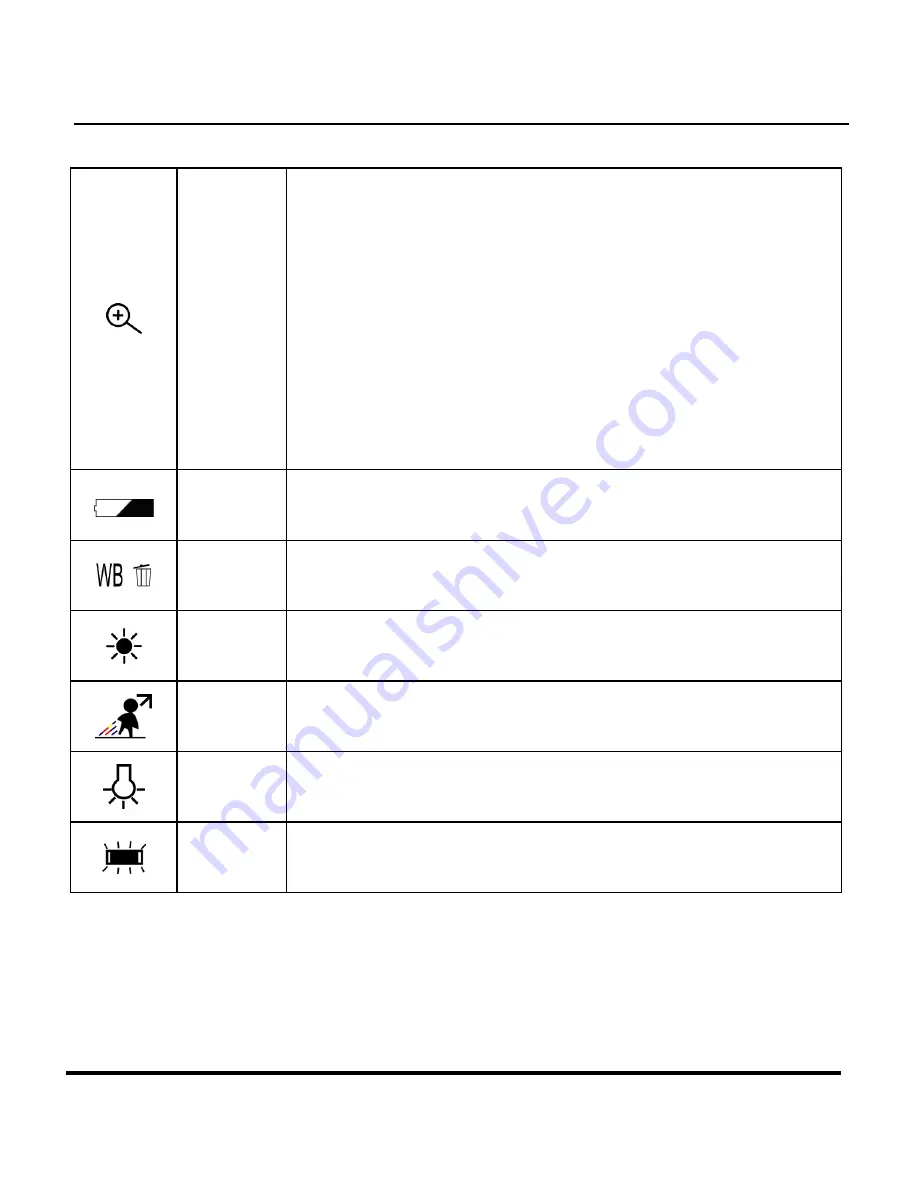
51
Indicates the level of zoom currently applied.
5, x1.5, x1.75,
tions are x1.0,
, x2.2, x2.4, x2.6,
In Playback Mode, zoom options are: x
2.5,
x3.0, x3.5, x4.0.
Zoom
x1.2, x1.4, x1.6, x1.8, x2.0.
In Snapshot Mode, optical zoom options are: x1.0, x1.25,
x1.5, x1.75, x2.0, x2.25, x2.5, x2.75, x3.0; digital zoom
options are: x1.0, x1.2, x1.4, x1.6, x1.8, x2.0
x2.8, x3.0.
In Video Mode, zoom options are: x1.0, x1.2
x2.0, x2.25, x2.5, x2.75, x3.0; digital zoom op
1.0, x1.5, x2.0, x
Battery
dicator
Indicates the level of battery power remaining.
In
Balance
White
Indicates the current White Balance setting. The de
setting is Auto.
fault
Daylight
Use this setting when taking pictures in bright daylight, to
reduce the effect of "whitewashed" pictures.
Shade
Use this setting when taking pictures in shade, or any time
your pictures come out too dark.
Tungsten
Use this setting for taking pictures under tu
incandescent light.
ngsten or
Fluores-
cent
Use this setting for taking pictures under fluorescent light.
Содержание Eye-Q 2133z
Страница 1: ...Eye Q 2133z User Manual 020810 ...






































