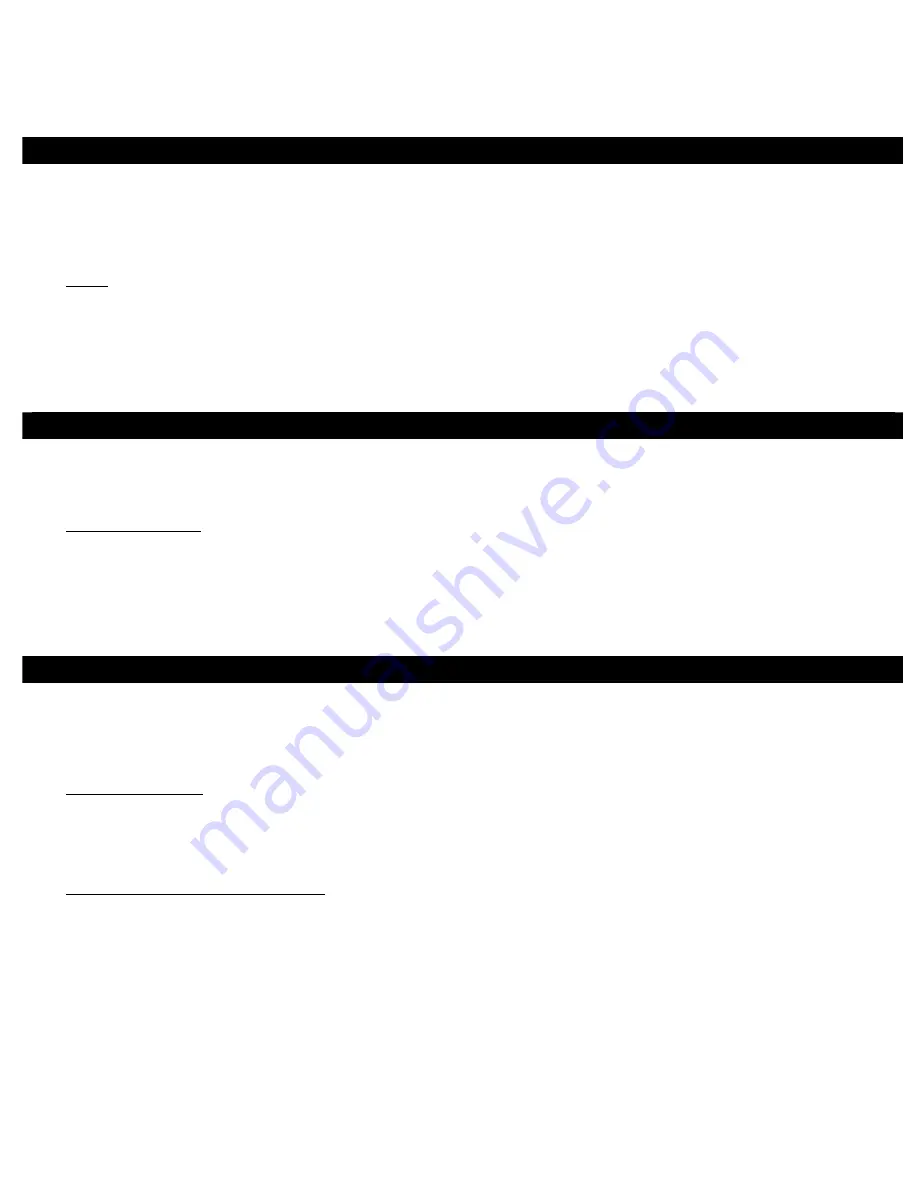
ENGLISH
4
3. Installation
General instructions for installing the ExpressCard Card Reader are provided below:
1.
Insert the ExpressCard Card Reader into the ExpressCard slot of the computer. Push the card into the
slot gently, yet firmly for a solid connection.
Note:
Some ExpressCard slot will click when the ExpressCard is fully inserted into slot.
2.
Turn on your notebook if it is not already turned on.
Windows 2000, XP, Server 2003 and Vista automatically detect and install the correct driver for the
ExpressCard Card Reader. No driver installation is needed.
4. Usage
When inserting or removing memory cards, make sure that the ExpressCard Card Reader does not move
from side to side in the ExpressCard slot, otherwise it may accidentally eject from the slot.
Some usage notes:
•
For all memory cards, insert with the gold pins forward and facing down.
•
Memory cards can removed at any time.
•
When the ExpressCard Card Reader is successfully installed, a Removeable Disk icon will appear in My
Computer. To access the memory card, double click the disk icon.
5. Save removal
Before ejecting the ExpressCard Card Reader from the ExpressCard slot, first use the Safely Remove
Hardware utility to stop it. Not following the steps below could lead to system crashes, data corruption or
data loss. Follow the steps below for your version of Windows.
For Windows 2000:
1.
Click the Unplug or Eject Hardware icon located in the taskbar by the system clock.
2.
Click Stop USB Mass Storage Device …
3.
At the Safe To Remove Hardware box, click OK.
For Windows XP/Server 2003/Vista:
1.
Click the Safely Remove Hardware icon located in the taskbar by the system clock.
2.
Click Safely remove USB Mass Storage Device …
3.
When Safe to Remove Hardware box pops up, the ExpressCard Card Reader can be ejected.
Enjoy the use of your Conceptronic
ExpressCard Card Reader!


















