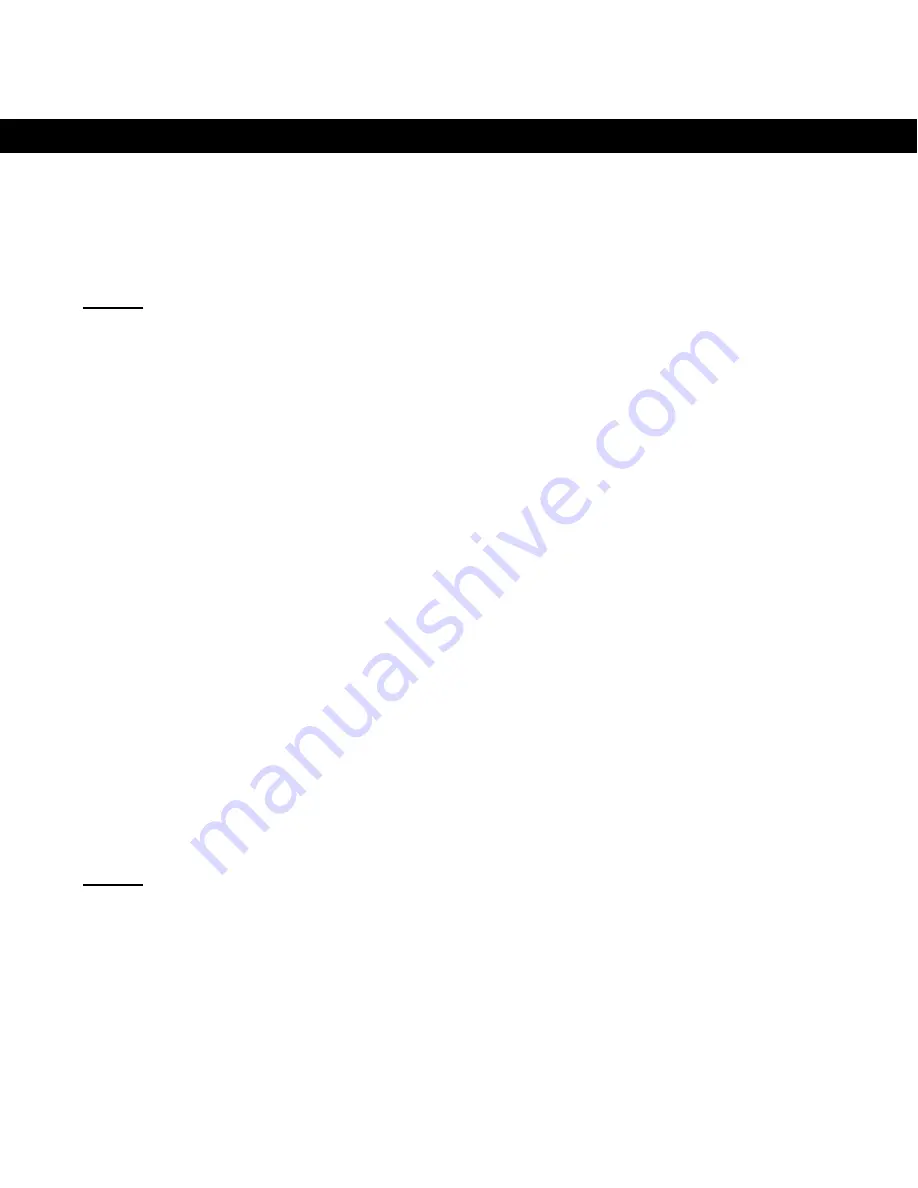
ENGLISH
7
3. Installation
3.1
Inserting the batteries
A.
Open the battery compartment on the bottom of the mouse.
B.
Insert the 2 included AAA batteries in the mouse.
Note :
Only use rechargeable batteries in the mouse! When using not
rechargeable batteries, you could damage your mouse!
C.
Close the battery compartment
3.2
Connecting the docking station
A.
Turn on your computer.
B.
Connect the USB connector of the docking station to a free USB port on
your computer. The Activity LED on the docking station will become solid
green.
The docking station will be recognized and installed automatically. No driver
installation is required.
3.3
Connecting the mouse with the docking station
In order to use the mouse, you need to connect the mouse to the docking
station.
A.
Press the ‘
Connect
’ button on the docking station. The activity LED will
blink green.
Note :
The docking station will stay in connection mode for 15 seconds. After
15 seconds, the connection mode is ended. If your mouse is not
connected within 15 seconds, press the ‘
Connect
’ button again.
B.
Press the ‘
Connect
’ button on the bottom of the mouse. The activity LED
on the docking station will shortly blink fast.






















