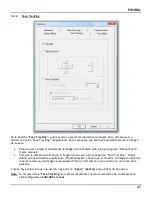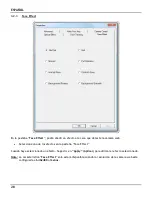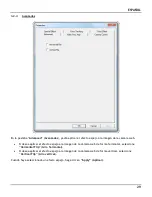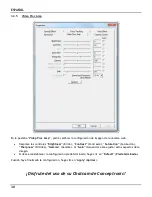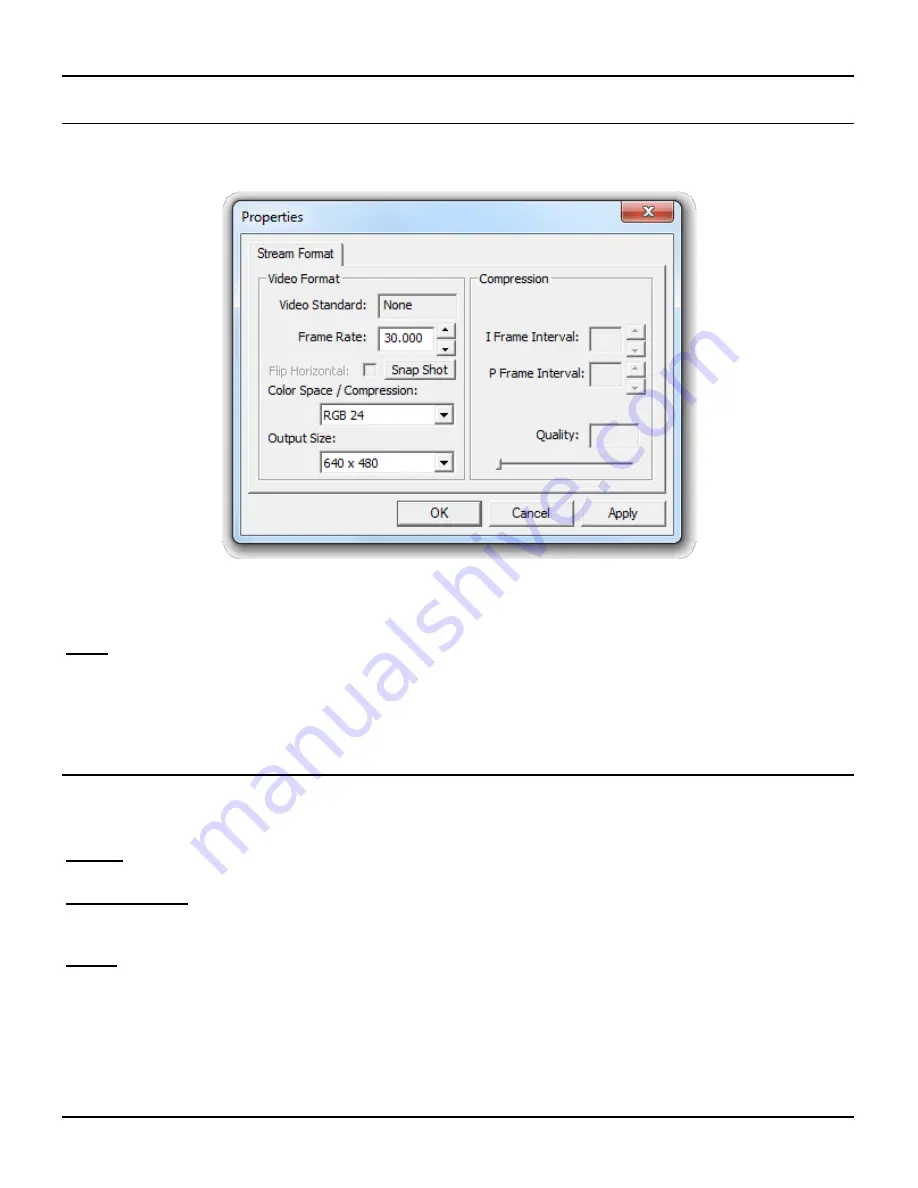
ENGLISH
15
3.1
Resolution configuration
Through the menu “
Options
”
“
Video Capture Pin
”, you are able to change the default resolution
settings for the webcam:
Change the “
Output Size
” to the resolution you want to use for the webcam.
Change the “
Frame Rate
” to the frame rate you want to use for the webcam.
Note:
If you select a higher resolution, the frame rate will drop. To have a smooth webcam stream,
lower the resolution.
3.2
Extra features
The webcam has extra features, like “
Special Effects
”, “
Face Tracking
” and “
Face Effects
”.
These features can be set through the properties of the webcam, which can be accessed in different ways:
Amcap:
Start Amcap and click “
Options
”
“
Video Capture Filter
”.
The properties of the webcam will be shown.
Live Messenger:
Start a conversation with a contact and enable the webcam. Right-click on the webcam
image and select “
Web Camera Settings…
”. Click “
Advanced
” in the shown window.
The properties of the webcam will be shown.
Skype:
Start a conversation with a contact and enable the webcam. Right-click on the webcam
image and select “
Video Settings
”. The properties of the webcam will be shown.