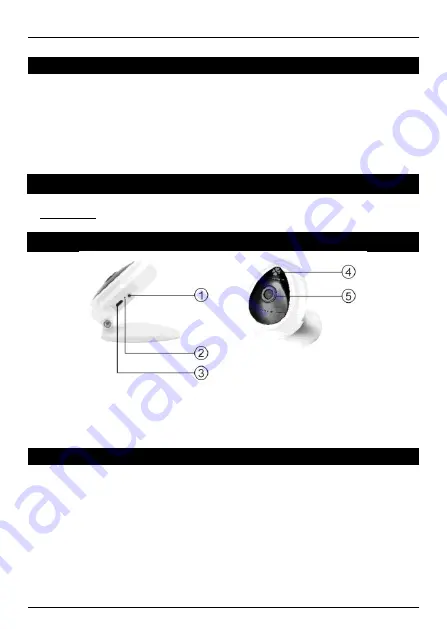
English
Conceptronic CIPCAM720S
1. Package contents
The following items are present in the package of the Conceptronic Wireless Cloud IP
Camera:
•
Wireless Cloud IP Camera
•
Power adapter
•
Screw kit
•
Multi language quick installation guide
2. Specifications
Input
Power
: DC 5V
3. Product overview
1 : Reset, WPS / QSS
2 : LED indicator
3 : DC in
4 : Microphone
5 : Lens
4. Installation & usage
Get ready for camera
Connect the power adapter into your camera.
Note:
Please use the power adapter attached with camera, in order to avoid
damage the camera.
Wireless Setup
Search and download “Cam Viewer1” from Google Play or APP Store.
Or you can also scan the following QR code to download the apps.

















