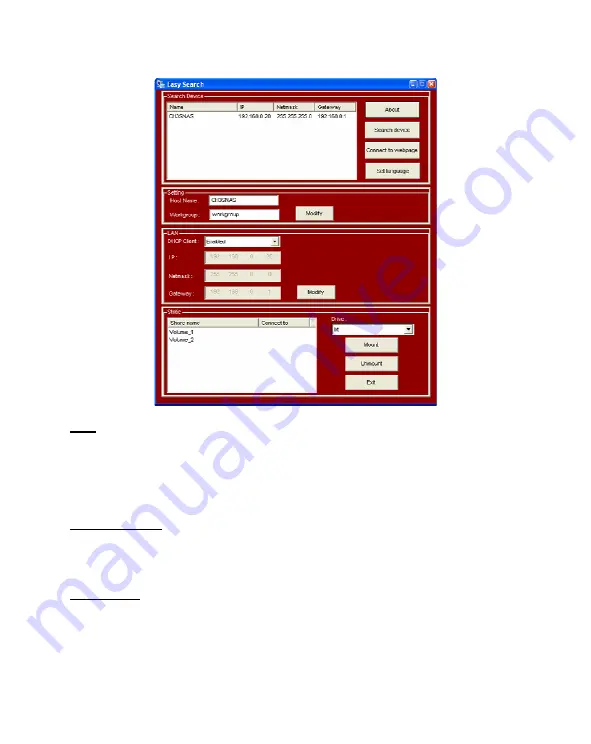
ENGLISH
26
Note:
If no servers are detected, click the “
Search Device
” button to re-scan your
network. If there are still no results, check the connection of your CH3SNAS on
the network and if the device is turned on.
When your CH3SNAS is detected, you can select it from the “
Search Device
” section.
The basic network configuration will be shown:
Settings section:
The “
Host Name
” is the name of the device which will be shown in your network
environment. The “
Workgroup
” is the workgroup the device is working in. You can
modify these settings to fit to your network settings and press “
Modify
” to save them.
LAN section:
The LAN section of the Easy Search Utility shows the current IP configuration of the
device. If you have an active DHCP server in your network (e.g. a router), the CH3SNAS
will automatically receive an IP address from the DHCP server.
You can keep the current settings, or modify them to fit your network settings and press
“
Modify
” to save them.






























