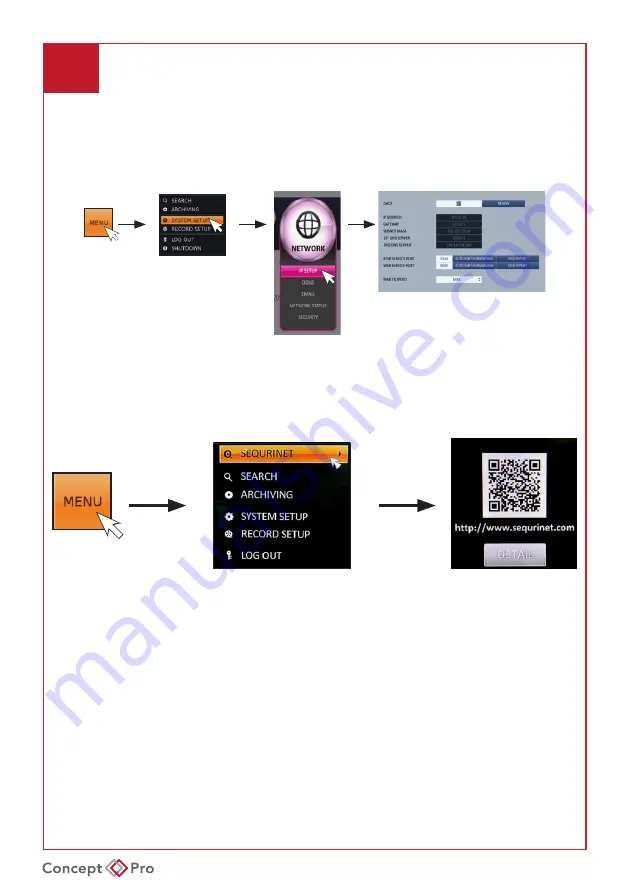
VXH5AHDL QUICK START GUIDE
9
ACCESSING FROM THE VIEWER APP
Connect to router or switch with router attached via a network patch cable.
Navigate to the network menu in the recorder and either select
DHCP
or alternatively
statically assign a valid IP address for your local network.
Apply
all settings and select
Close
DVR SETUP
Select
Menu
at the bottom left hand corner of the screen and select
Sequrinet
at the
top of the list. A QR code will appear.
Going back to your App on your smart phone, tap on the QR code icon and point the
phone at the QR code on the DVR. The phone will scan the code and the Mac code will
populate the address section on the phone.
Tap on the
DVR/NVR Nickname
section and add a unique name for the connection
(You can enter anything here)
Tap on the
DVR/NVR ID
section and enter the username in here (Please enter ADMIN)
Tap on the
DVR/NVR Password
section and enter the default password or any
password you have programmed on the DVR
Tap
Done
then
Save
.
Your connection will now be saved and ready for selection
Содержание VXH5AHDL-16
Страница 13: ...VXH5AHDL QUICK START GUIDE NOTES...
Страница 14: ...VXH5AHDL QUICK START GUIDE NOTES...
Страница 15: ...VXH5AHDL QUICK START GUIDE NOTES...
Страница 16: ...VXH5AHDE QUICK START GUIDE S1483AU01_Rev01...


































