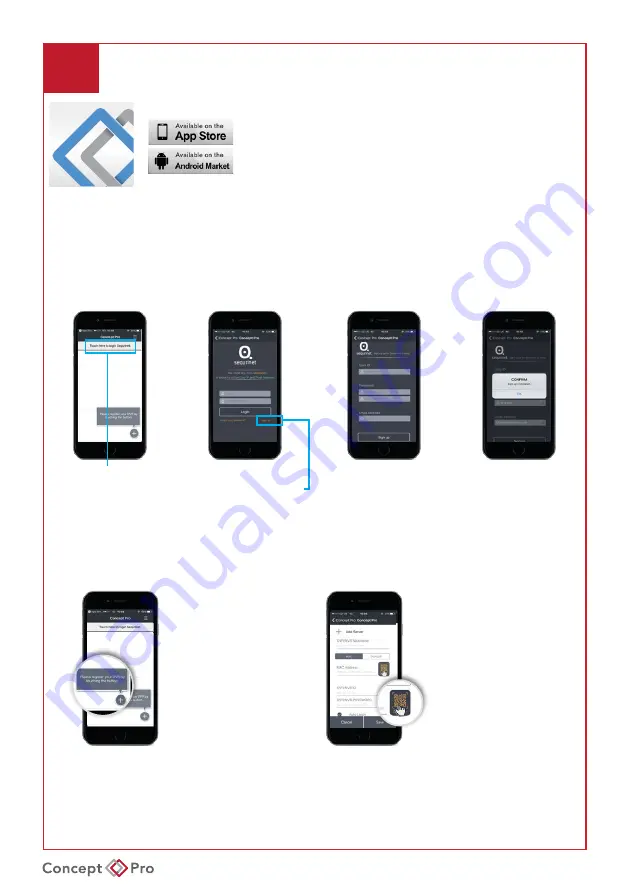
VXH5AHD QUICK START GUIDE
9
ACCESSING FROM THE VIEWER APP
Concept Pro Viewer
From an iOS App Store or Android Play Store, search for
the free “Concept Pro Viewer” app. Install and open the
application. Add the device via QR Code, DDNS Details,
or IP Address.
SEQURINET REGISTER / LOGIN
You will need to register your details with Sequrinet to set up any recording devices.
You can login or set up your Securinet account with the Concept Pro App.
Complete the fields
and click Sign up.
Click OK.
Tap Touch here
to login Sequirnet
Already registered?
Complete your details and
press log in. Proceed to step 3.
Click Sign up to register for a
Sequirinet account.
APP SETUP
Open the app and
select the “+” icon
(this opens up the
setup page for the
connection).
Press the QR code
icon on the screen and
this opens the phone’s
scanner.
Содержание VXH5AHD-16
Страница 13: ...VXH5AHD QUICK START GUIDE NOTES ...
Страница 14: ...VXH5AHD QUICK START GUIDE NOTES ...
Страница 15: ...VXH5AHD QUICK START GUIDE NOTES ...
Страница 16: ...VXH5AHD QUICK START GUIDE S1530AU01_Rev01 ...
















