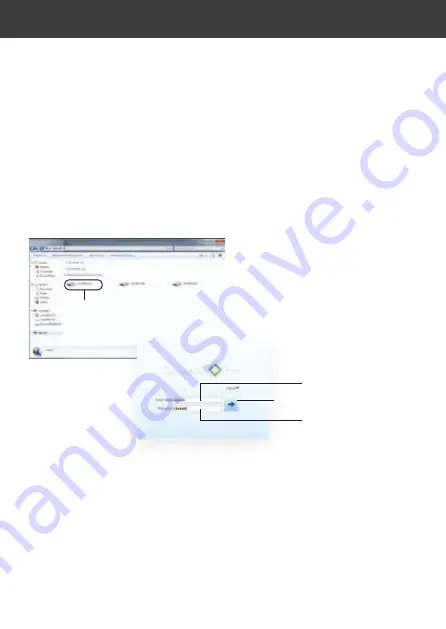
Use the steps below to find the camera’s IP address and connect to the camera over the
local area network (LAN) using UPnP on Windows®7 or Bonjour in Mac OS®
FINDING THE CAMERA’S IP ADDRESS
2. Finding the camera’s IP address using Bonjour® in Mac OS®
NOTE: To use this method, the camera computer must be on the same network. Bonjour® is
enabled by default, and can be enabled/disabled using NVMS (check the NVMS manual for details)
1. Open Safari® browser and click the Bookmarks button
2. Click Bonjour. The camera’s IP address appears in the Monjour Devices list.
3.Double-click the camera to open it in Safari.
1. Click Start>Computer>Network. The camera’s IP address appears under Network
Infrastructure.
1. Finding the Camera’s IP Address using UPnP in Windows® 7.
NOTE: To use this method, your router must support UPnP and the camera and computer must
be on the same network. UPnP is enabled in the camera by default, and can be enabled/disabled
using NVMS (Check the NVMS manual for details).
-
Double click to open
the camera
2. Double-click the camera to open it in
your default browser.
3. Under User Name and Password,
enter the camera’s User Name
(default:
admin) and Password
(default:
admin) and click Login.
Enter Camera Password (default:
admin
)
Enter Camera User name (default:
admin
)
Click To Login
FINDING THE CAMERA’S IP ADDRESS
Содержание AIR45 IP4M Series
Страница 1: ...Weatherproof Colour Mono IP Camera USER MANUAL AIR45 IP4M Range...
Страница 5: ...POSITIONING Point the Camera towardsthe area to be monitored 1 2 3 3 2 1...
Страница 10: ...NOTES...
Страница 11: ...334mm DIMENSIONS...
Страница 16: ......
















