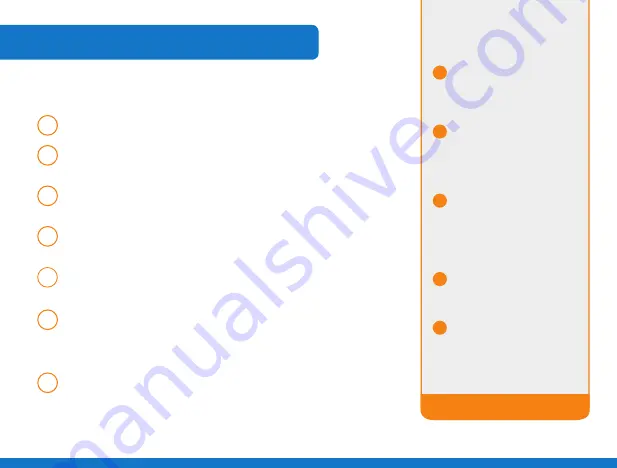
5
/
Installation Step-by-Step
1
step
to begin installation, shut down your computer.
2
step
Connect the Comwave Internet Modem using the supplied telephone cord
to the phone jack.
3
step
Connect the supplied ethernet Cable from the lan port of the Comwave
Internet Modem to your computer.
4
step
(For home Phone)
Connect the supplied ethernet cable from the lan port of
your Comwave Internet Modem to the Wan port of the home Phone adapter.
5
step
Connect the Comwave Internet Modem to a power outlet.
Note:
Please allow up to 5 minutes for your modem to be operational.
6
step
(For home Phone)
Connect a telephone to the Phone 1 port on the home
Phone adapter. then connect power to the home Phone adapter and wait
5 minutes for a dial-tone.
do not dISConneCt PoWeR
as it may damage
the home Phone adapter.
7
step
Start your computer. You should be able to browse the Internet instantly.
Can’t Access
the Internet?
1
Unplug the power to your
Comwave Internet modem,
home phone adapter and
shut down your computer.
2
Wait 30 seconds and then
plug your Comwave Internet
modem’s power cord back
into the power outlet.
3
Wait until the led light
indicators on your Comwave
Internet modem indicate the
modem is operational. this
may take up to 5 minutes.
4
Start your computer and
plug in the home phone
adaptor into a power outlet.
5
open your browser and start
surfing the Internet. Check
for a dial tone.
Still unable to surf the Internet?
Call us at
1-866-210-9149.
WE’LL gEt you bACk up oNLINE!
Содержание SR515
Страница 1: ...SR515InstallationGuide Internet...
Страница 8: ...Need more help 1 866 210 9149 SR515 Installation Guide...








