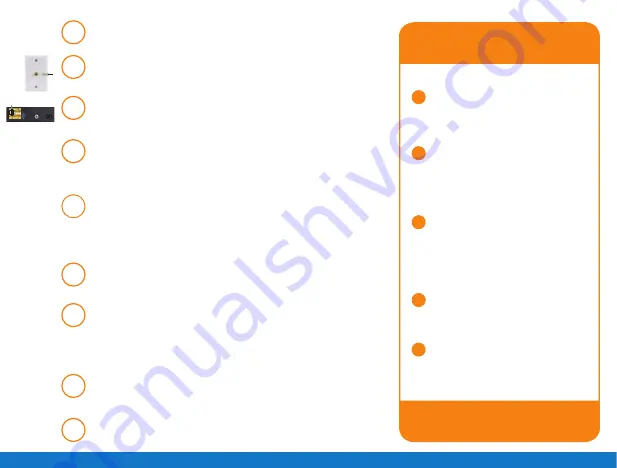
1
step
2
step
3
step
4
step
5
step
6
step
7
step
8
step
9
step
to begin installation, shut down your computer.
Connect the Comwave Internet modem using the cable
connection.
Connect the supplied ethernet Cable from the laN port of
the Comwave Internet modem to your computer.
(For home Phone)
Connect the supplied ethernet cable
from the laN port of your Comwave Internet modem to
the WaN port of the home Phone adapter.
Connect the Comwave Internet modem to a power outlet.
Note:
Wait until the
led light Indicators
on your Comwave
Internet modem indicate that the modem is operational.
this may take up to 5 minutes.
(For home Phone)
Connect a telephone to the PhoNe 1
port on the home Phone adapter.
Connect the Comwave home Phone adapter to a power
outlet and wait 5 minutes for a dial tone.
do Not dIsCoNNeCt PoWeR
as it may damage the home
Phone adapter.
start your computer. You should be able to browse the
Internet instantly.
test your phone line, you should have a dial tone and be
able to make calls.
4
5
1
2
3
unplug the power to your
Comwave Internet modem,
home Phone adapter and shut
down your computer.
Wait 30 seconds and then
plug your Comwave Internet
modem’s Power Cord back
into the power outlet.
Wait until the led light
Indicators on your Comwave
Internet modem indicate the
modem is operational. this
may take up to 5 minutes.
start your computer and plug
in the home Phone adaptor
into a power outlet.
open your browser and start
surfing the Internet. Check for
a dial tone.
We’ll get you back
up online!
Can’t access the Internet?








