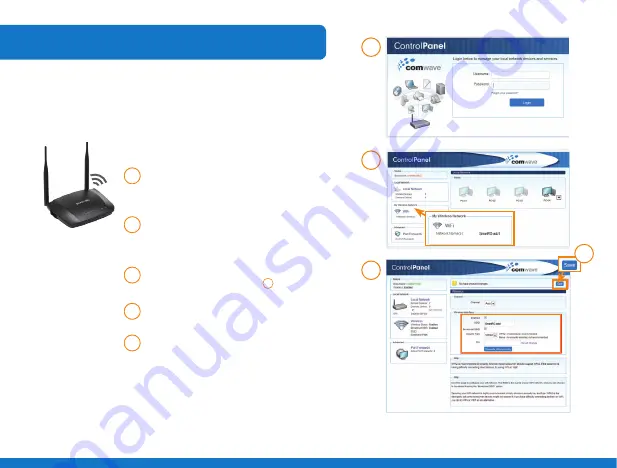
7.
Advanced Wi-Fi Settings
1
step
Open your internet browser and
type
http://192.168.17.1
in the
address bar.
2
step
Enter your
Username
and
Password
and click
LOGIN
to
proceed.
3
step
Click on
Wi-Fi
in the local network
on left as shown in figure
3
step
.
4
step
Use caution when making any
changes.
5
step
Click
Save
.
2
step
3
step
4
step
For advanced users wishing to change their network name
and/or password, follow the steps below.
5
step
Содержание 506N
Страница 1: ...506N InstallationGuide Internet...
Страница 8: ...Need more help 1 866 210 9149 506N Installation Guide...








