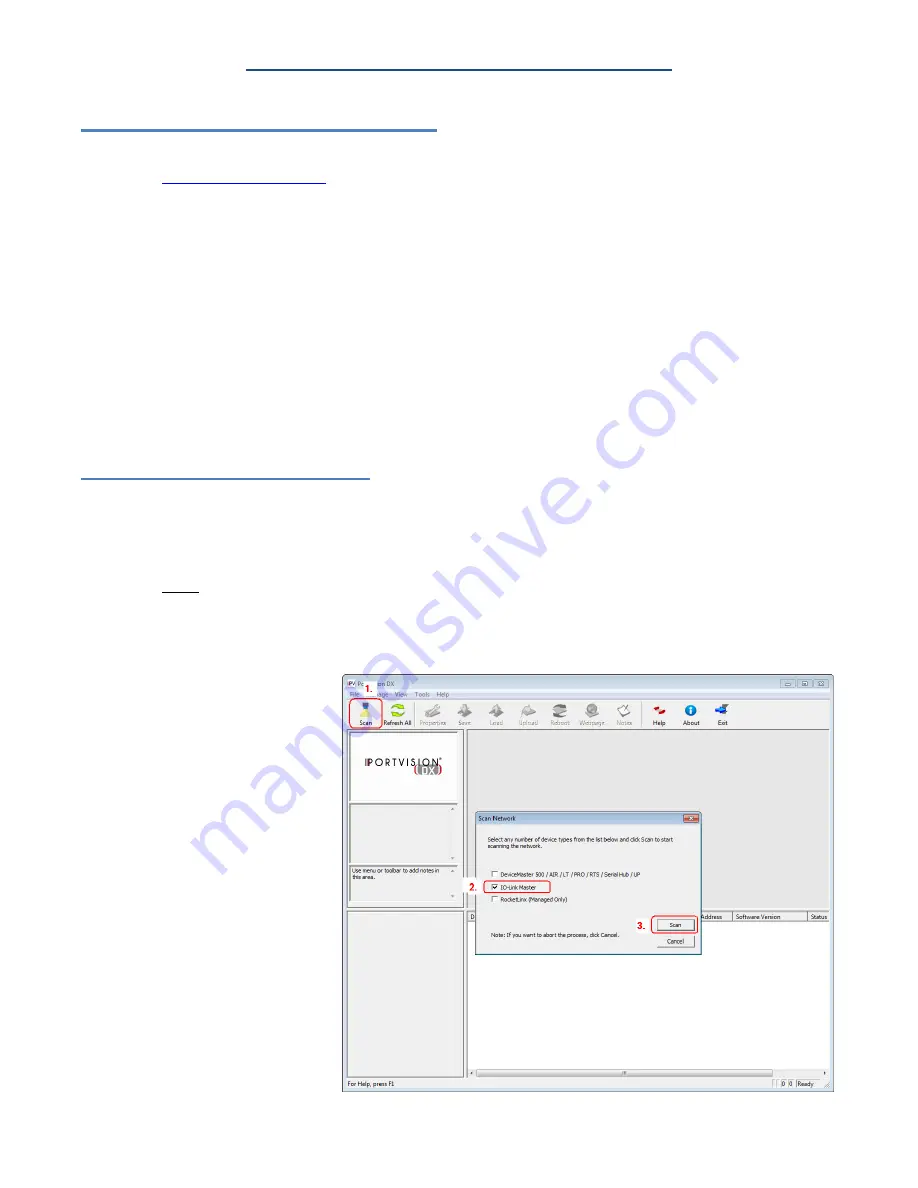
Comtrol IO-Link Master Initial Installation and Configuration
Download and Install PortVision DX
You can use this procedure to download and install PortVision DX.
1.
2. Execute the
PortVision_DX_x.xx.msi
file, where x.xx is the version number.
3. Click
Next
to start the installation.
4. Click
I accept the terms in the License Agreement
and
Next
.
5. Click
Next
to install in the default location or browse to another location and then click
Next
.
6. Click
Next
to continue the installation.
7. Click
Install
. Depending on your operating system, you may need to click
Yes
to the
Do you want
to allow the following program to install software on this computer User Account Control
popup
message.
8. Click
Finish
.
PortVision DX is installed and you can use the next subsection to program the IP address into the IOLM.
Programming the IP Address
Use the following procedure to program the IP address into the IOLM using PortVision DX.
Note: Connect a single IOLM at a time because they all have the same default IP address. PortVision
DX cannot program an IP address in cases where there are multiple IOLMs with the same IP
address.
1.
4-EIP
: Optionally, you can use the web interface to configure or Rotary switch to configure the IP
address. The Rotary switch settings override the lower 3 digits (8 bits) of the static IP address
configured in PortVision DX or the
Configuration | Network
page.
2. Start PortVision DX by using the desktop icon or click PortVision DX in the
Start
menu.
3. Depending on the
operating system, you
may need to click
Yes
to
the
Do you want to allow
the following program to
make changes on this
computer User Account
Control
popup message.
4. Click the
Scan
button to
locate your IOLM or
IOLMs on the network.
5. Click the hardware types
that you want to locate
and click
Scan
.
3/27/2015
P a g e
|
9














