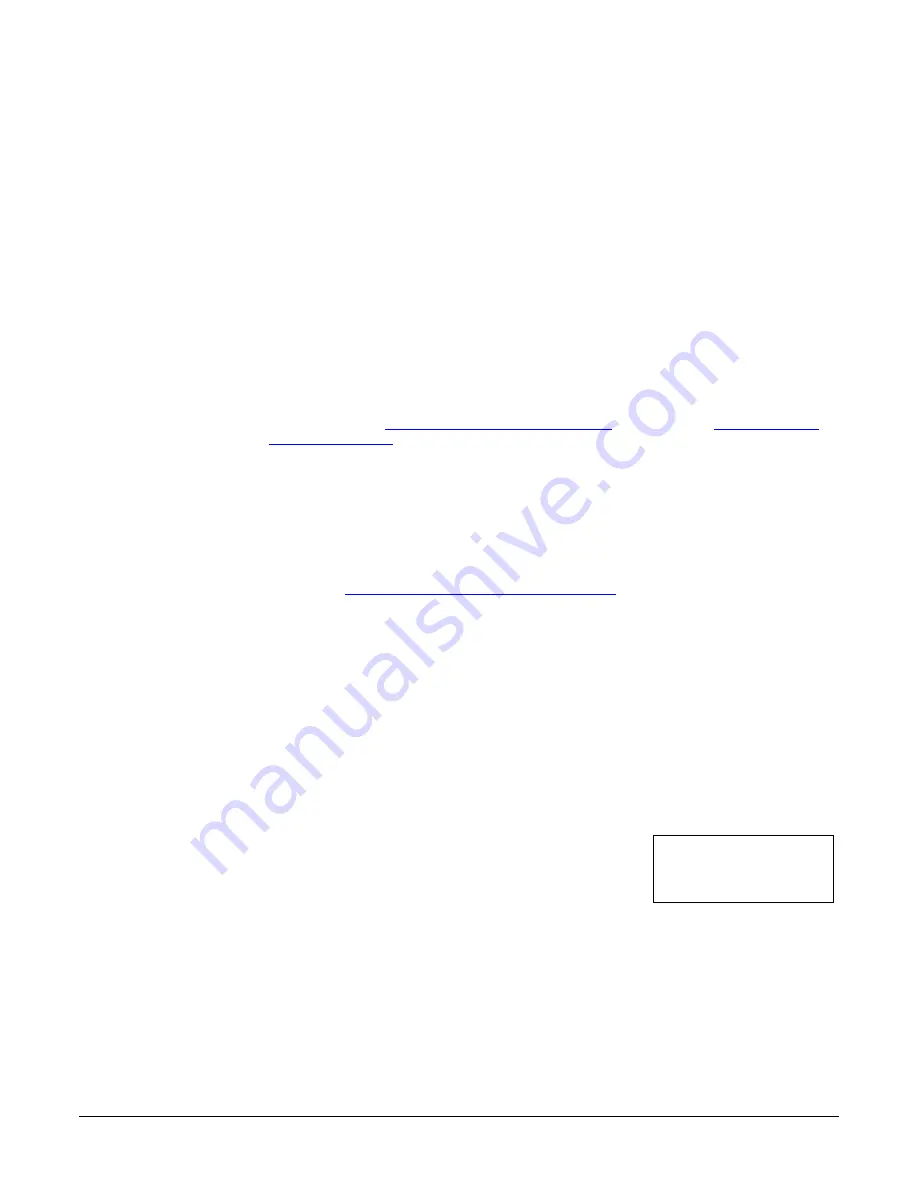
RedBoot Procedures
DeviceMaster AIR User Guide
: 2000365 Rev. C
- 47
RedBoot Procedures
Use this section as a reference if you want to perform tasks in Redboot. Typcially,
most of these procedures can be performed using PortVision Plus.
You can use a
serial
connection between Port 1 on the DeviceMaster AIR and a
COM port on a PC. If you plan on using the serial method, you will need a null
modem cable and a terminal program installed and configured on the PC.
Note:
Use the serial connection method, if the DeviceMaster AIR is not on the same
Ethernet network segment as the PC.
You can use a
telnet
connection, if the DeviceMaster AIR is locally accessible by
Ethernet.
Note:
Telnet is not recommended in Microsoft environments, unless you are
familiar with Telnet use in your particular operating system.
If necessary, see
Establishing a Serial Connection
on Page 47 or
on Page 48 to disable the bootloader before performing any of
these procedures.
Establishing a Serial
Connection
Use the following procedure to set up serial connection with a terminal server
program (for example, HyperTerminal
®
or Minicom) and the DeviceMaster AIR.
1.
Connect the null-modem cable shipped with your device from an available
COM port on your PC to
Port 1
on the DeviceMaster AIR.
Note:
If you cannot locate the cable shipped with the DeviceMaster AIR, see
DB9 Serial Cables and Loopback Plugs
on Page 33.
2.
Configure a terminal server program (such as, HyperTerminal or Minicom) to
the following values:
•
Bits per second = 57600
•
Data bits = 8
•
Parity = None
•
Stop bits = 1
•
Flow control = None
3.
Reset the DeviceMaster AIR.
Note:
Depending on the model, disconnect and reconnect the power cable
(external power supply and no power switch) or turn the power switch
on and then off (internal power supply).
4.
Immediately type
#!DM
and press
Enter
in the
terminal program.
5.
At the
RedBoot>
prompt, type
dis
, and press
Enter
.
Note:
If you do not disable the loading feature of
the bootloader within the time-out period (default is fifteen seconds), an
application will be loaded from flash and started. If this happens,
repeat Steps 3 through 5. The
#!DM
command is the only case-sensitive
command and must be in uppercase.
6.
Verify that the system responds with a
Loading disabled
message.
#!DM
RedBoot>dis
Loading disabled






























