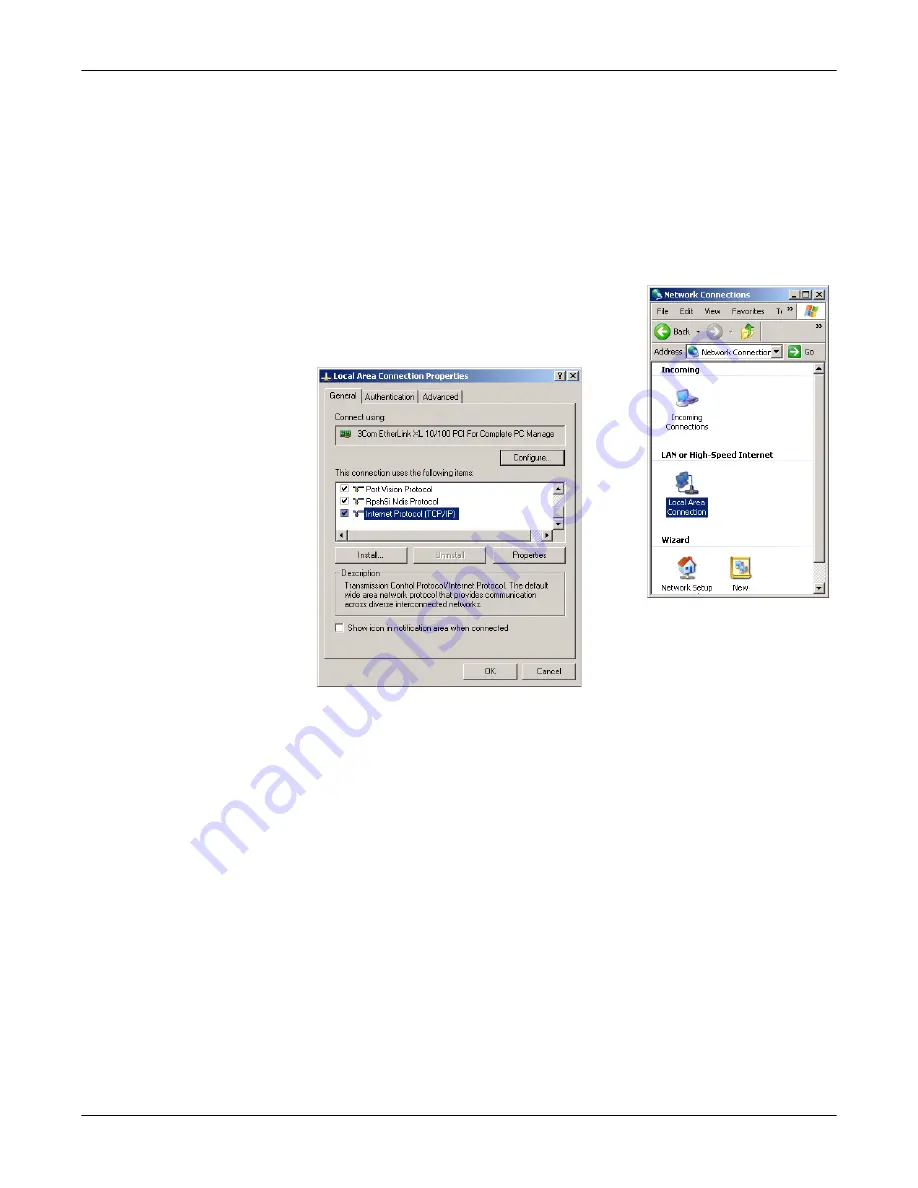
Troubleshooting and Technical Support
DeviceMaster AIR User Guide
: 2000365 Rev. C
- 65
Assigning a Static IP Address
Assigning a Static IP
Address
Residential gateways/broadband routers automatically assign IP addresses to the
computers on the network, using DHCP (Dynamic Host Configuration Protocol)
technology. If you are using a DHCP-capable Gateway/Router you do not need to
assign static IP addresses.
If you are not using a DHCP capable Gateway/Router, or you need to assign a
static IP address, use the appropriate discussion for your operating system.
Windows 2000/XP/
2003
Use the following procedure if you need to assign a static IP address so that your
computer can communicate with the DeviceMaster AIR during the configuration
process.
1.
From the
Start
button, select
Control Panel
, and
double-click on
Network Connections
.
2.
Right-click on
Local Area Connections
, select
Properties
, highlight
Internet Protocol (TCP/IP)
,
and select
Properties
.
3.
Select
Use the following IP address
, enter a temporary IP address and subnet
mask value that allows this system to communicate to the DeviceMaster AIR.
The default wireless IP address for the DeviceMaster AIR is
192.168.0.30
. The
IP addresses on your network must be within the same range. For example,
you could enter an IP address of
192.168.0.3
.
The subnet mask must be the same for all the computers on the network, for
example,
255.255.255.0
.
A default gateway is not required.
Note:
You may want to note the original IP information to return the PC to it’s
original IP configuration.
4.
Select
Ok
on the TCP/IP Properties page, select
Close
on the Local Area
Connections Properties page, and close the control panel.
If necessary, you can use this procedure to return your system to it’s original IP
configuration.
























