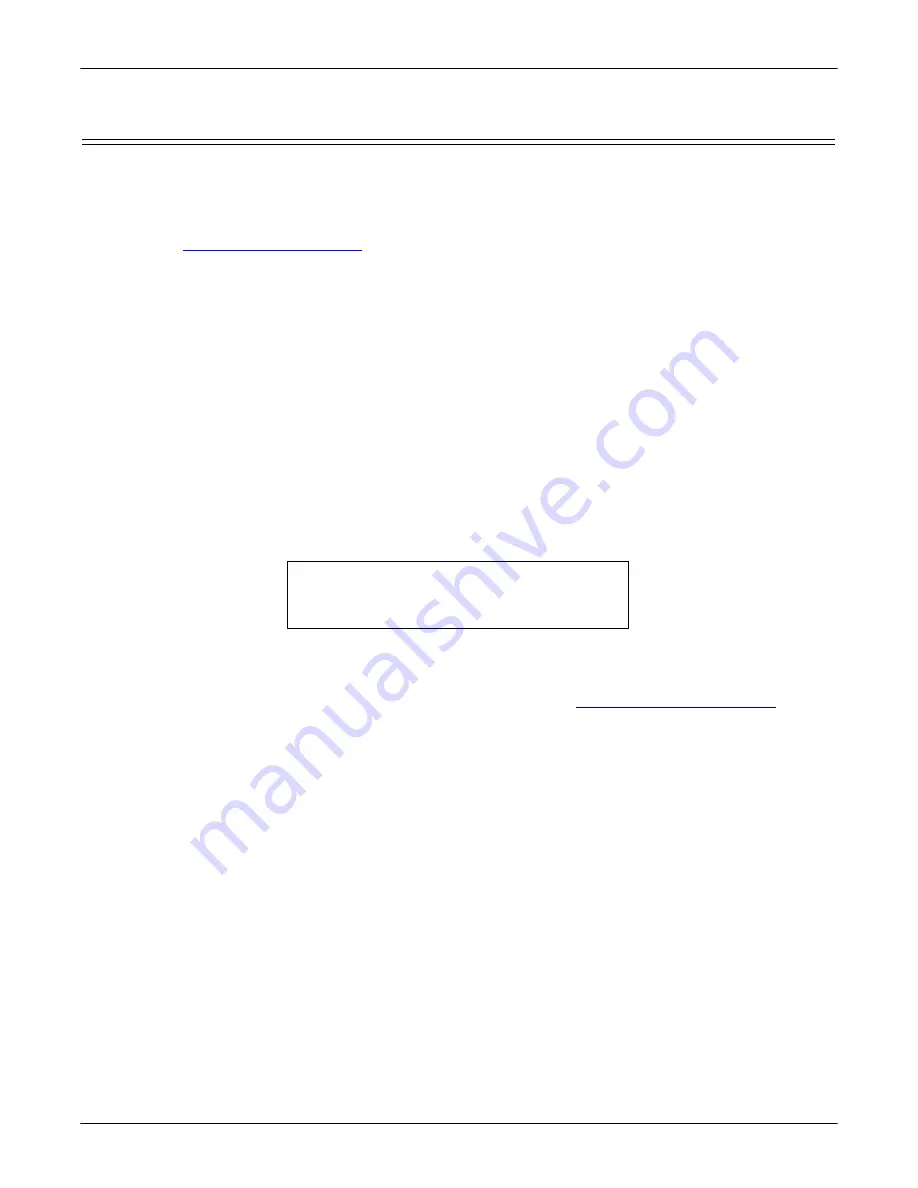
132 - RedBoot Procedures
DeviceMaster Installation and Configuration Guide
: 2000594 Rev. F
RedBoot Procedures
Establishing a Serial Connection
Use the following procedure to set up a serial connection with a terminal server program. You can use
HyperTerminal (Windows) or Minicom (Linux) or optionally, Test Terminal (WCom2), which can be accessed
from PortVision DX using
Tools > Applications > Test Terminal (WCom2
).
1.
Connect a null-modem cable from an available COM port on your PC to
Port 1
on the DeviceMaster.
Note:
See
on Page 87, if you need to build a null-modem cable.
2.
Configure the terminal server program to the following values:
•
Bits per second = 57600
•
Data bits = 8
•
Parity = None
•
Stop bits = 1
•
Flow control = None
Note:
If you do not disable Bootloader from loading (Steps 3 through 5) within the time-out period
(default is fifteen seconds), an application will be loaded from flash and started. If this happens,
repeat Steps 3 through 5. The
#!DM
command is the only case-sensitive command and must be in
uppercase.
3.
Reset the DeviceMaster.
Note:
Depending on the model, disconnect and reconnect the power cable (external power supply and no
power switch) or turn the power switch on and then off (internal power supply).
4.
Immediately type
#!DM
and press
Enter
in the terminal program.
5.
At the
RedBoot>
prompt, type
dis
, and press
Enter
.
6.
Verify that loading has been disabled.
7.
You can use the appropriate procedure listed on Page 131 or use the
137 to perform the desired task.
#!DM
RedBoot>
dis
Loading disabled
Содержание DeviceMaster PRO
Страница 1: ...Installation and Configuration Guide ...
Страница 32: ...32 Hardware Installation DeviceMaster Installation and Configuration Guide 2000594 Rev F Hardware Installation ...
Страница 130: ...130 Managing the DeviceMaster DeviceMaster Installation and Configuration Guide 2000594 Rev F Managing the DeviceMaster ...






























