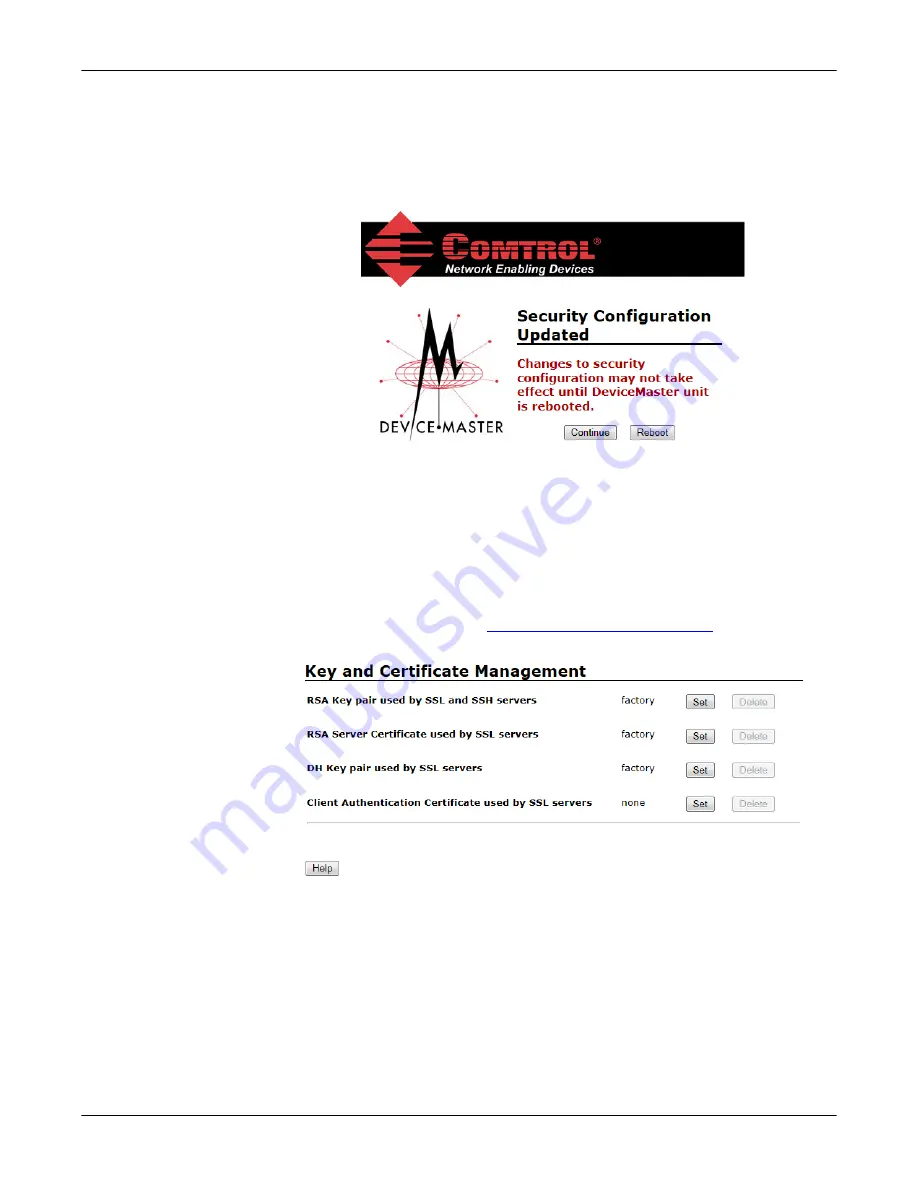
64 - DeviceMaster LT Security
DeviceMaster LT User Guide
: 2000586
Rev. B
Changing Keys and Certificates
5.
Make the appropriate selection for your situation:
•
Click
Continue
, if you addition configuration and then make sure that you
reboot the DeviceMaster LT later so that the changes take affect.
•
Click
Reboot
so that changes take affect as soon as the DeviceMaster LT
returns online.
Changing Keys and
Certificates
Use the following steps to update security keys and certificates in the
DeviceMaster LT.
1.
If necessary, enter the IP address of the DeviceMaster LT in the
Address
field
of your web browser and press the
Enter
key.
2.
Click the
Security
tab.
3.
Click
Set
for the appropriate key or certificate option in the
Keys and
Certificate Management
area to configure security keys and certificates.
Refer to the help system or
Key and Certificate Management
subsection on
Page 64 for detailed information.
4.
Click
Browse
to locate the key or certificate file, highlight the file, and click
Open
.
5.
Click
Upload
when you return to the
Key and Certificate Management
area.
The key or certificate notation changes from
factory
or
none
to
User
when the
DeviceMaster LT is secure.
6.
You do not need to click
Save
, but changes will not take effect until the
DeviceMaster LT is rebooted.
You can reboot the DeviceMaster LT by returning to the
Server Status
tab
(scroll to the bottom of the page) or using PortVision DX.






























