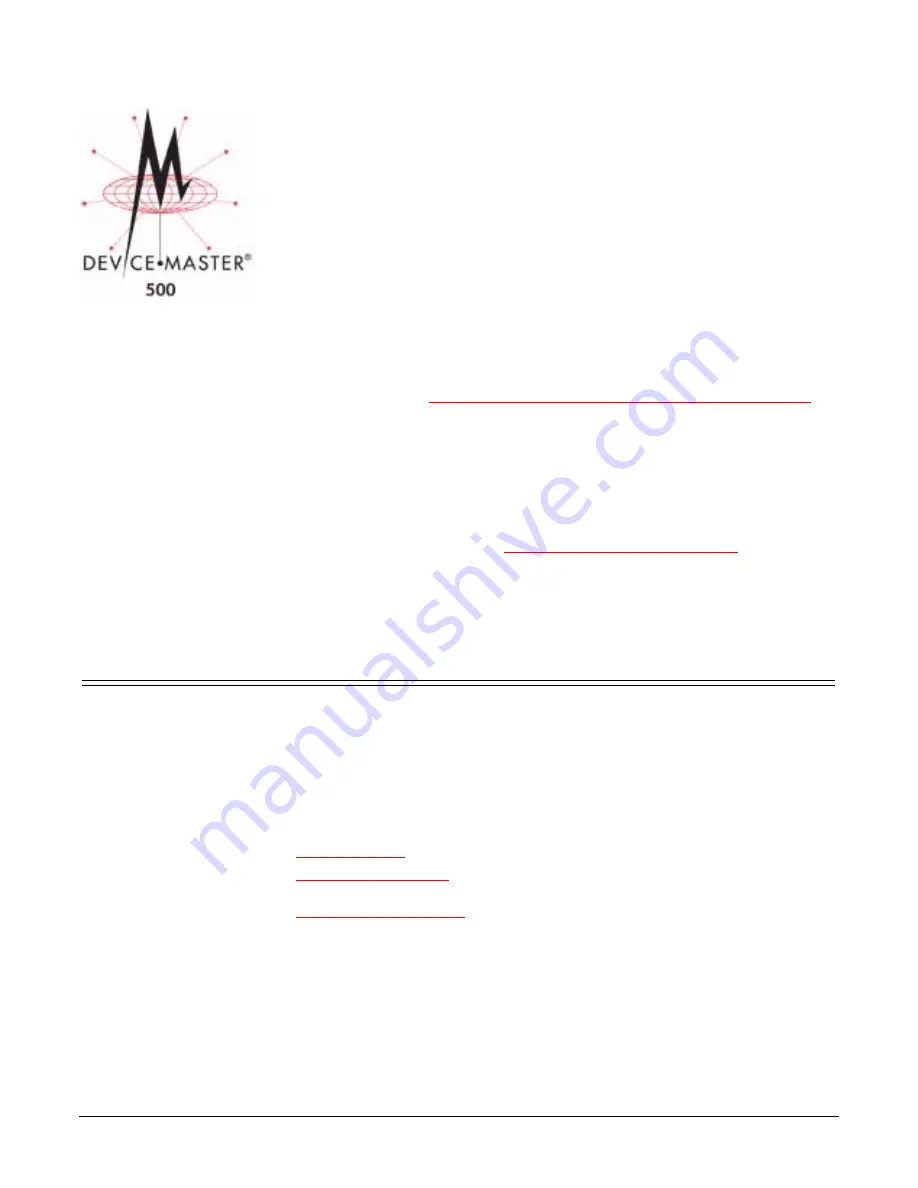
Installing the DeviceMaster 500 and the SICK LMS Scanner (Windows):
2000472 Rev. C
1
Installing the DeviceMaster 500 and the
SICK LMS Scanner (Windows)
This document contains an overview of installation procedures to set up the
DeviceMaster 500 and LMS scanner at
500K baud
in Windows. You can use this
document to set the DeviceMaster 500 and SICK LMS scanner to other baud rates
that may use an RS-232 cable.
Optionally, refer to the
DeviceMaster 500 Installation and Configuration Guide
for
the following information:
•
Hardware installation
•
Installing PortVision Plus
•
Configuring the network information
•
Checking (and if necessary, updating) SocketServer
•
Device driver installation, configuration, and COM port configuration
Note:
Optionally, refer to the
NS-Link User Guide for Windows
for detailed
driver installation and configuration procedures or the help system.
•
Managing the DeviceMaster 500
•
Troubleshooting procedures
Installation Requirements
The following hardware is required for the installation:
•
SICK LMS scanner
•
DeviceMaster 500
•
RS-422 cable that maps the DeviceMaster 500 connector to the SICK LMS
scanner
The following software is required for the installation, which is located on the
Software and Documentation CD
shipped with the DeviceMaster 500:
•
•
for Windows 2000, Windows XP, Windows Server 2003,
and Windows Vista
•
(WCom2 - Test Terminal and PMon2 - Port Monitor)
•
SICK MST Demo Software (optional for other baud rates)












