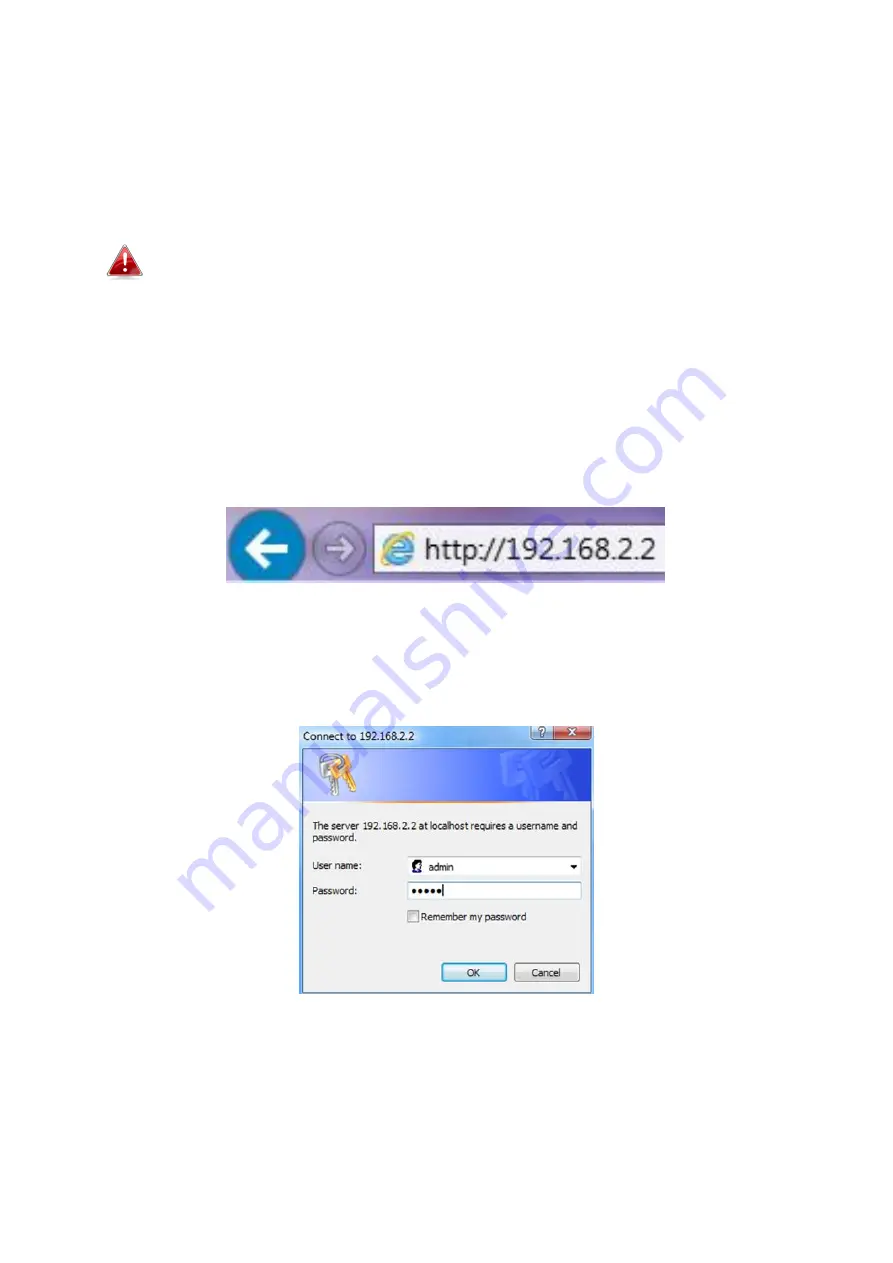
5
3.
Wait a moment for the access point to start up. The access point is ready
when the power LED is
Green
.
4.
Set your computer’s IP address to
192.168.2.x
where
x
is a number in the
range
3 – 100
.
DHCP is enabled on the access point by default. If no DHCP
Service is found, the access point will default to IP address
192.168.2.2. If a DHCP Service is available, consult your DHCP
table for the IP address assigned to the access point.
5.
Enter the access point’s default IP address
192.168.2.2
into the URL bar of
a web browser. (Default IP address of 192.168.2.2 is used when no DHCP
Server is found)
6.
You will be prompted for a username and password. Enter the default
username “admin” and the default password “1234”.














