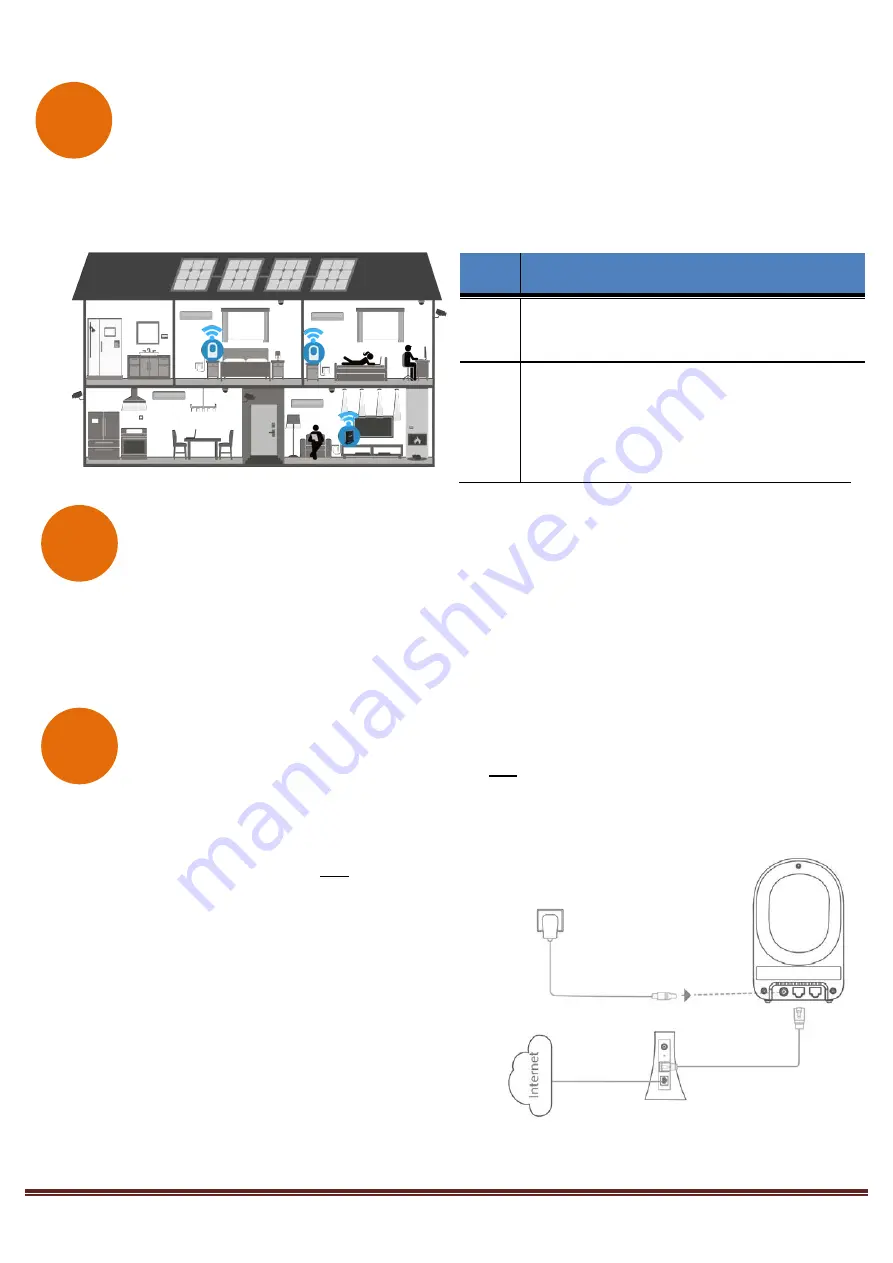
Page 3
Deploy the WiFi Mesh Extender
5.
After the WAP-5903 is paired, move it to the nearest outlet where additional WiFi coverage is needed. Once
it is plugged in, wait for the LED to light up solid
blue
, which means it is ready.
The WiFi Mesh Network is Ready to Use!
6.
The WiFi mesh network is automatically using the original WiFi configuration on the Comtrend Gateway. If
you would like to further change the network settings, then please refer to the Comtrend Gateway’s User
Manual to make changes directly to the Gateway.
Scenario
II
: Setting up the WiFi Mesh Extender with a Non-Comtrend
Gateway/Comtrend Gateway that does not Support WifiXtend2.0™.
Note: This scenario requires at least two WAP-5903 units to create a connection.
1.
Optional:
Disable the WiFi on the non-Comtrend
modem/router. This will help improve the performance
of the WiFi Mesh Extender and avoid confusing the
Internet-enabled devices.
2.
Use the included Ethernet cable to connect one end
into the LAN port of the existing home modem/router
and the other end into the UPLINK port of the first WAP-
5903.
3.
Power on this WAP-5903 by connecting one end of the
Power Adapter into the Power Port of the WAP-5903
and the other end into an outlet.
LED
Description
Solid
Blue
The WAP-5903 is placed in an ideal location
and is receiving a good WiFi signal.
Solid
Red
The WAP-5903 is placed too far away from
the Comtrend Gateway, and is receiving a
weak WiFi signal.
Action Required:
Move
the WAP-5903 closer to the Comtrend
Gateway.
D
C
E
WAP-5903
Power Plug
Ethernet Cab
le
Existing Modem/Router








