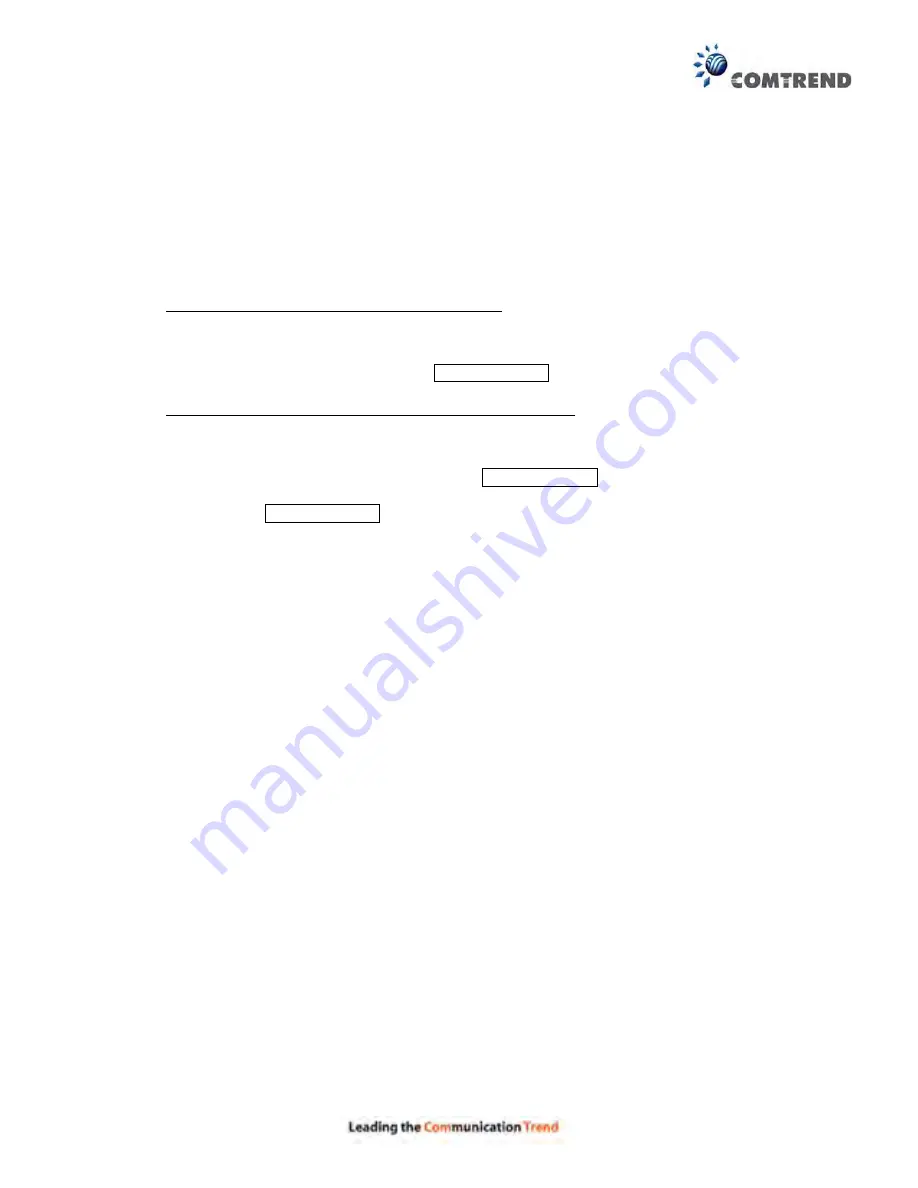
110
Appendix D - SSH Client
Unlike Microsoft Windows, Linux OS has a ssh client included. For Windows users,
there is a public domain one called “putty” that can be downloaded from here:
http://www.chiark.greenend.org.uk/~sgtatham/putty/download.html
To access the ssh client you must first enable SSH access for the LAN or WAN from
the Management
Access Control
Services menu in the web user interface.
To access the router using the Linux ssh client
For LAN access, type: ssh -l root 192.168.1.1
For WAN access, type: ssh -l support WAN IP address
To access the router using the Windows “putty” ssh client
For LAN access, type: putty -ssh -l root 192.168.1.1
For WAN access, type: putty -ssh -l support WAN IP address
NOTE: The WAN IP address can be found on the Device Info
WAN screen
Содержание VR-3030
Страница 1: ...I and part of the VR 3030 Multi DSL Router User Manual 261099 036 Version A1 0 August 21 2015...
Страница 14: ...13 STEP 3 After successfully logging in for the first time you will reach this screen...
Страница 36: ...35 5 3 1 LAN IPv6 Autoconfig Configure the LAN interface settings and then click Apply Save...
Страница 83: ...82 Enter a certificate name and click Apply to import the local certificate...
Страница 85: ...84 Enter a certificate name and click Apply to import the CA certificate...
Страница 100: ...99 7 6 2 Services Select each drop down menu item and click Apply Save to configure your Setting...
Страница 120: ...119 The settings shown above are described below...
Страница 137: ...136 Click Next to continue or click Back to return to the previous step...






























