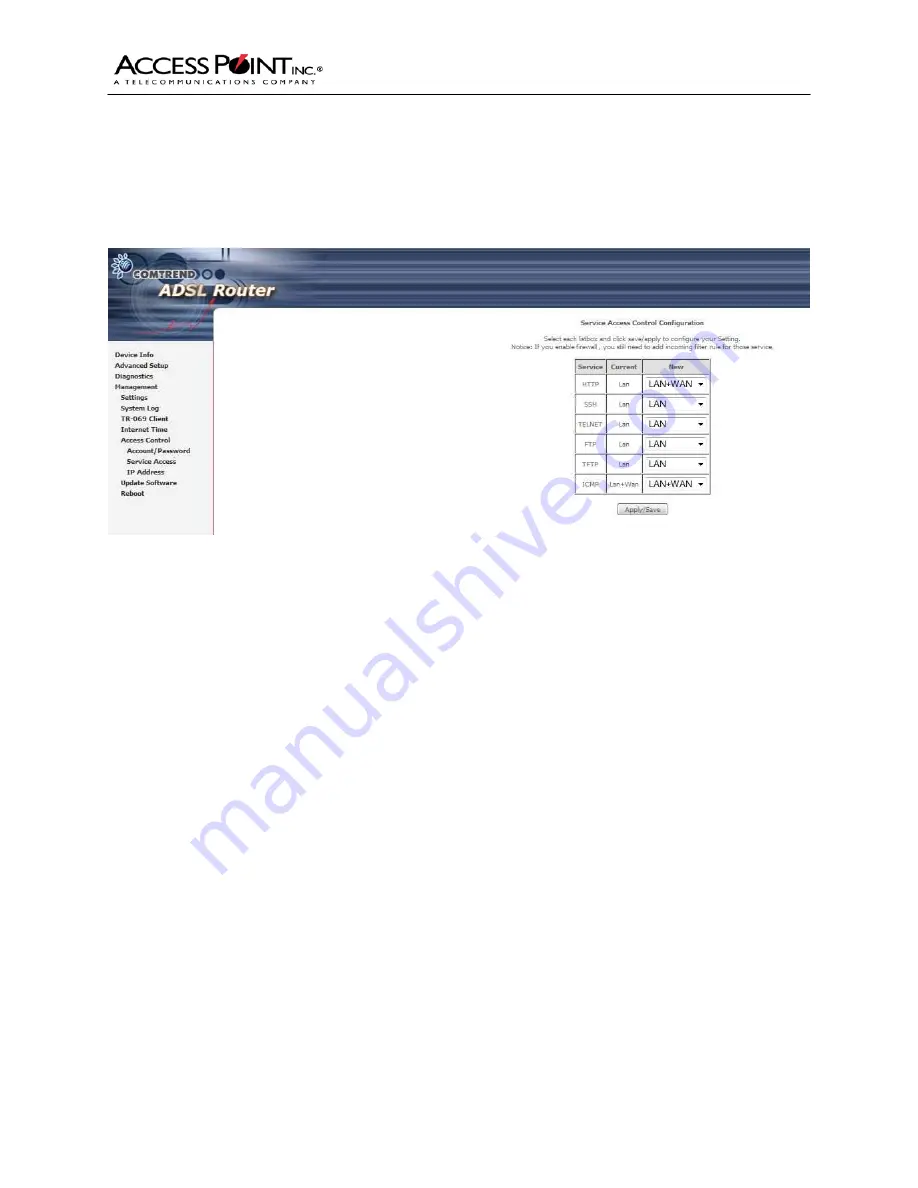
-
Comtrend Router Installation
9
Troubleshooting
So that Access Point can better assist you in case of a trouble, you will need to enable some remote
management tools. On the left side of the window, select Management, Access Control, then Service
Access.
Please make sure that the HTTP and ICMP options are both set to LAN+WAN. This will assist us with
troubleshooting your DSL circuit if needed. After you have set both options, click Save/Apply.
This should complete your DSL router setup.
A complete user guide for your equipment is located on the CD that was shipped with your DSL router.
You can also download the complete user guide from the Access Point, Inc website.
If you have any trouble or issues setting up your DSL equipment, please contact our Customer Service
department at 1-800-957-6468.










