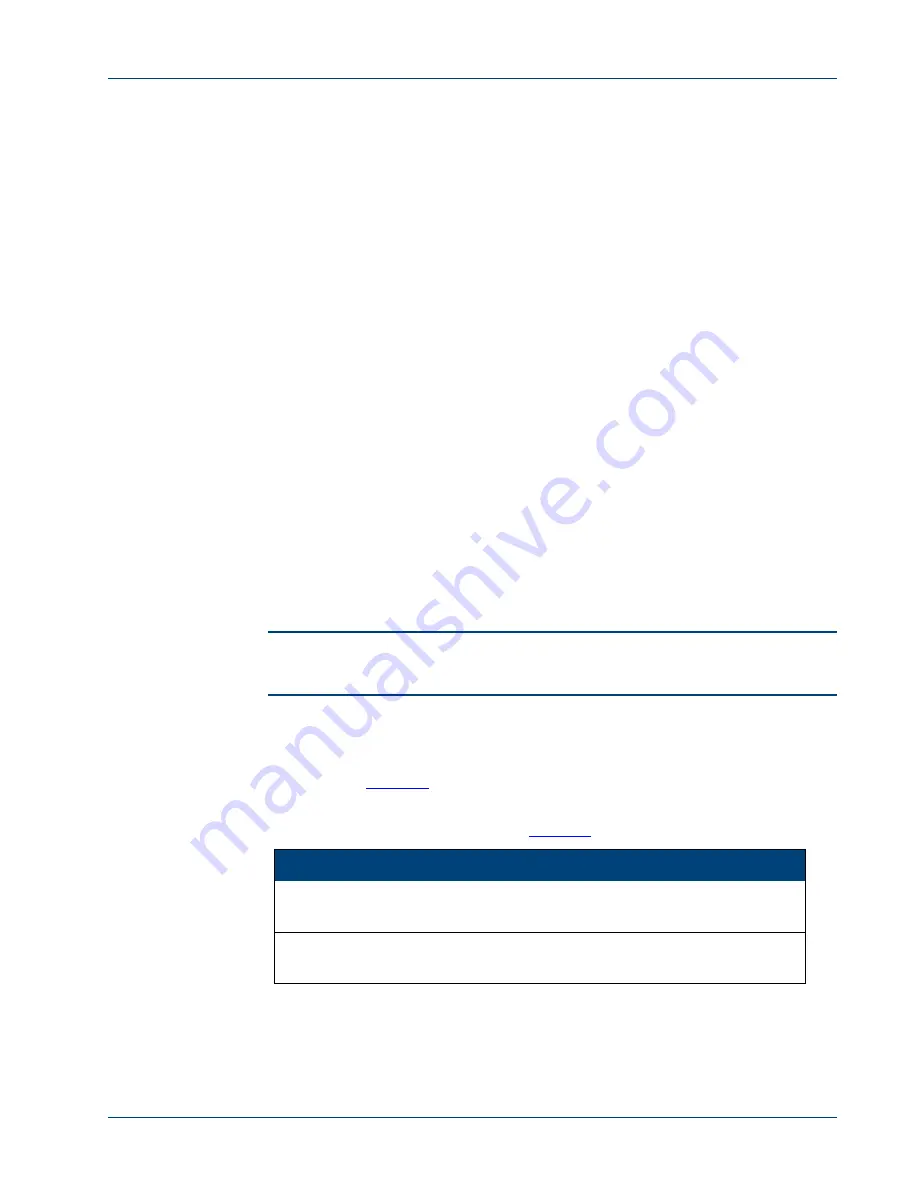
Product Description
Memotec Inc.
4-5
4.4 Base Unit Chassis
4.4.1
SDM-9220/9230 Physical Dimensions
•
Width: 42.7 cm (16.8")
•
Depth: 31 cm (12.2")
•
Height: 8.9 cm (3.5")
•
Typical weight: 4.5 kg (10 lb).
4.4.2
SDM-9120 Physical Dimensions
•
Width: 42.7 cm (16.8")
•
Depth: 31 cm (12.2")
•
Height: 4.5 cm (1.75")
•
Typical weight: 1.8 kg (4 lb).
4.4.3
System Status LEDs
Front Panel
Three system status LEDs:
POWER
,
STATUS
and
ALARM
, are provided on the front
panel of the SDM-9XXX Series. These LEDs are located on the right side of the unit when
viewed from the front. Refer to
“Front View of the SDM-9220/9230” on page 2-2
.
NOTE:
For added convenience, the same three LEDs are provided on the rear panel,
below Slot 1. See
“Rear View of the SDM-9230 UAC” on page 4-3
.
•
POWER
(green) goes on when the unit is powered on.
•
STATUS
(red/amber/green) indicates which program is operating on the unit, as
•
ALARM
(red/amber/green) indicates several states, including a system alarm
when a software reset occurs. See
.
State
Interpretation
Blinking Red/
Amber/Green
Early stage of system startup, when the
bootstrap pro-
gram
is executing a quick hardware test
Red
Middle stages of system startup, when the
bootstrap
program
is running
Table 4-5: STATUS LED States
Содержание NetPerformer SDM-9 Series
Страница 1: ...NetPerformer SDM 9120 9220 9230 Series Hardware Installation Guide ...
Страница 10: ...Memotec Inc ...
Страница 11: ...Memotec Inc 1 1 1 Preface ...
Страница 21: ...2 Memotec Inc 2 1 Unpacking ...
Страница 27: ...3 Memotec Inc 3 1 Hardware Installation ...
Страница 62: ...SDM 9XXX Series Hardware Installation Guide 3 36 Memotec Inc ...
Страница 63: ...4 Memotec Inc 4 1 Product Description ...
Страница 99: ...5 Memotec Inc 5 1 Serial Port and User Equipment Connections ...
Страница 108: ...SDM 9XXX Series Hardware Installation Guide 5 10 Memotec Inc ...
Страница 109: ...6 Memotec Inc 6 1 Troubleshooting Tips ...
Страница 113: ...A Memotec Inc A 1 Appendix A Warranty Information This appendix explains the conditions of the product warranty ...
Страница 117: ...B Memotec Inc B 1 Appendix B Compliance Information and Safety Warning ...
Страница 121: ...Memotec Inc B 5 ...
Страница 128: ...SDM 9XXX Series Hardware Installation Guide B 12 Memotec Inc ...
Страница 133: ...Memotec Inc B 17 Compliance to China RoHS ...
Страница 135: ...Memotec Inc B 19 ...






























