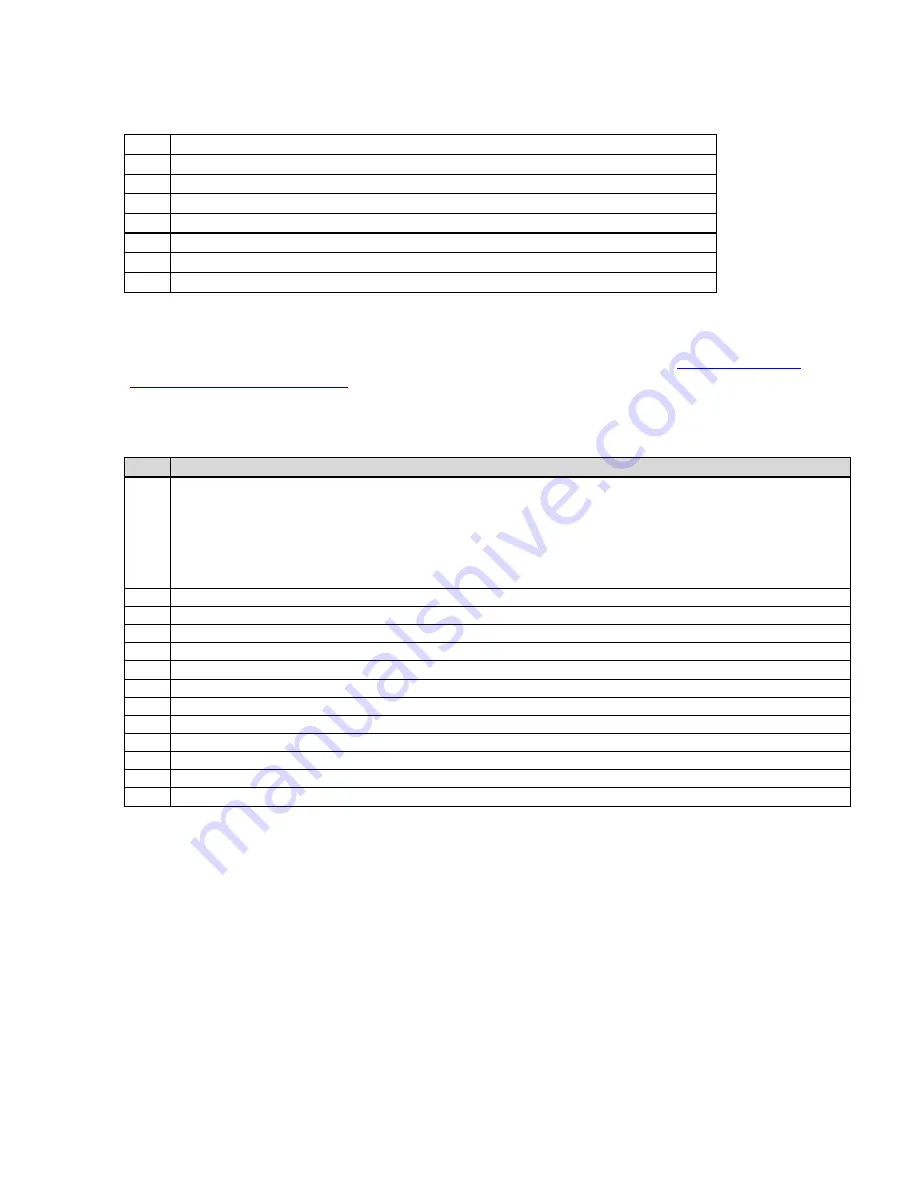
MN-CMR8500-QSG REV 2
Comtech EF Data, 2114 West 7th Street, Tempe, Arizona 85281
To configure the IP parameters via the front panel:
Step Procedure
1
Use the keypad to navigate the Vacuum Fluorescent Display (VFD) menu display
2
Select the
Config
menu option
3
Select the
Ethernet
menu option for the FE MGT port
4
Select the
IP Address
option and enter the IP address (in dotted decimal format )
5
Select
Mask
and enter the subnet mask (in dotted decimal format)
6
Select
Gateway
and enter the IP address of the default gateway
7
Connect an Ethernet cable to the port labeled
FE MGT
and your network Ethernet switch
After completing the preceding steps, the unit is configured for management IP operation. Please use the
web interface to complete configuration of the unit.
Additional configuration and management is best
performed using the web interface (refer to the Installation and Operation Manual,
Chapter 4, Device
Management Via User Interfaces
). Use of the front panel is described in Chapter 4 as well.
To configure the IP parameters via the terminal cable:
Step
Procedure
1
Using a terminal emulator on a PC such as HyperTerminal™ or TeraTerm™, set up the communication port as
follows:
• 38,400 BAUD
• 8 Data Bits
• 1 Stop Bit
• No Parity
• No Flow Control
2
Press the
<ENTER>
key on the PC – the login prompt should be displayed.
3
The default user is
comtech
and the default password is
comtech
. After logging in, the menu is displayed.
4
Press “
C
” for Configuration Menu.
5
Press “
N
” for Configure Network Parameters
6
Press “
M
” for Configure Management Interface
7
Enter the Management IP Address and press
<ENTER>.
8
Enter the Subnet Mask and press
<ENTER>.
9
Enter “
E
” for Enable or “
D”
for Disable for VLAN support
10
Press “
G
” for the Default Gateway IP Address.
11
Enter the Default Gateway Address and press
<ENTER>
.
12
Press “
S
” to save the parameters.
13
Press “
X
” to exit to the main menu.
After completing the preceding steps, the unit is configured for management IP operation and the terminal
cable may be removed. Use the web interface to complete the configuration of the CMR-8500. For more
information, refer to Chapter 4,
Device Management via User Interfaces
in the operation manual.
To configure for redundant operation:
Please refer to Chapters 2 and 4 of the operation manual for information on redundancy configuration.






