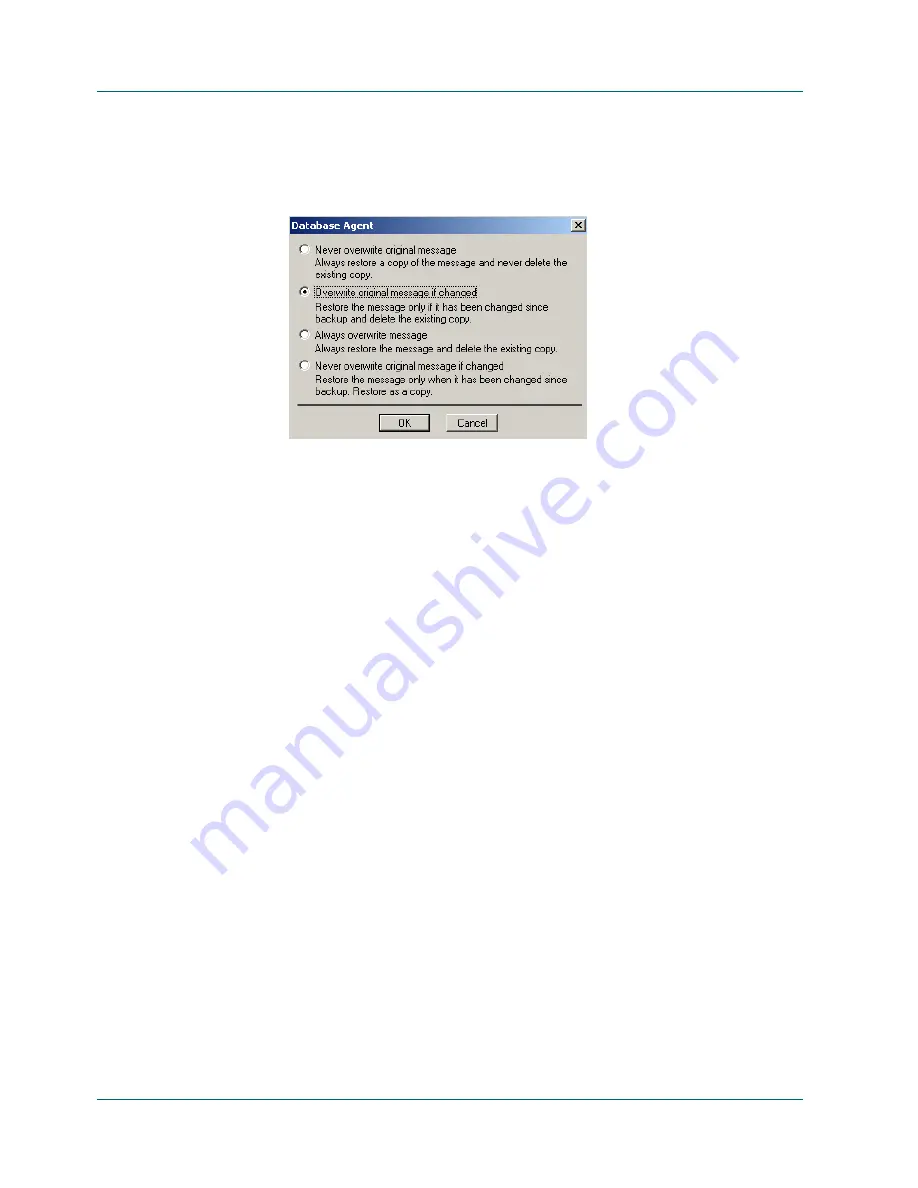
Restoring
To restore Exchange mailboxes or folders, in the browser, right-click the
Microsoft Exchange-Brick Level icon to choose a Backup Agent Restore
Option.
7. Select an available restore option and click OK.
Important! If you are restoring the Private or Public databases separately,
the option tha erases all data before restoring does not function.
t
■
■
■
■
8. Specify a restore destination. Click the Destination tab in the Backup
Manager and choose a destination. You can:
Select the option Restore to Original Location to restore the database
objects to their original location.
Restore the database objects to a new location. Refer to the
Microsoft
Exchange Disaster Recovery White Papers for information on restoring
to a new location.
Restore the message or folder to a different mailbox.
Restore a message to a new folder in the original mailbox (the Backup
Agent automatically creates the new folder for you).
9. Click Start. The Session user name and password dialog opens.
10. Verify or change the user name and password for the machine on which the
Exchange Server is loaded. To change the user name or password, select the
session and click Edit. Enter the user name in the following format:
DOMAIN\USERNAME
11. If a Session password was assigned to this session, enter the Session
password.
12. Click OK to continue. The Submit Job dialog opens.
13. Click OK to submit this job. The Job Queue window opens. Use this
window to monitor your job.
2–16 Backup Agent for Microsof t Exchange Server Option Guide
Содержание BABNWUP900NE6 - BRIGHTSTOR ARCSERVE BACKUP V9
Страница 1: ...Backup Agent for Microsoft Exchange Server Option Guide BrightStor ARCserve Backup forWindows...
Страница 10: ......
Страница 28: ......
Страница 48: ......
Страница 52: ......






























