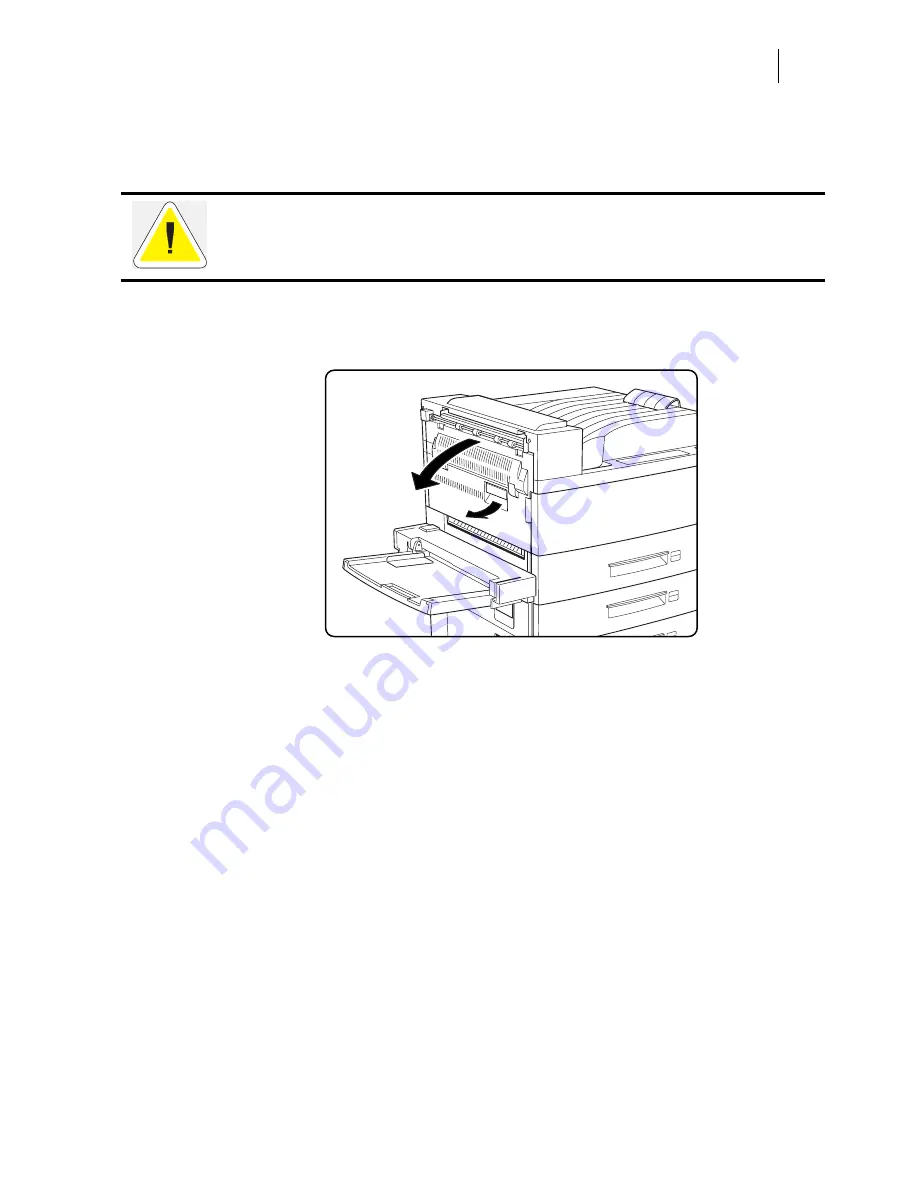
Sep 01
Compuprint PageMaster 450 User Guide
5-3
Replacing the EP cartridge (for standard configuration)
When there is no more toner or the drum must be replaced, an error message appears and the printer stops.
Follow the steps described in the following sections to replace the EP cartridge with a new one. Be sure to
use only the designated EP cartridge. Consult your dealer for more information.
Replacing the EP cartridge (for standard configuration)
1.
Hold the latch and open the upper left cover.
Do not shake the EP cartridge in order to check for toner level. A tiny amount of toner left
may spill out.
Содержание PageMaster 450
Страница 1: ...Sep 01 Compuprint PageMaster 450 User Guide...
Страница 16: ...Sep 01 6 Compuprint PageMaster 450 User Guide Manual Conventions...
Страница 36: ...Sep 01 1 20 Compuprint PageMaster 450 Printing a Configuration Summary...
Страница 38: ...Sep 01 1 22 Compuprint PageMaster 450 Printing a Test Page...
Страница 102: ...Sep 01 4 24 Compuprint PageMaster 450 User Guide Status Menu...
Страница 116: ...Sep 01 5 14 Compuprint PageMaster 450 User Guide Replacing the Fuser 1 Open the upper left cover 2 Open the front cover...
Страница 136: ...Sep 01 5 34 Compuprint PageMaster 450 User Guide Relocating the Printer...
Страница 180: ...Sep 01 A 4 Compuprint PageMaster 450 User Guide Printable Area...
Страница 189: ...Sep 01 Compuprint Page Master 450 User Guide C 3 PostScript Font Summary...
Страница 190: ...Sep 01 C 4 Compuprint Page Master 450 User Guide PostScript Font Summary PostScript Font Summary cont d...
Страница 191: ...Sep 01 Compuprint Page Master 450 User Guide C 5 PostScript Font Summary cont d PostScript Font Summary cont d...
Страница 192: ...Sep 01 C 6 Compuprint Page Master 450 User Guide PostScript Font Summary PostScript Font Summary cont d...
Страница 193: ...Sep 01 Compuprint Page Master 450 User Guide C 7 PostScript Font Summary cont d PCL Font Summary...
Страница 194: ...Sep 01 C 8 Compuprint Page Master 450 User Guide PCL Font Summary PCL Font Summary cont d...
Страница 202: ...Sep 01 D 8 Compuprint Page Master 450 User Guide Protocol Commands...
















































