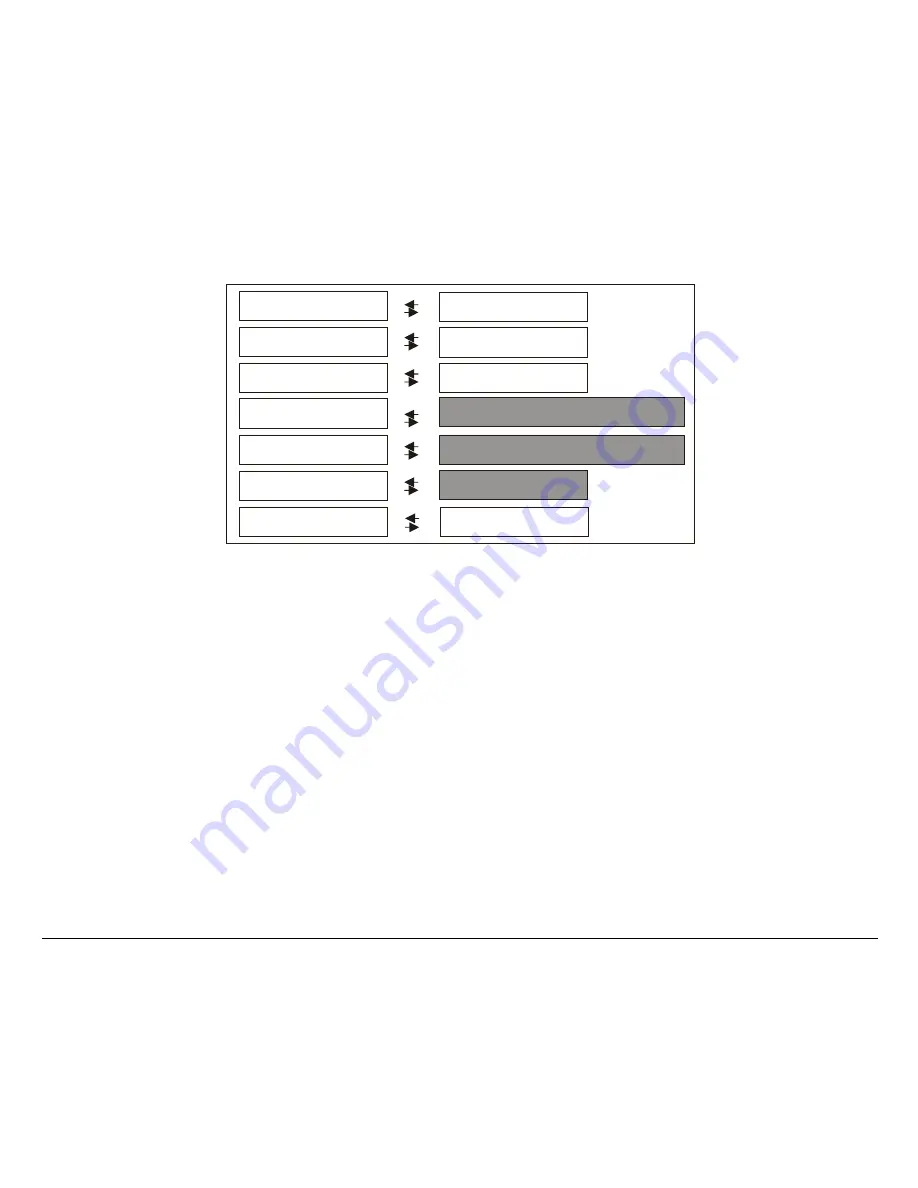
34
Main Structure
U pp. Ja m S ens. Y
P arall Interface
S erial Interface
Fu nctions
B ack to M F G ? N O
P rint ou t? N O
P rint ou t? Y E S
Low. Jam S ens. Y
U pp. Ja m S ens. N
B ack to M F G ? Y E S
P arallel Interface S ettings
S erial Interface S ettin gs
Fu nctions B lo ck
Low. Jam S ens. N
The functions concerning the interfaces group the parameters for the configuration of the
interfaces.
The setup item
Functions
groups the following printer functions:
•
Paper overlay (9078 plus model only),
•
Paper loading sequence,
•
Buzzer setting,
•
Quick cut sheet loading (9078 plus model only),
•
Ribbon type,
•
Code bar density,
•
Text printing direction,
•
Graphics printing direction,
•
Bar code printing direction,
•
Paper path at power on,
•
Language of the display messages.
















































