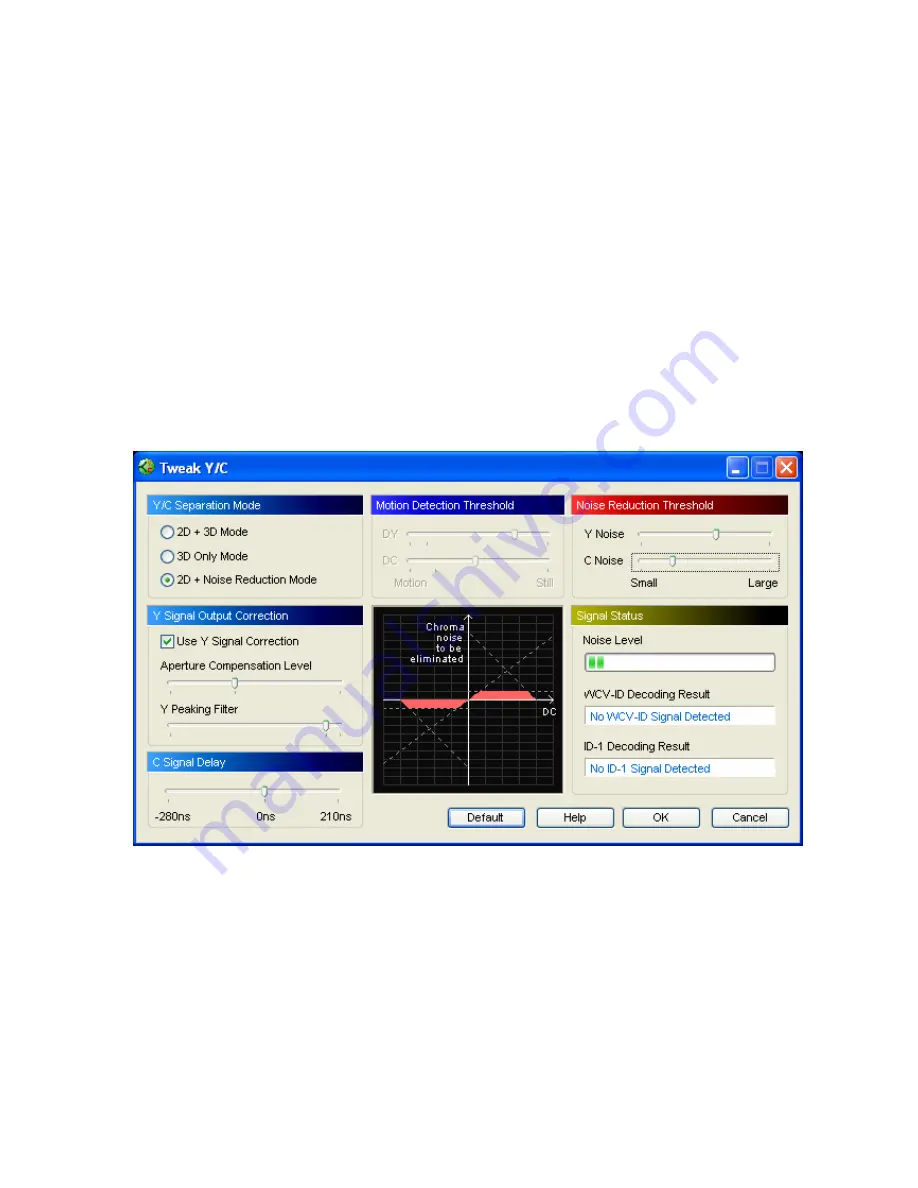
17
Detail Mode (3D Y/C Separation)
This mode enables the 3D Y/C separation algorithm. This mode gives you
crystal clear text and beautiful color on videos with little motion and complex
scenes. This mode is recommended when you have a strong video signal and
are watching programs with lots of detail, such as financial programs or news.
However, 3D Y/C separation algorithm is not available in SECAM system.
Custom Mode
The video enthusiast can control every nuance of the Y/C separation chip in
Custom Mode. When you choose this mode, a dialog window will appear and let
you fine tune to your satisfaction. The graph in middle is updated as you move
the slider bars so you can better understand the effects of your adjustments.
Pressing the Default button restores the settings in this dialog, so feel free to
explore and experiment.
Benefits of Y/C Separation
The following page graphically explain the benefits of Y/C Separation. Please
look closely.These pictures were shot at the Taichung Scientific Museum in
Taiwan. The Y/C Separation process brings superior quality of video into your life.
It eliminates Cross-Color Artifacts and Cross-Luminance problems. When
combined with ComproPVR deinterlacing technology, you get sharper pictures
with more vivid and accurate colors. Give you eyes a treat and experiment a bit
the Y/C separation settings.
















































