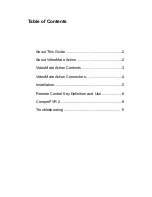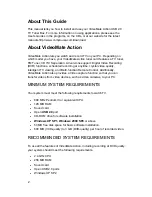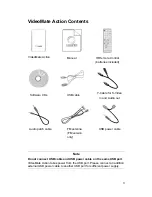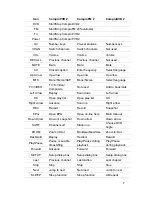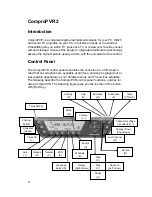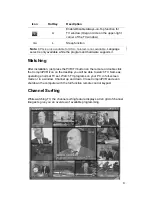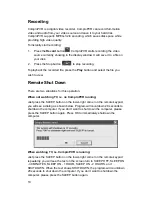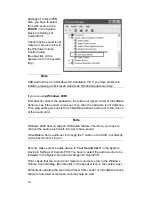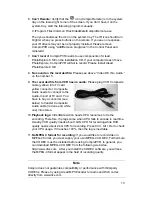13
6.
Can’t Remote:
Verify that the
icon (ComproRemote) is in the system
tray on the lower-right corner of the screen. If you don't have it on the
system tray, start the following program manually:
C:\Program Files\Common Files\VideoMate\ComproRemote.exe
Then you should see the icon on the system tray. The IR icon should turn
brighter when you press buttons on the remote. If you see no response,
your IR drivers may not be not properly installed. Please remove
ComproPVR using "Add/Remove programs" in the Control Panel and
reinstall it.
7.
Can’t record:
ComproPVR needs to use components of Ulead
PhotoExplore 8 SE on the installation CD. If your computer doesn’t have
PhotoExplore, ComproPVR will fail to record. Please install Ulead
PhotoExplore 8 SE.
8.
No sound on the recorded file:
Please see above “Video OK / No Audio.”
on the number 5.
9.
The recorded file from VCR has no audio:
Please plug VCR Composite
cable (yellow) into TV card
yellow connector. Composite
Audio needs to connect to the
Audio-In port of TV card. You
have to buy a converter (see
below) to transfer Composite
Audio cable (red one and white
one) into stereo.
10.
Playback lags:
VideoMate Action needs CPU resources to do the
encoding. Therefore, the lags come when CPU fails to encode in real time.
Usually, VCD quality needs about 1GHz CPU for recording while DVD
quality needs about 2.4G CPU for recording. Press Ctrl + Alt + Del to check
your CPU usage. If it reaches 100%, then the lag is inevitable.
11.
No MPEG 4 format for recording:
If you would like to record video in
MPEG-4 format, you must supply your own MPEG-4 CODEC. Furthermore,
the CODEC must be installed before using ComproPVR. In general, you
can download MPEG-4 CODEC from the following web sites.
http://www.divx.com After you install the CODEC software, you will see
the MPEG-4 format appear in the field of recording quality.
Note
Compro does not guarantee compatibility or performance with third-party
CODECs. Please try using Ulead MP3 Encoder for audio and DivX codec
directly from www.divx.com