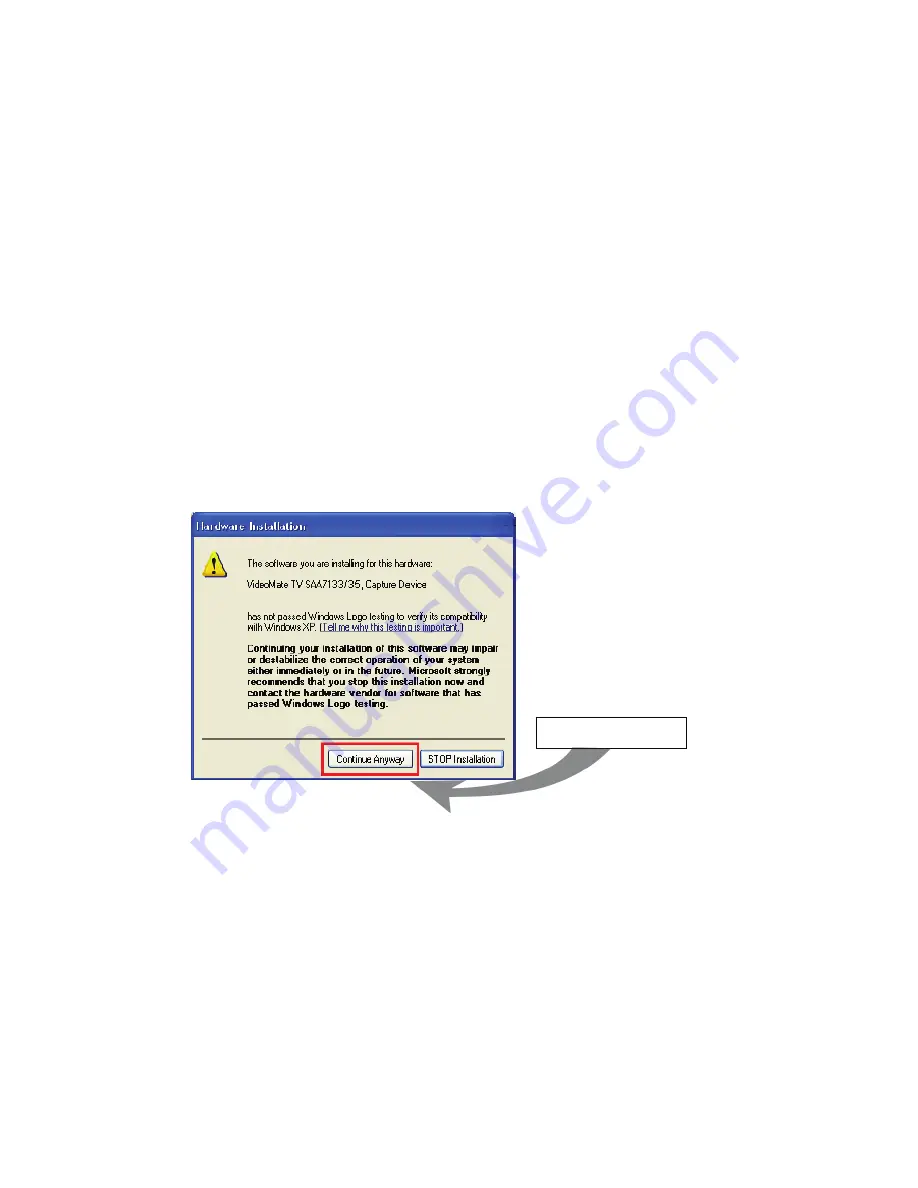
10
Continue Anyway
Software Installation
After installing the PCI card and cables in your computer, you should restart it
and follow these steps to install the software.
Step 1. After restarting, Windows will detect your VideoMate Vista T750F PCI
card and start the Add/Remove Hardware Wizard, prompting you to
install the VideoMate Vista T750F PCI card drivers. Please press
Cancel
and go to the next step.
Step 2. Insert the installation CD into your CD drive. If you have Autorun
enabled, the installer will start automatically. (If Autorun is disabled,
double-click on “setup.exe” on the installation CD.) You can choose
Complete
to install all necessary software (VideoMate Vista T750F
drivers, ComproDTV 4, ComproFM 2) or choose
Custom
to select
item by item. Compro recommends you choose
Complete
.
Step 3. If you see the Windows Logo testing message, below, please press
“Continue Anyway” to proceed.
Step 4. Press
Next
to install ComproDTV 4, After each program is
successfully installed, press
Finish
to proceed.
Step 5. When installation completes, press
Finish
to restart computer.
Step 6. When computer is restarted, please start up ComproDTV 4. Select
“VideoMate Dual A+DVB-T Capture” for Video Device. Also choose
your country for the country selection and then press OK.
Step 7. It will ask you if you want to scan channels. Please select OK then
select either one to start scanning. After channel scan is finished,
please press “Apply” first if you want to continue scan for other type of
signal. Press OK and you are ready to enjoy.

























