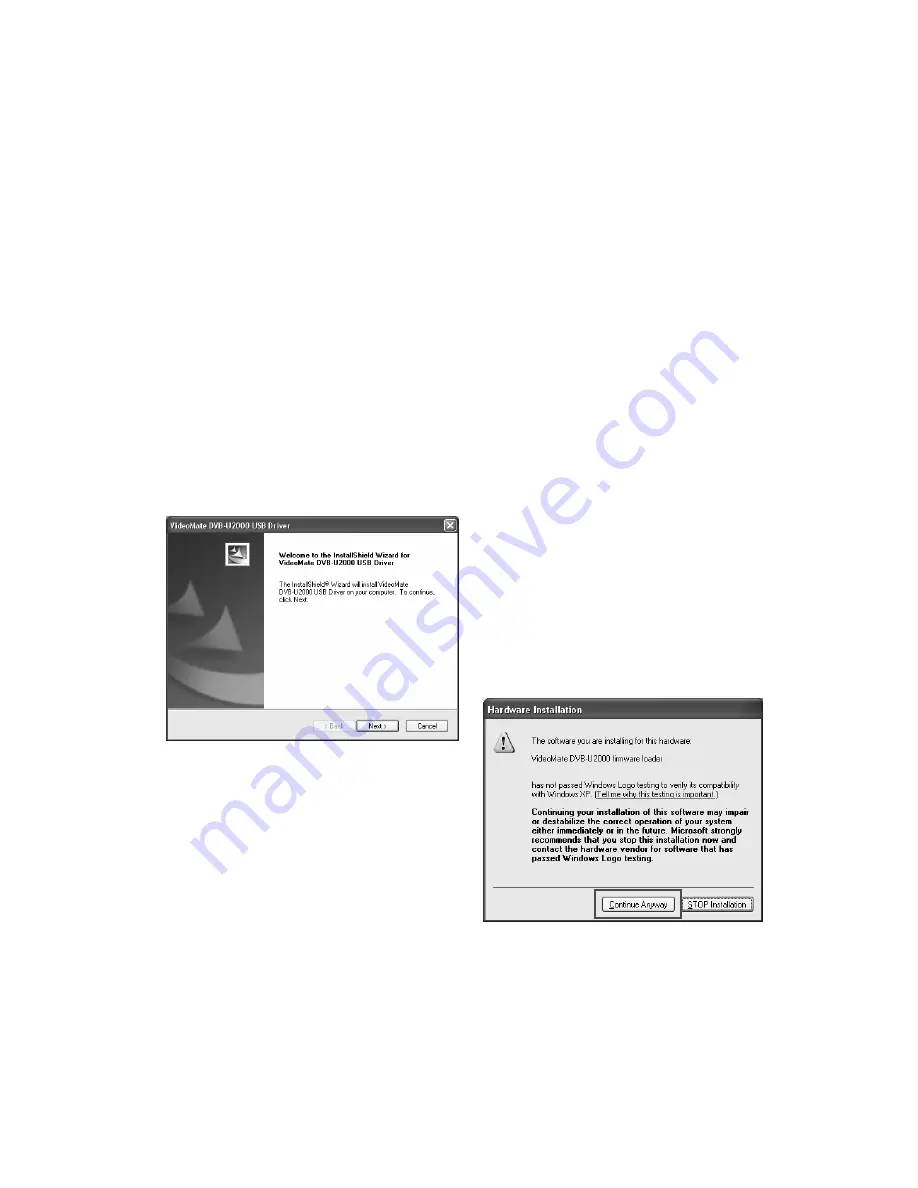
4
Installation
Start the computer. Make sure VideoMate DVB-U2000 is not connected to your
computer.
Step 1. Insert the installation CD into your CD drive. If you have Autorun
enabled, the installer will start automatically. (If Autorun is not enabled,
double-click on “setup.exe” on the installation CD.)
Step 2. Choose
Complete
to install all necessary software (VideoMate
DVB-U2000 drivers, ComproDTV).
Step 3. Follow the directions to install the drivers and software.
Step 4. When installation completes, press
Finish
to restart computer.
Step 5. When Windows has booted, plug in the USB power cable in
DVB-U2000 power port and an available USB port of computer.
Step 6. Then plug in the USB cable in VideoMate DVB-U2000 USB port and
an
another
available USB port of computer.
Step 7. After plugging in the USB
cable, Windows will start the
Found New Hardware
Wizard. Follow the directions
and click
Next
. (See image
on the left.)
Step 8. If you see the Windows Logo
testing message, you should
ignore it and press
Continue
Anyway
to proceed. (See
image on the right.)
Step 9. Click
Finish
to complete the
installation.
Step 10. Plug in the TV signal cable in the VideoMate DVB-U2000 TV-In
connector.
Step 11. Start ComproDTV and enjoy the show.





















