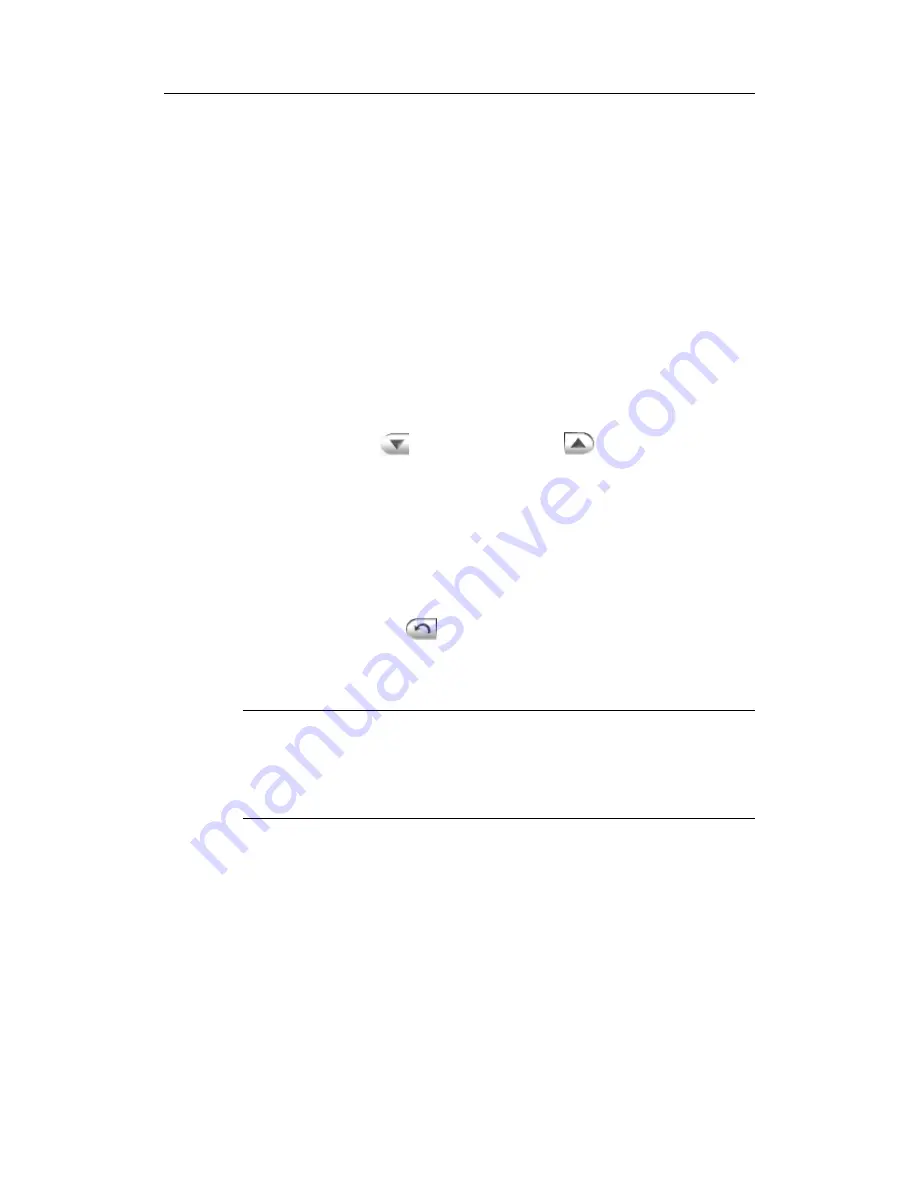
Using
ComproFM
19
4. Using
ComproFM
Listening
You can listen to your favorite FM station by friendly
interface. After autoscanning the stations, you are ready to
listen.
Station Browsing
When listening to FM, you can browse stations with the
Station
Down
and
Station
Up
buttons to scroll
up and down through the available, enabled stations.
The keyboard shortcuts
Page Up
and
Page Dn
, and the
Compro remote control can also be used.
Jump directly to the desired channel by using the number
pad on your keyboard or remote control.
The
Last Station
(recall) button jumps back to the
previously selected FM station.
Note
Some station numbers may not be available. Check the
Station Options section for more information on shortening
the list of enabled stations.
Recording
ComproFM is also a digital audio recorder. ComproFM
can record FM programming and save it to your hard disk.
ComproFM supports several encoding methods, letting
you choose between high quality and economical use of
disk space.
To instantly start recording:
Содержание COMPROFM
Страница 1: ...ComproFM User s Guide Compro Technology Inc www comprousa com...
Страница 7: ...Remote Control 4...







































