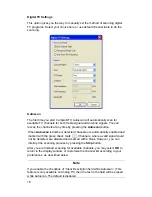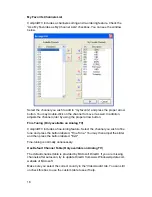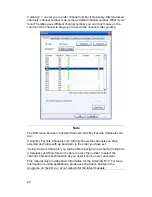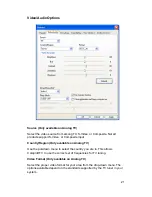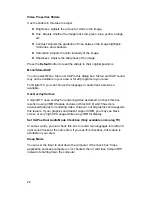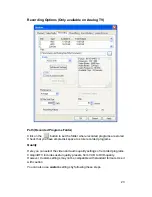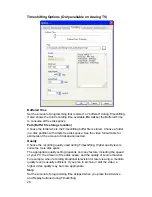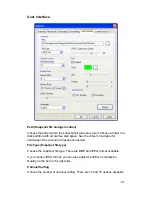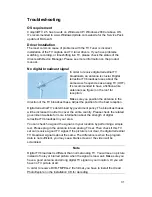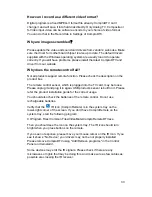28
Aspect Ratio
Select the display screen aspect ratio, the ratio of screen width to screen
height. The default ratio is 4:3. You may also choose the 16:9 wide-screen or
custom ratios.
If you select a standard ratio, i.e., 4:3 or 16:9, the screen will retain this ratio
when you resize it. If you select a
Custom
, ratio, you can modify the ratio by
clicking and dragging the lower-right corner of the ComproDTV display
window.
Monitor Ratio
Select your monitor’s ratio of screen width to screen height. The default ratio is
your monitor’s resolution. You can also choose the proper ratio for your need.
Video Trim
When you see the static strip on the top or bottom of screen, you can crop
those lines by adjusting the bar.
The static strip is called the "green line." You won't see this line on normal
televisions because they do not show you the entire picture. Standard TV sets
trim the edges of the TV picture. ComproDTV, on the other hand, can show
you the entire picture, including the "green line."
OSD (On-Screen Display)
When you select the checkbox next to
enable OSD
, channel information such
as channel numbers, channel names, and audio quality will be displayed as
you switch channels. When this box is unchecked no information will be
displayed.
Also you can customize your own text color, position, and size.
OSD can show two fields of Channel Info. One is Channel number. The other
is Description. Check the boxes of your choice.
Default
If you press the default button, all User Interface tab parameters will be set to
the application program default value.
Language
You are welcome to select the language you like for the user interface of
ComproDTV here.