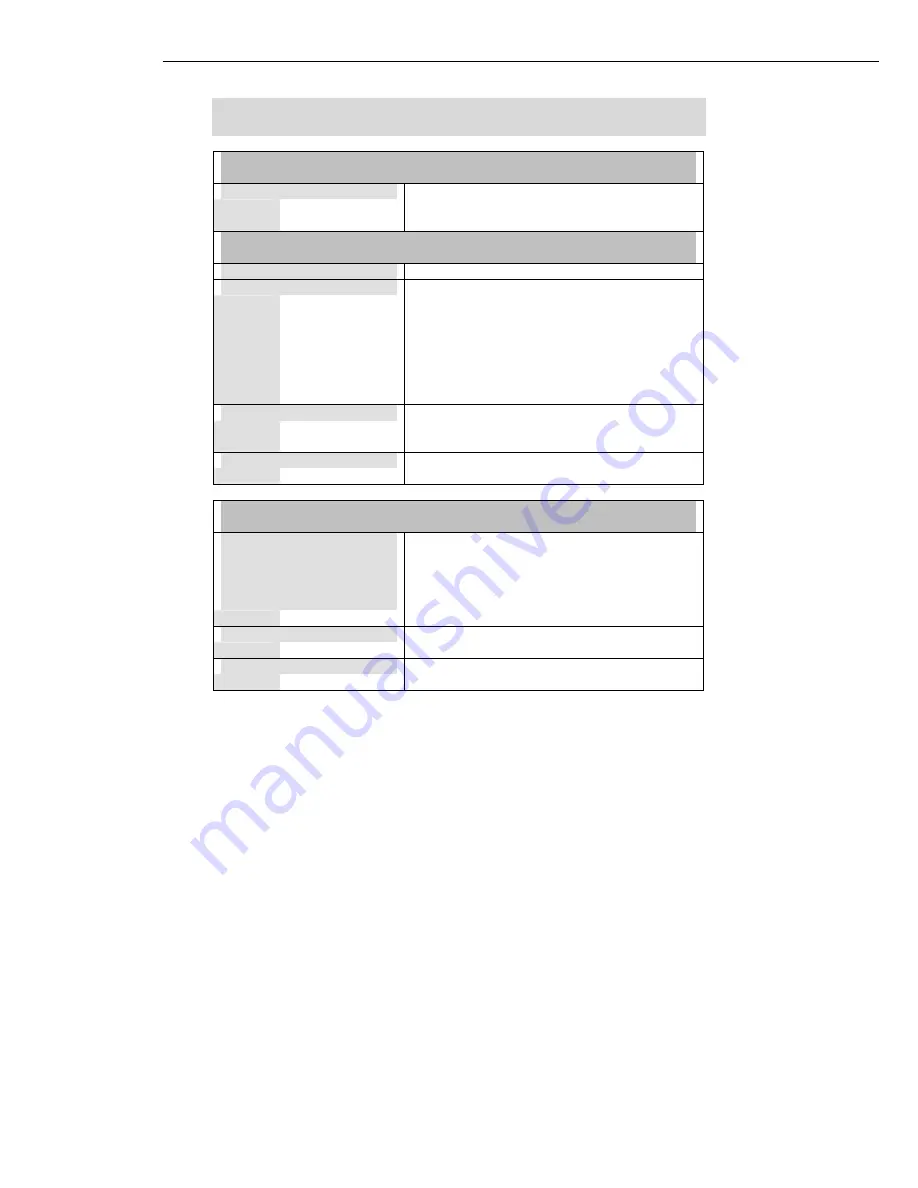
Appendix
1.Technical Specifications
Network Protocol, Standards and Electrical Emissions
Industry Standards
•
IEEE 802.11g
•
IEEE 802.11b
Performance
Operating Frequency
•
2412~2462MHz
Modulation
•
Binary Phase Shift Keying (BPSK)
•
Quadrature Phase Shift Keying (QPSK)
•
Complementary Code Keying (CCK)
•
16 QAM
•
64 QAM
•
DBPSK
•
DQPSK
Antenna Type
External 2dBi antenna and an SMA-type
connector
Network Interface
PCI 2.3 compatible
Physical and Environment
Environmental Requirements
Operating temperature:
Storage temperature:
Operating humidity:
Non-operating humidity:
0°C to 50°C
-20°C to 70°C
10% to 70% RH
5% to 90% RH
Power Consumption
3.3V DC, 2A
Physical Dimension
60mm x 46 mm x 14 mm (LxWxD)
Содержание IWAVEPORT WLM54GP30
Страница 1: ...IWAVEPORT WLM54GP30 USER MANUAL...
Страница 6: ...WLM54AG PCI slot...

































